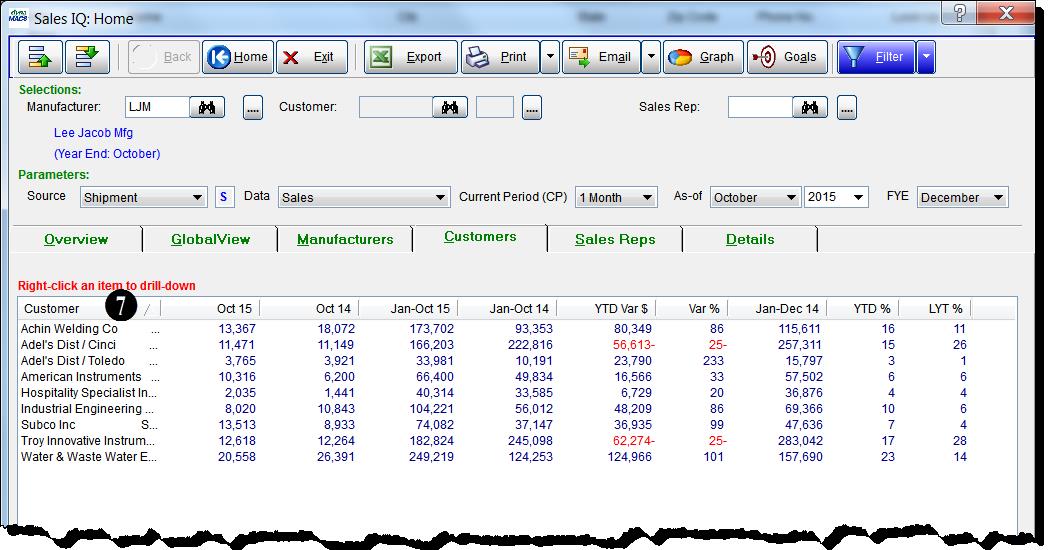Tip #1505 – Using dynaMACS Manufacturer X-Reference File Type Code
The following tip explains how to categorize certain manufacturer’s customers so that you can include them or exclude them from the Sales IQ screen by using the Filter option.
Adding a Type Code and Updating the Manufacturer/Customer Cross-Reference Maintenance
- From the Manufacturer Viewer screen, highlight the manufacturer. In this example we have selected the manufacturer Lee Jacob Mfg.
- Select the X-Reference tab.
- Highlight the Customer. In this case the customer is Adel’s Dist/Cinci.
- Select the Edit button.
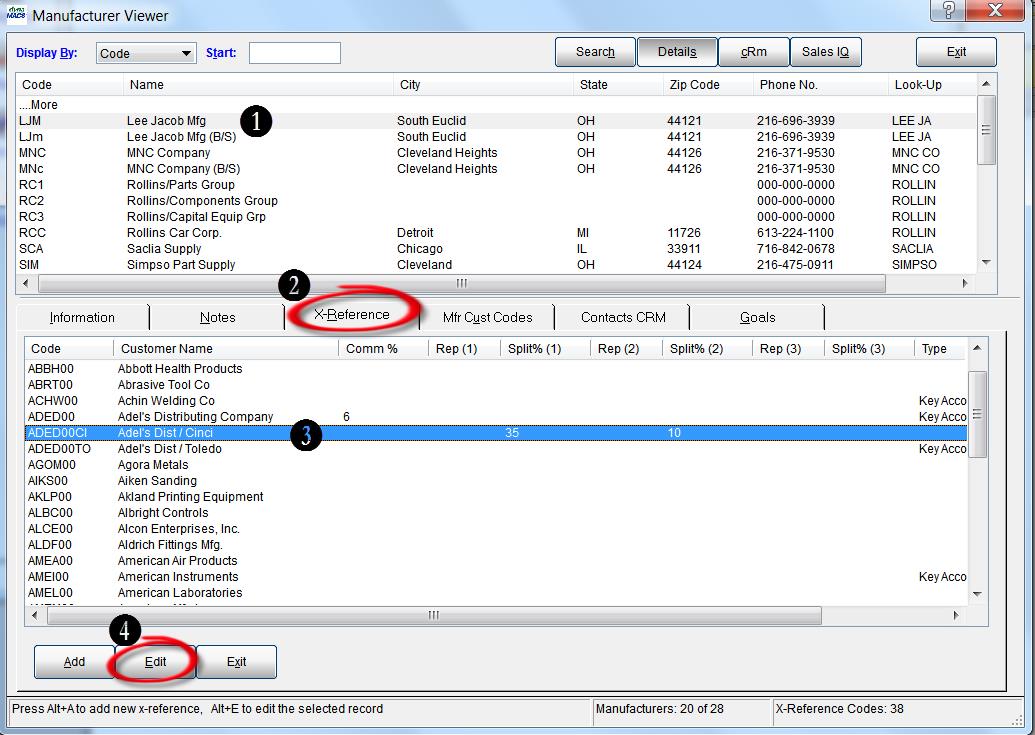
- From the Manufacturer/Customer Cross-Reference Maintenance screen select the Binocular button to the right of the Type field.
- From the Query X-Ref Type box select the Folders button.
- From the X-Reference Type box enter the code you wish to use for this type code and <Tab>. In the following example we used “K” for “Key Account”.
- Enter the Description for the X-Ref Type.
- Select the Save button to add the new X-Ref Type and then the Exit button. You will be returned to the Query X-Ref Type box.
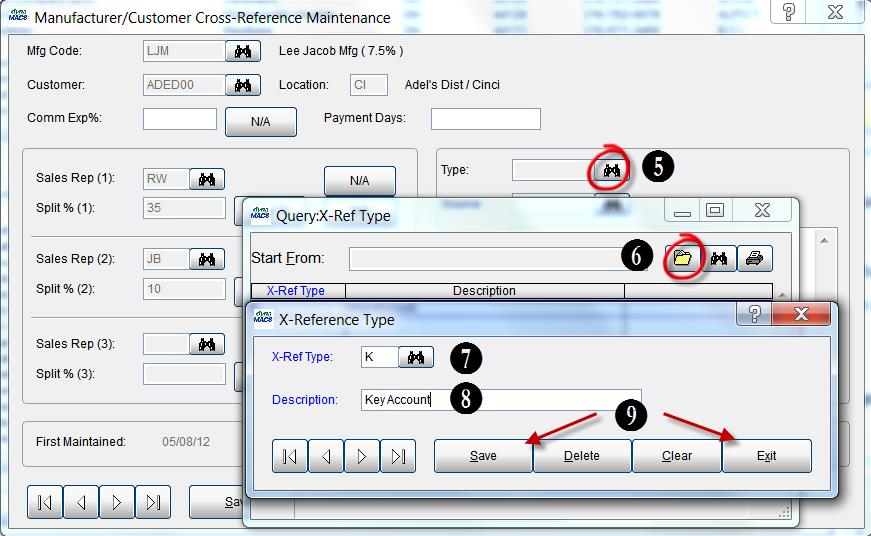
- From the Query X-Ref Type box, highlight and double click the newly added X-Ref Type.
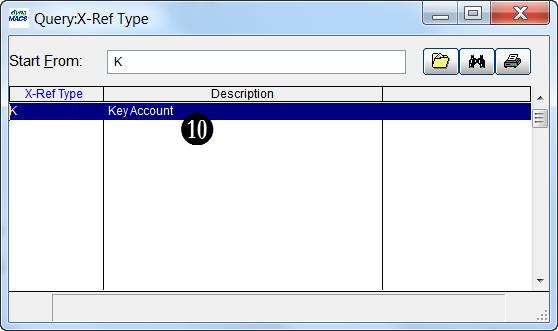

- You will be back in the Manufacturer/Customer Cross-Reference Maintenance screen and the Type Code field will be populated with the newly added Type Code.
- Select the Save button and then select the Exit button.
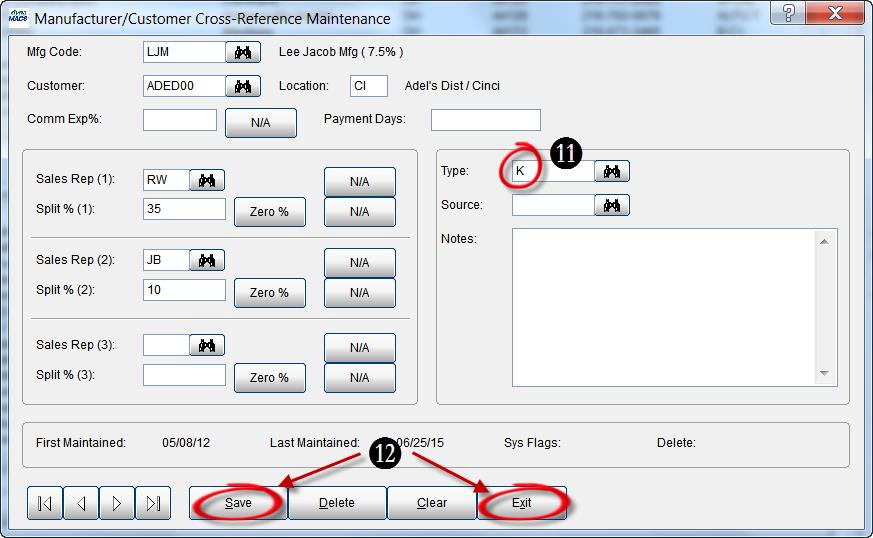
Filtering on an X-Ref Code to Include in the Sales IQ Screen
- From the Sales IQ screen select the manufacturer.
- Select the Customers tab.
- Select the Filter button.
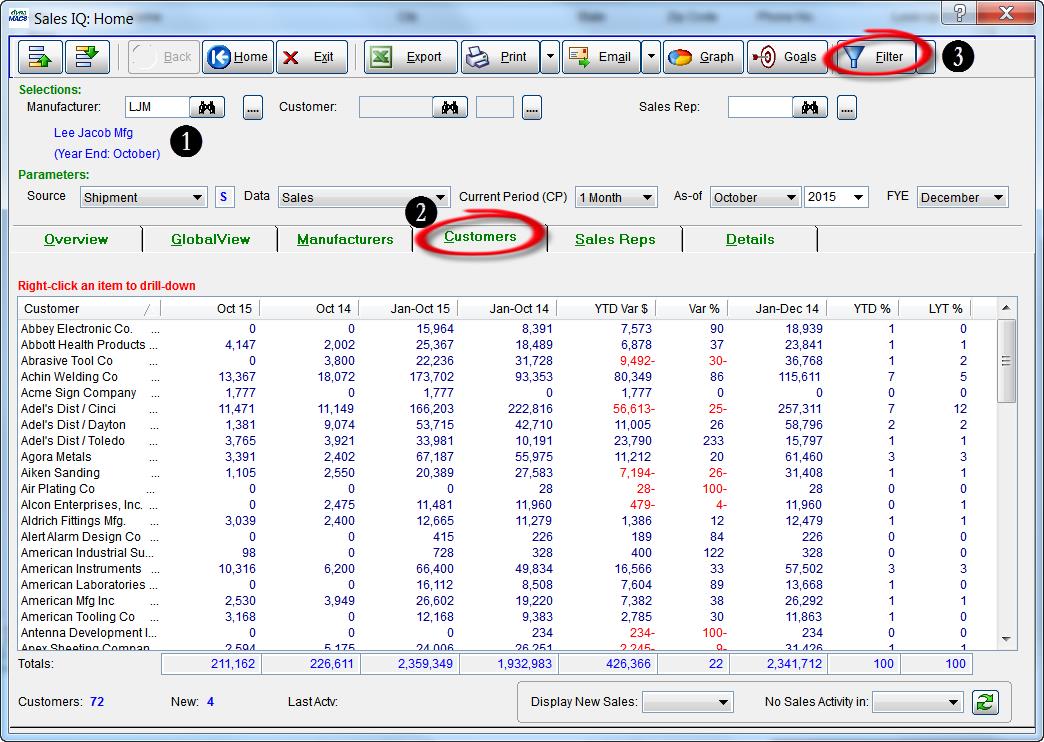
- In the X-Reference section at the bottom of the screen make sure “Starts With” is selected and enter the Type code for “Key Account” in both fields to the right.
- Select “Include This Range”.
- Select the Apply button.
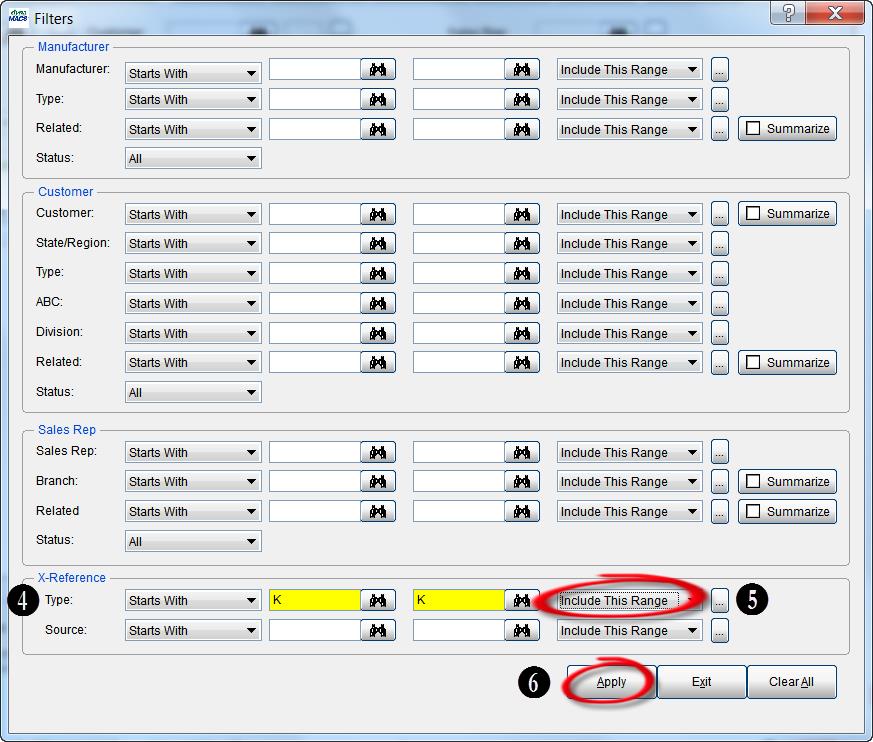
- The Filters screen will close bringing you back to the Sales IQ screen which will refresh displaying the filtered data. As you can see in the example below, only the customers for the manufacturer Lee Jacob Mfg that have an X-Reference Type of “Key Account” are displayed in the list.