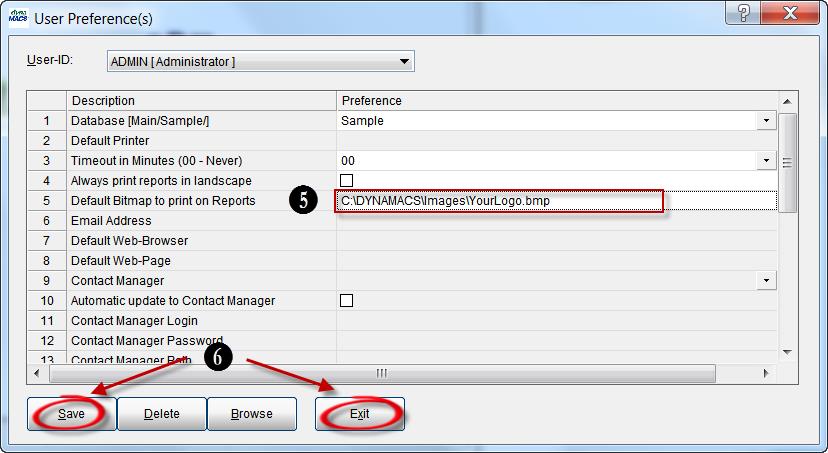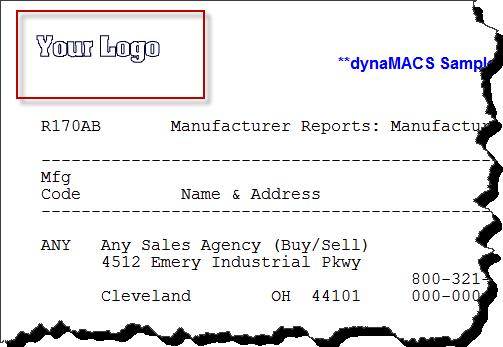Tip #1305 – Did you know that you can add your company logo to your dynaMACS Reports?
By using the Preferences utility in dynaMACS you can set your logo to print on your reports. The logo file must be a bitmap (.BMP) and it is suggested that the bitmap format is 160 x 80 pixels.
Example of a report with your logo:
- From the dynaMACS main screen select File>Preferences.
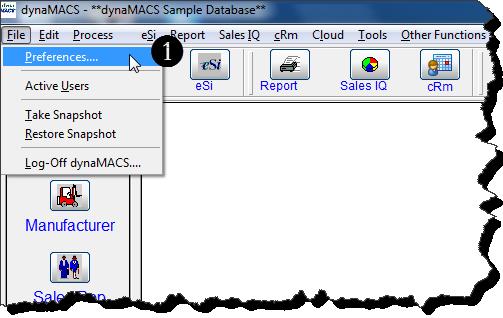
- From the User Preference(s) screen with the Preferences field selected for #5 Default Bitmap to print on Reports, select the Browse button at the bottom of the screen to find the location and file name of the .bmp file for your logo.
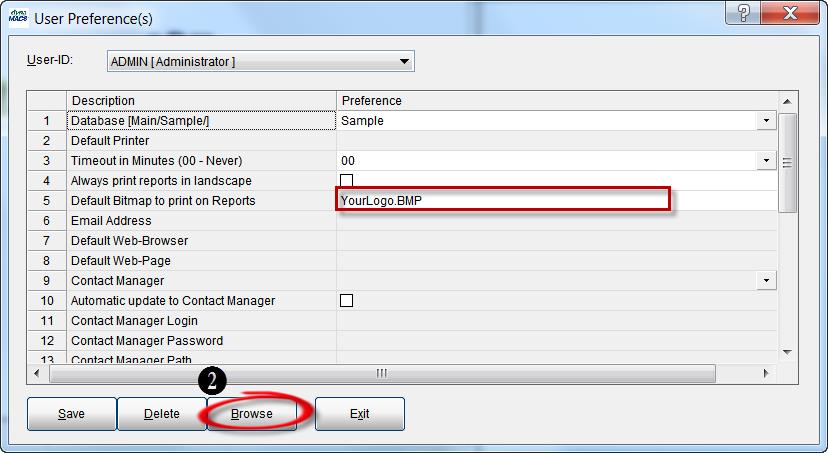
- From the dialog box select the .bmp file (in this example we are using YourLogo.BMP.
- Select the Open button.
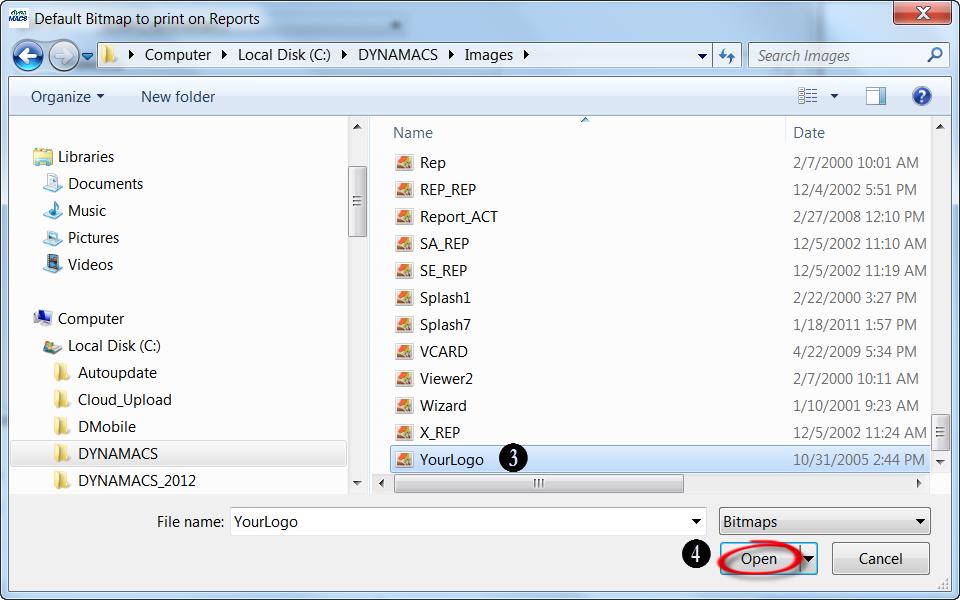
- You will see the path and file name appear in preference field #5.
- Select the Save button and then select the Exit button.