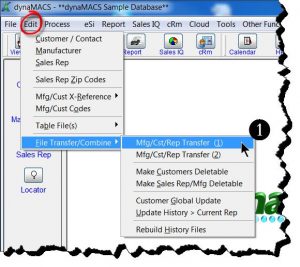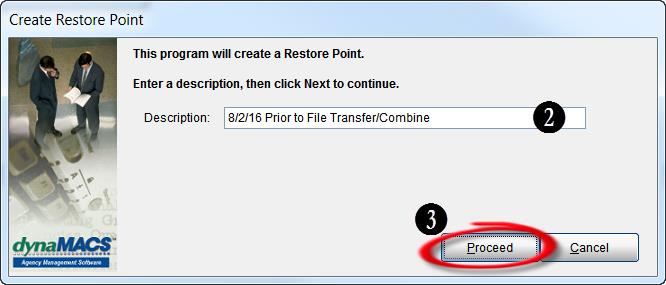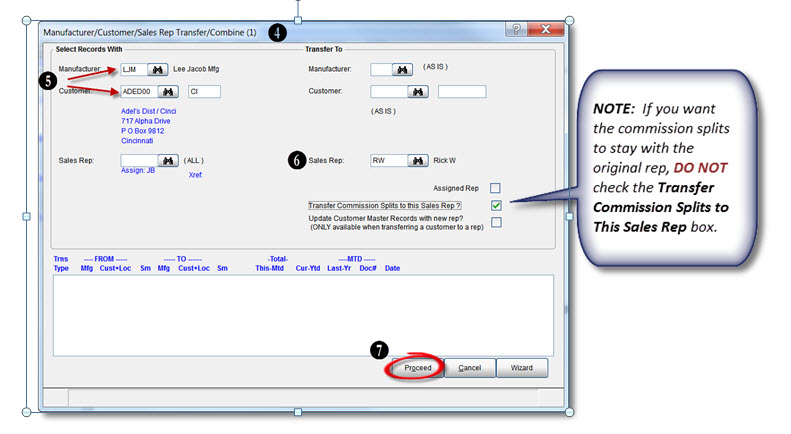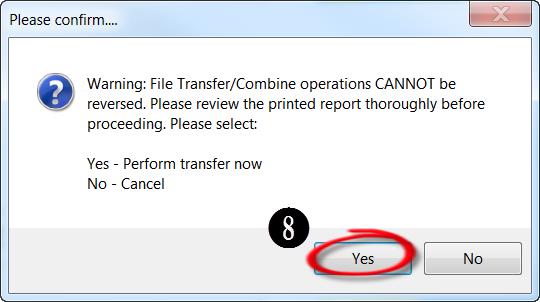Working From Home, 3 of 3: Routine
We hope by now you are getting used to working from home. This is the last post of our three Work From Home: Tips & Tricks blogs. This post will touch on why a routine is important and how to create one.
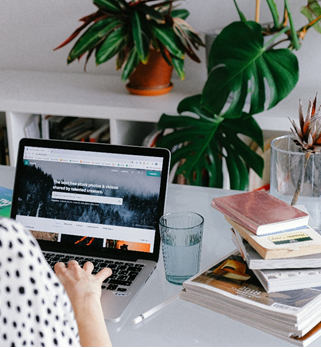
Your routine:
Try to stick to the same work routine Monday – Friday, decide a hard start time and end time. Set a reminder on your phone to take a few 10min breaks throughout the day, as well as your lunch break. If you can’t step away when the reminder pops up, “snooze” it a few minutes. Don’t “dismiss” it, or you’ll never get away. When you do take a break, leave your work area. Go outside and toss a ball with the dog if you can, refill your water bottle, grab a handful of almonds or other small snack.
Be clear to your colleagues about your work hours and stick to them. If you choose to work late, consider at least setting yourself to “away” to discourage interruptions from others that think your green dot is an invitation to discuss something outside work hours. If they chat you up anyway, you’re not obligated to answer if you’re set to “away.”

Try to avoid snacking. It’s hard with your whole kitchen right there. Schedule out what you’re eating for lunch for the week and stick to it. Try not to eat lunch while working. Take a real break. Keep healthier snacks on hand. Make sure you get up to refill your water bottle when it gets empty. Stick to your work hours. Close your laptop lid and walk away. Just like when you’re in the office, the work will still be there tomorrow.
If you are a current customer and want to join one of our Microsoft Teams Tutorials please sign up at this link. This is a great introduction on how to have face to face meetings with your customers and teammates. We hope these tips and tricks have been helpful in this new work from home world.