Posts
Empowering Systems Account Reporter Analytics – POS Reports
/in dynaMACS Support Tips /by dynaMACS SoftwareOur advanced sales and commission tracking software enable you to see all the dashboards in AccountReporter Analytics. This analytics is like dynaMACS SalesIQ on steroids. You will be able to see end customer data and part number information if you need that.
With business needs changing all the time. You need to quickly analyze your business and get back to selling. Check out the video below that shows you quickly and easily Point-of-Sale information.
POS Video
Why Do Reps Need Analytics?
/in dynaMACS Support Tips /by dynaMACS SoftwareYou’re probably using CRM. Hopefully, it’s CRM for manufacturers reps, so it’s easy to use and works how you work. Your people are updating opportunities, your managing your commissions but what now? What do you do with all the data you’ve accumulated? How can you use it to show your manufacturers what you’ve sold right down to the product level and what’s in the pipe? Analytics will do all that and more. Take all your data and easily run visual reports showing trends and drop-offs, what products are doing well and who from your firm is selling the most. Techopedia explains Sales Analytics as “the process used to identify, model, understand and predict sales trends and sales results while helping in the understanding of these trends and finding improvement points. … Relevant data is mined and then analyzed in order to forecast future sales.” Learn more from Techopedia here. Sounds good right – but who has the time? Empowering Systems has taken the work out of analytics. As an add-on to AccountManager CRM Empowering Systems developed AccountReporter Analytics with pre-configured dashboards and filtering so you can skip over the work and start learning about your business trends right out of the box.
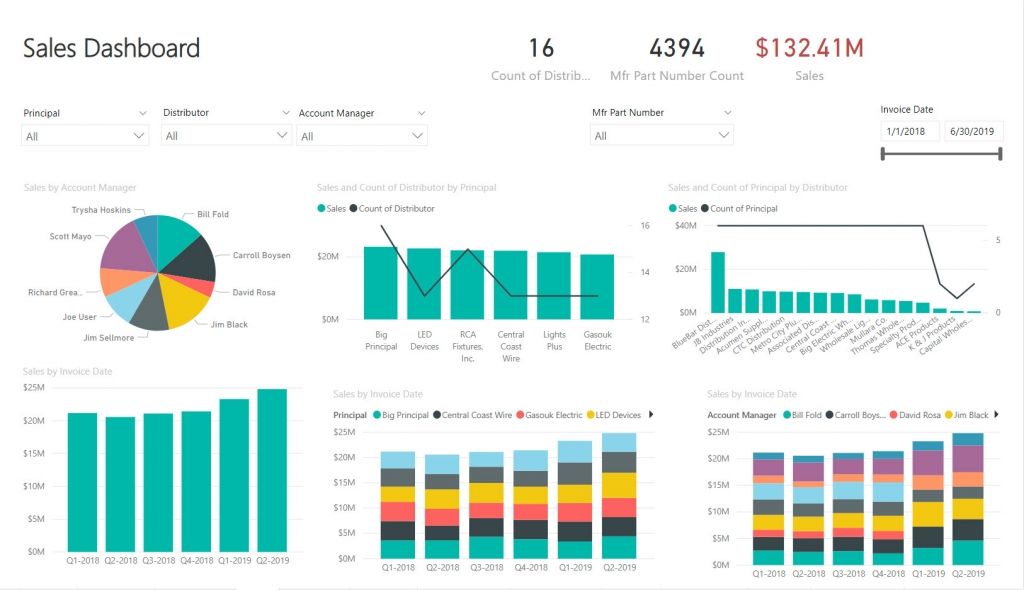
Want to learn more – Contact April, aslepian@empoweringsystems.com or 800-321-1788 Ext. 720
Stop phishing emails in their tracks
/in dynaMACS Support Tips /by dynaMACS SoftwareDo you know when you’ve received a phishing or spoofing email? Your first line of defense against phishing emails is to have a 3rd party anti-virus solution between your email and the outside world. Even with having the additional anti-virus some of these malicious emails will get through. Here are a few tips to identify if you’ve gotten a phishing email:1. Be cautious about opening attachments or clicking on links in emails. Even your friend or family members’ accounts could be hacked. Files and links can contain malware that can weaken your computer’s security.
2. Do your own typing. If a company or organization you know sends you a link or phone number, don’t click. Use your favorite search engine to look up the website or phone number yourself. Even though a link or phone number in an email may look like the real deal, scammers can hide the true destination.
3. Turn on two-factor authentication. For accounts that support it, two-factor authentication requires both your password and an additional piece of information to log in to your account. The second piece could be a code sent to your phone, or a random number generated by an app or a token. This protects your account even if your password is compromised.
See this great blog post, it’s older but is more relevant than ever: “10 Tips on How to Identify a Phishing or Spoofing Email” by Lauren Harris from Return Path to learn more.
Video Tip – How to create a restore point
/in dynaMACS Support Tips /by dynaMACS SoftwaredynaMACS has a “mini backup” for sales rep agencies’ convenience
dynaMACS has created a restore point utility to help save time if you need to revert back to a prior period and start over again. For example: Posted a session to the wrong month, posted a commission statement to the wrong manufacturer or transferring history to the wrong customer/manufacturer or sales rep.
This DOES NOT replace an offsite backup. The restore point is located in the same directory as your dynaMACS Software. This means that if your dynaMACS folder crashes then all the restore points will not work.
Watch the Create a Restore Point Video Below:
For written instructions visit Tip #1308.

Offering solutions that you requested
AccountManager 365 Add-In(CRM from your inbox):
- Sell from Microsoft Outlook. Update your opportunities, contacts, accounts and more right in your Outlook in-box on your PC, Mac or phone.
- Contacts in one place. Update your contacts in Outlook from the AccountManager Add-in and the other applications will update.
- Unclutter your Outlook folders. Email Attachments sync over to AccountManager. One place to find the information you are looking for.
- Use the Planner to help organize your team’s workflow. Use the planner to help your team work smarter not harder.
Missed the other blogs regarding our extended capabilities:
AccountManager (CRM)
SalesAnalysis (Sales, Commission and Order Management)
Contact us today to learn more!

