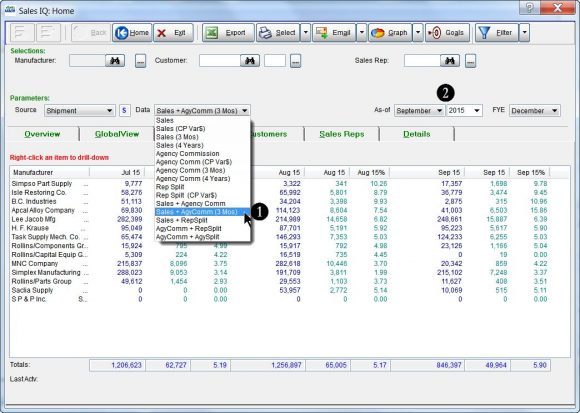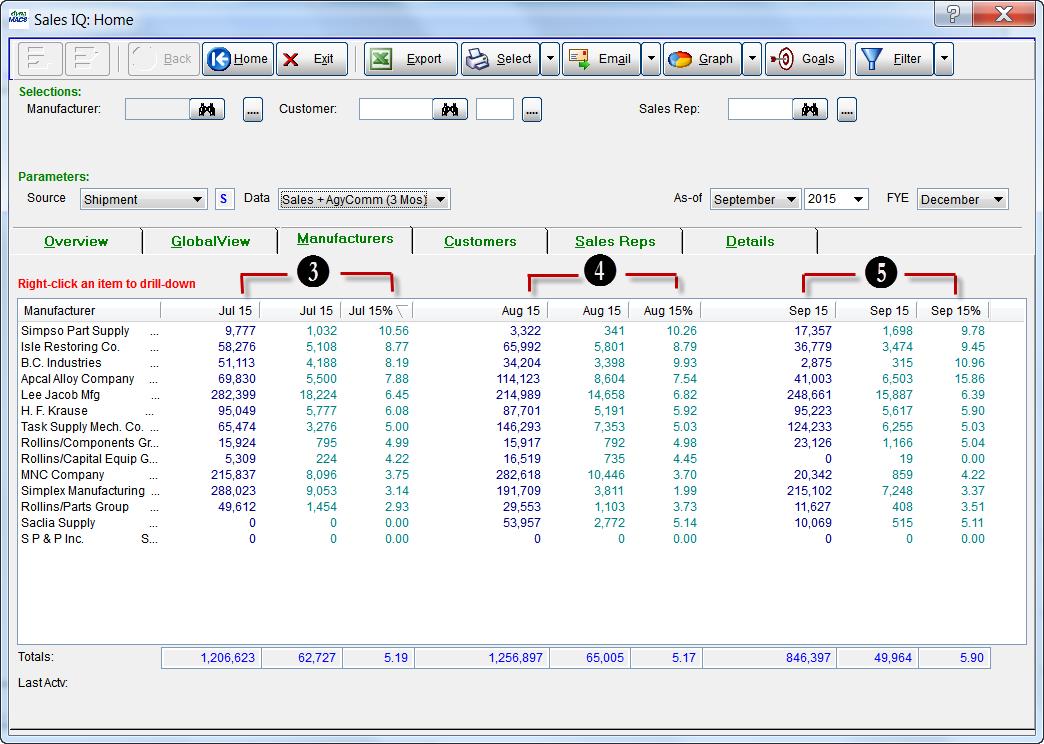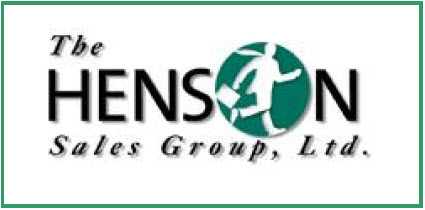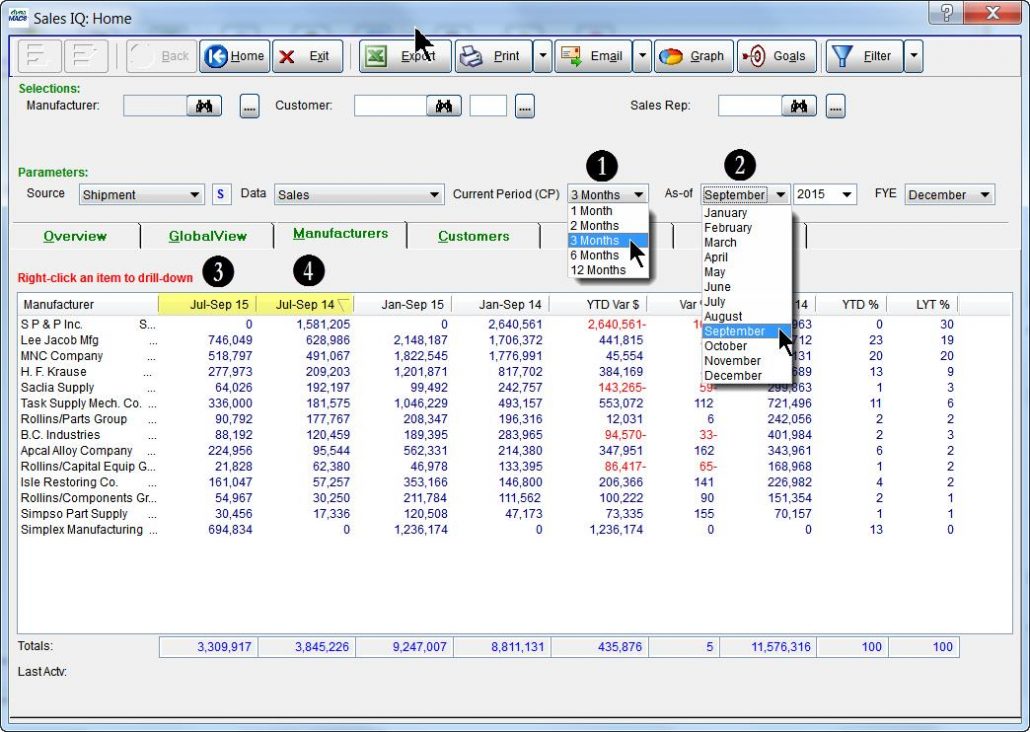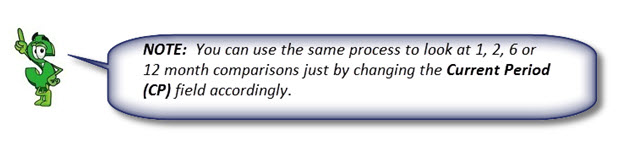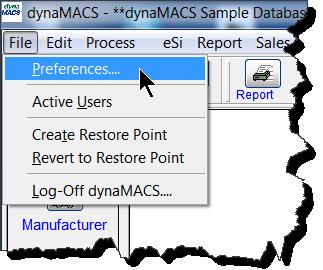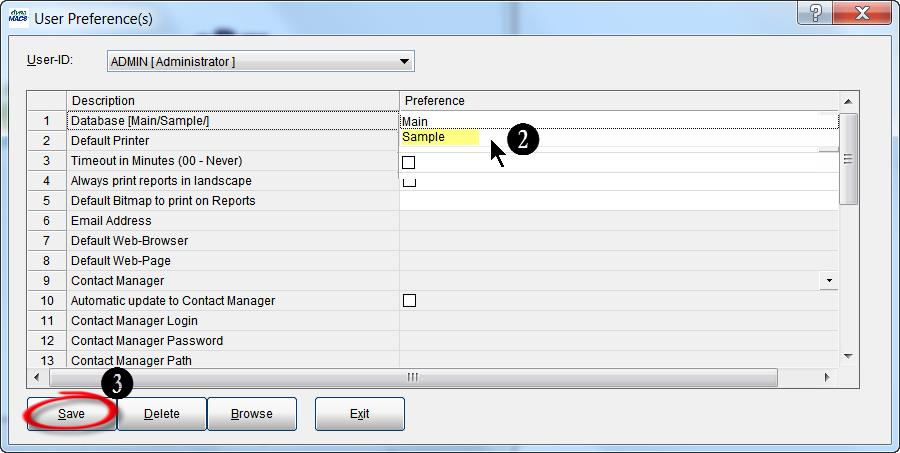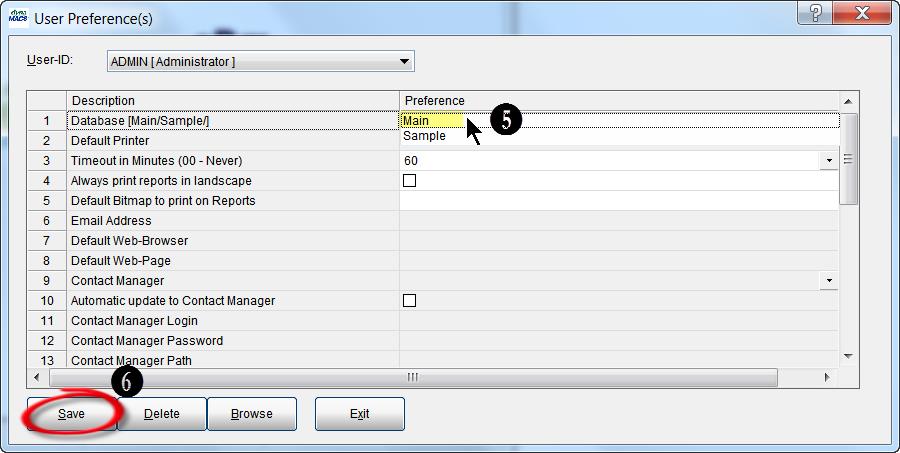Tip #1510 – Newly Enhanced Graphing Features in 2015
dynaMACS has made the graphing capability easier than ever. We have created an instant graph option and a simpler way of placing the graph in other software. The following outlines the changes to this feature.
Quick Graph
In dynaMACS 2015 you have the option for a Quick Graph which will directly open up a graph based on the selections in the Sales IQ screen. This is now the default for the Graph button.
- From the Sales IQ screen, click on the Graph button or the Down Arrow next to the Graph button and then select Quick Graph.
- The Graph screen will appear displaying the information based on the selections that were made in the Sales IQ screen.
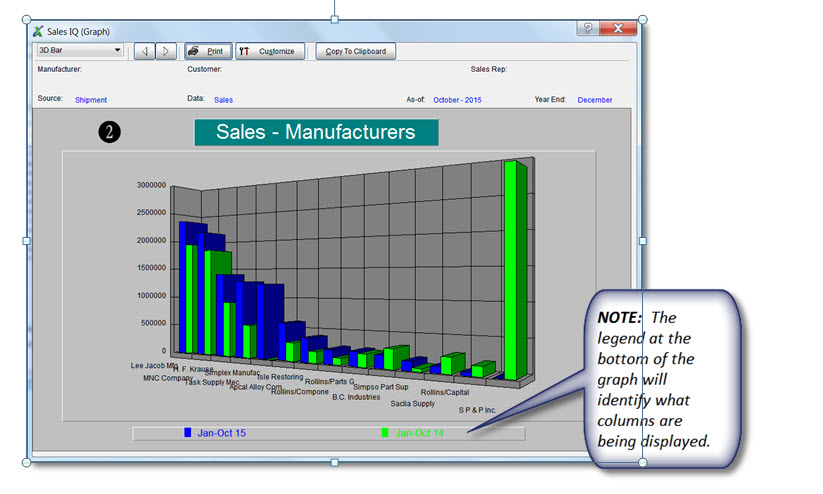
Graph
You can also use the regular graphing feature to change column headings and the graph title.
1. From the Sales IQ screen, click on the Down Arrow next to the Graph button and then select Graph.
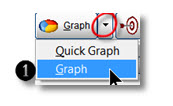
2. This feature will display the Select Columns to Graph screen where you can change the default column headings for your graph.
Graphs Can Now be Easily Copied to Clipboard
Copying the graph has never been easier. By selecting the Copy to Clipboard button while in the Graph screen the graph will be copied to the clipboard and you can easily paste it into any document.

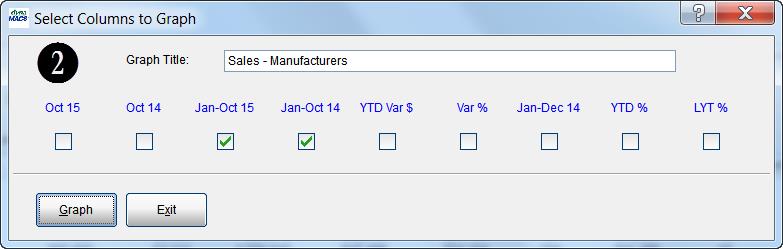
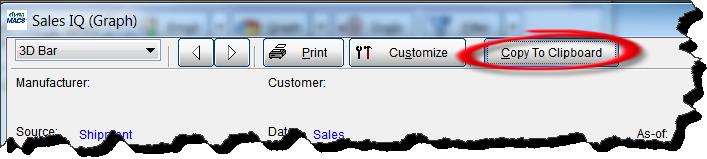
 Client Challenge
Client Challenge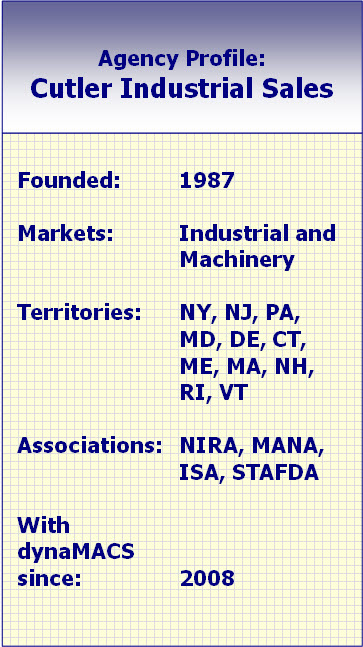 dynaMACS Solution
dynaMACS Solution