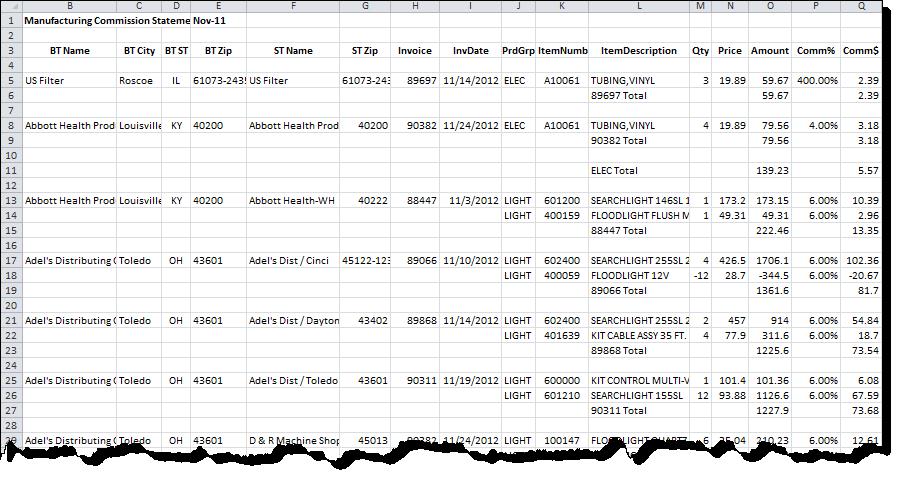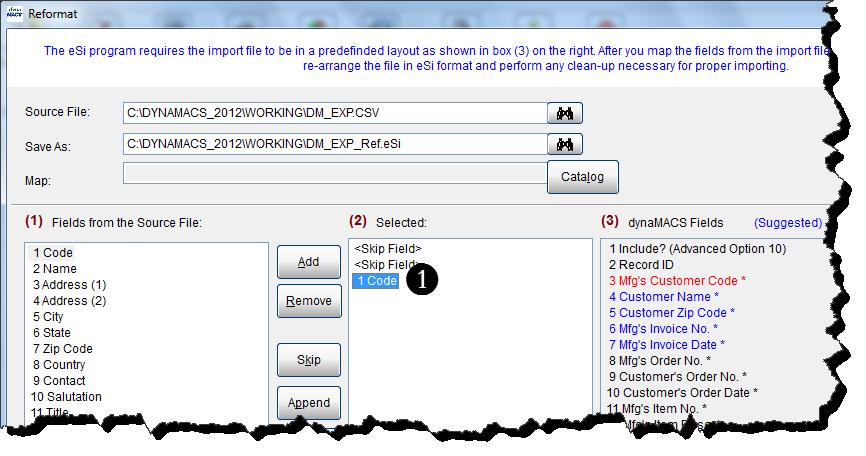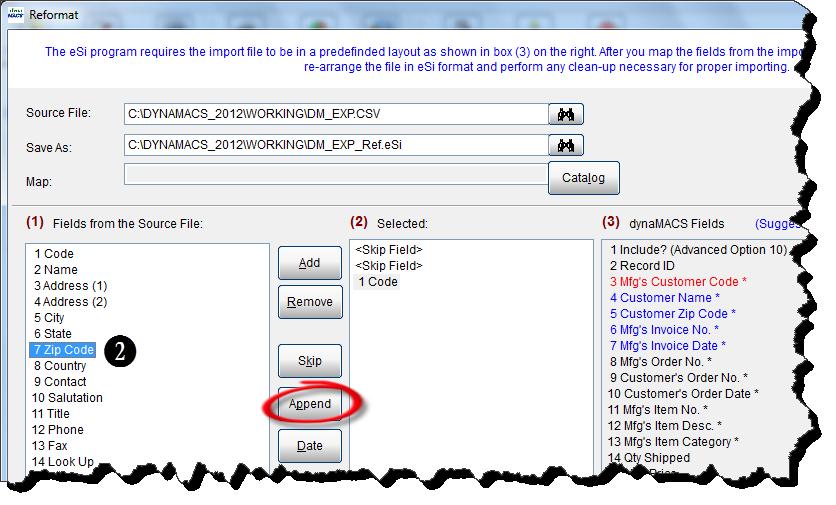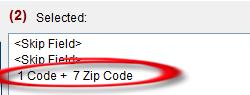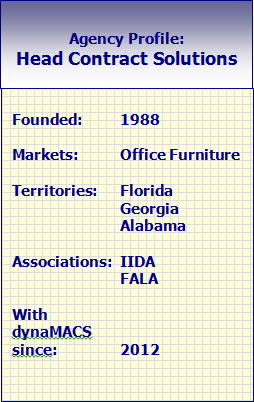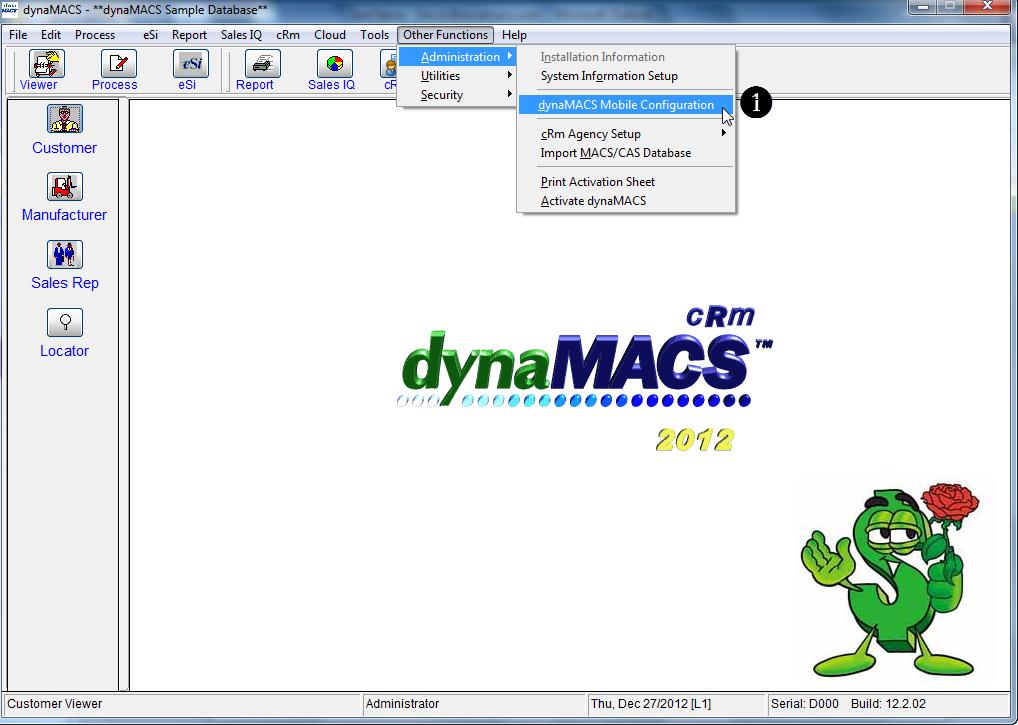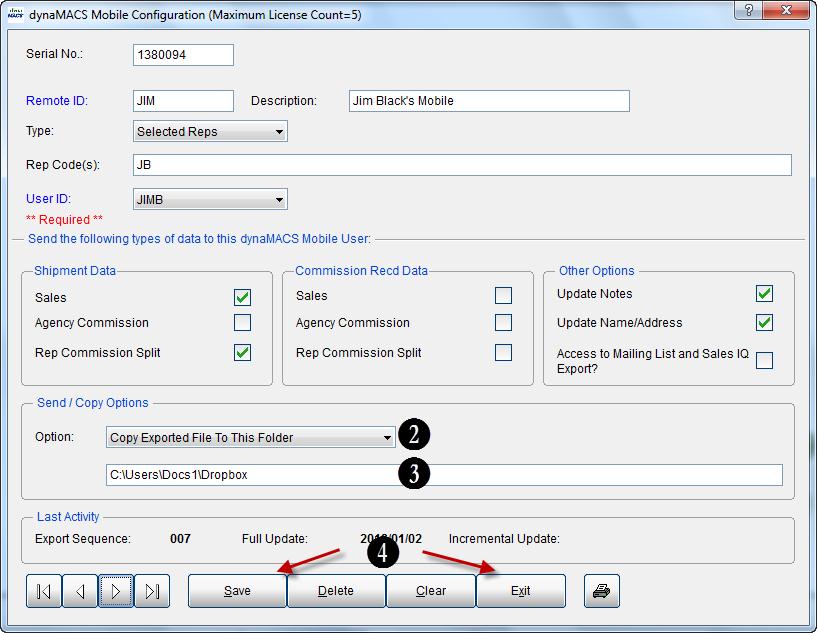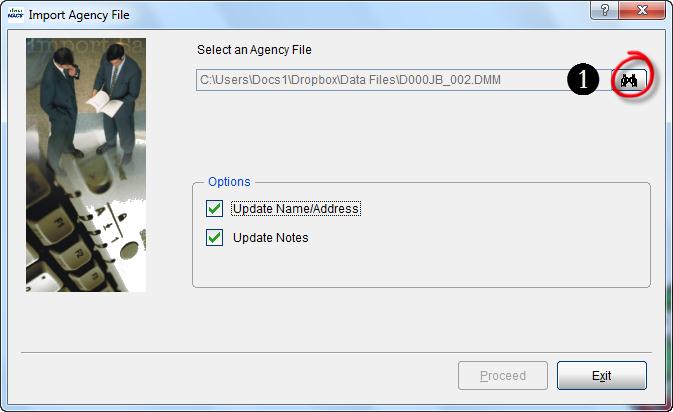Tip #1302 – Using SalesRep/ZipCode Maintenance to make adding customers even quicker and easier!
A new feature has been added which allows you to assign sales reps by zip code ranges. This feature will automatically assign the sales rep when adding a customer if the zip code has been assigned to a sales rep in the Sales Rep/Zip Code Maintenance screen.
Example
Jim Black is responsible for all customers in Kentucky (zip codes 40000-42999). Let’s look at how simple it is to set up this zip code territory for him.
- Select Edit and Sales Rep Zip Codes from the dynaMACS main screen menu options to get to the SalesRep/ZipCode Maintenance screen.
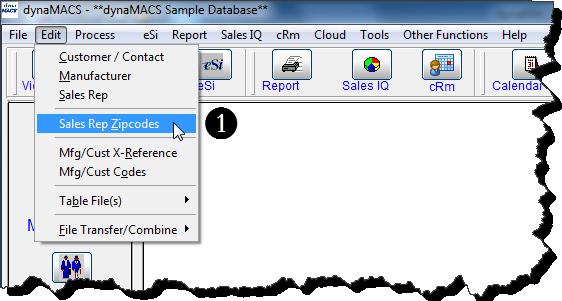
- Enter the Zipcode Start i.e. 40000 and select the <tab> key
- Enter the Zipcode End i.e. 42999 and select the <tab> key
- Enter the Description i.e. Kentucky and select the <tab> key
- Enter the Sales Rep code OR search for it by selecting the Binoculars button then enter the <tab> key
- Select the Save button.
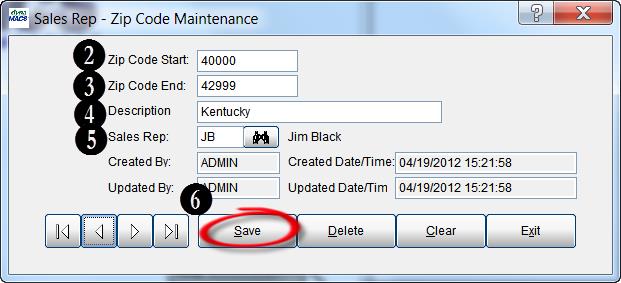
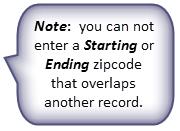
- To review the records set up in SalesRep/ZipCode Maintenance you can select the arrow buttons in the lower left hand corner of the screen.
Auto Sales Rep assignment in Customer Maintenance
Once the zip codes and sales rep assignments have been entered into SalesRep/Zipcode Maintenance the sales rep will be automatically assigned when entering new customers in Customer Maintenance.
Example
- In the following example a new customer is being added in Customer Maintenance using the zip code 45222.
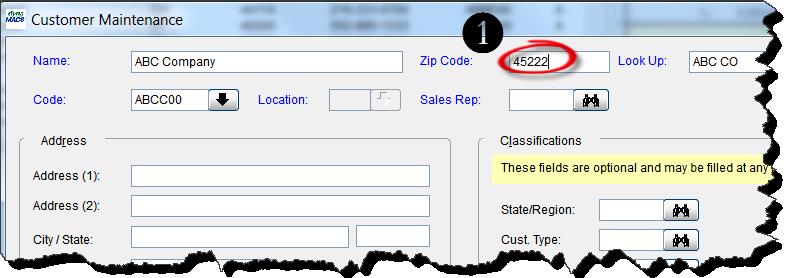
- After entering the zip code and selecting the <Tab> key or the <Enter> key, you will see that the Sales Rep field is automatically populated with Jim Black (JB) because he is assigned in the SalesRep/Zipcode Maintenance table.
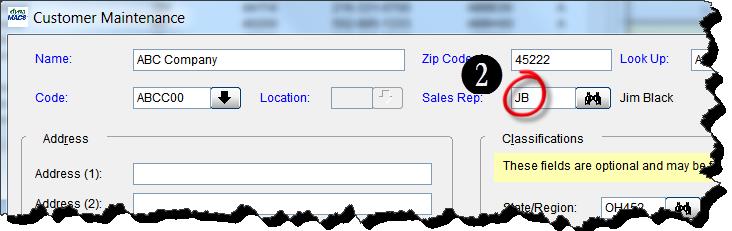



 Client Challenge
Client Challenge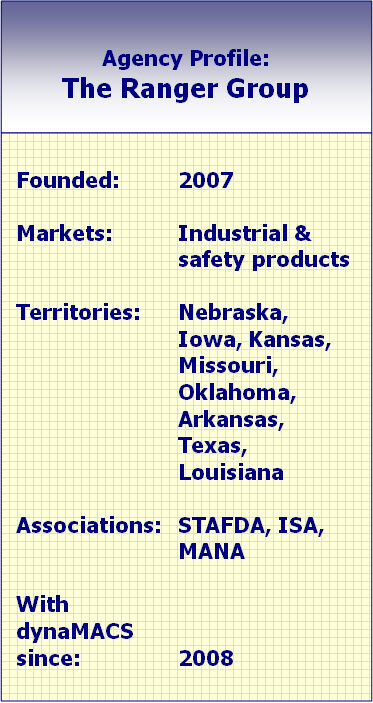 dynaMACS Solution
dynaMACS Solution