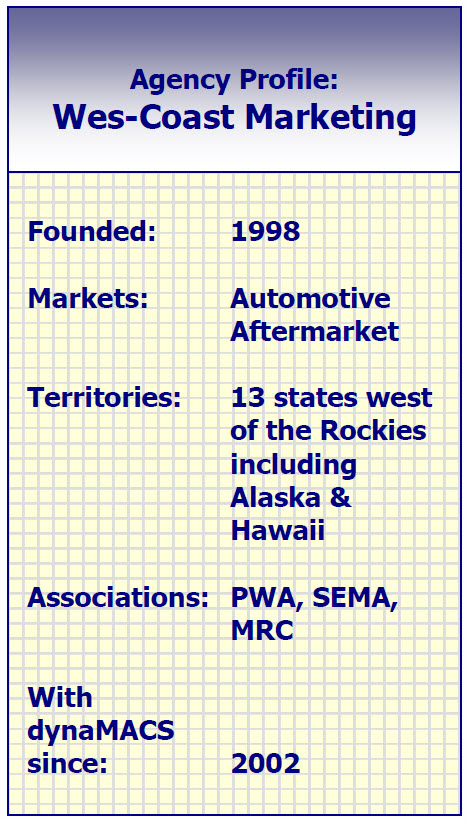Case Study: Industrial Component Sales, Inc.
“dynaMACS is a big time-saver. To process manufacturer files electronically, all I do is press a button. dynaMACS eSi does the work for me.”
Chris Mattis, Operator
Industrial Component Sales, Inc.
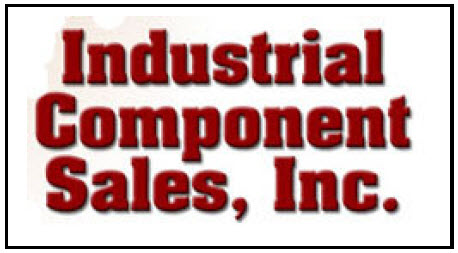 Client Challenge
Client Challenge
When Industrial Component Sales, Inc. was founded, the agency did not use sales and commission software. As the agency grew, they needed a way to track commissions and easily view information on manufacturers, customers and reps.
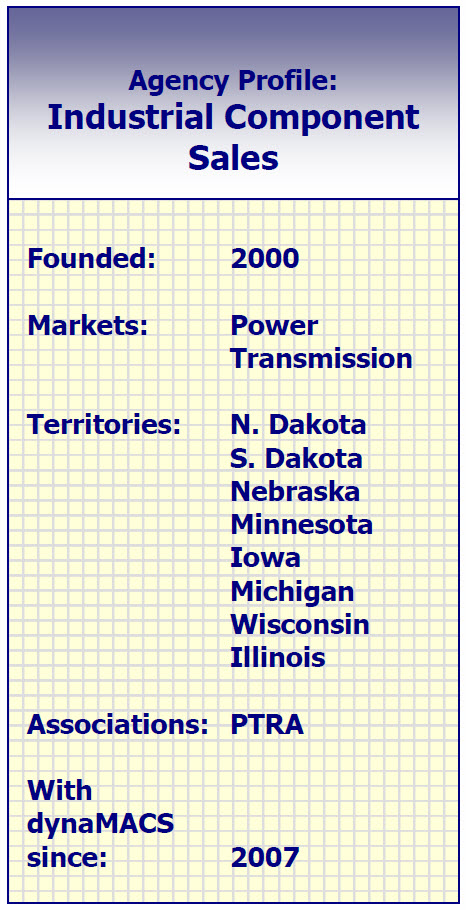 dynaMACS Solution
dynaMACS Solution
The agency chose dynaMACS, and was blown away by how much sales and commission data was available at their fingertips. Industrial Components can calculate commissions, choose how they want to view information, analyze sales trends, view sales histories and much more.
Industrial Components found that the longer they have dynaMACS, the better it gets. dynaMACS constantly improves the software to enhance automation and efficiency.
For example, Industrial Components Operator Chris Mattis uses dynaMACS eSi to process files from manufacturers electronically (like Excel spreadsheets). The newest release of dynaMACS includes an enhancement that saves Mattis hours of time each month because she is able to process manufacturer files even if they have missing information. The “auto dupe” feature automatically populates data that is missing from spreadsheets. “I’m amazed at how quickly I can process files. All I do is press a button and eSi does the work for me.”
Another enhanced feature is “sales rep zip code range,” which speeds up the process of entering new customers. Sometimes, when adding new customers, operators spend too much time figuring out who the sales rep is for that customer’s territory. Now the operator simply defines the sales rep’s territories by zip code ranges just one time. After that, dynaMACS automatically fills in the sales rep, city and state for every new customer.
These are just a few examples of how dynaMACS constantly improves, to save agencies time and money, letting them work more efficiently and focus on their core business of selling.

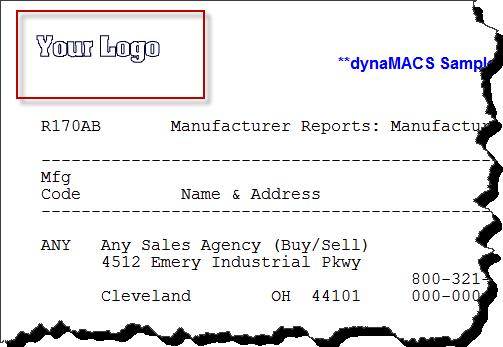
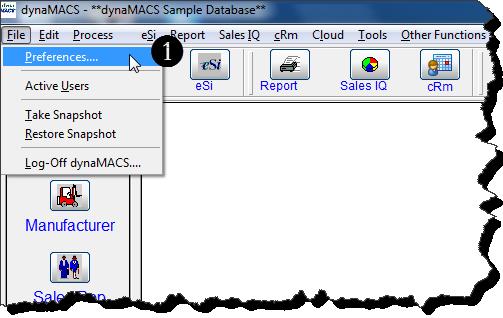
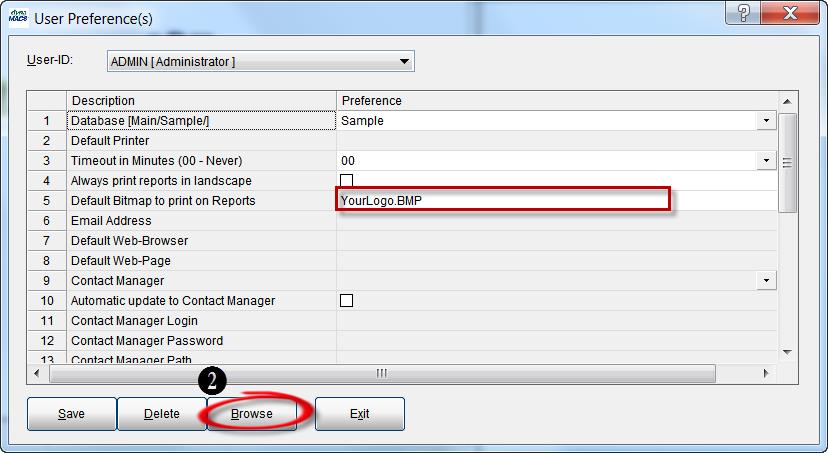
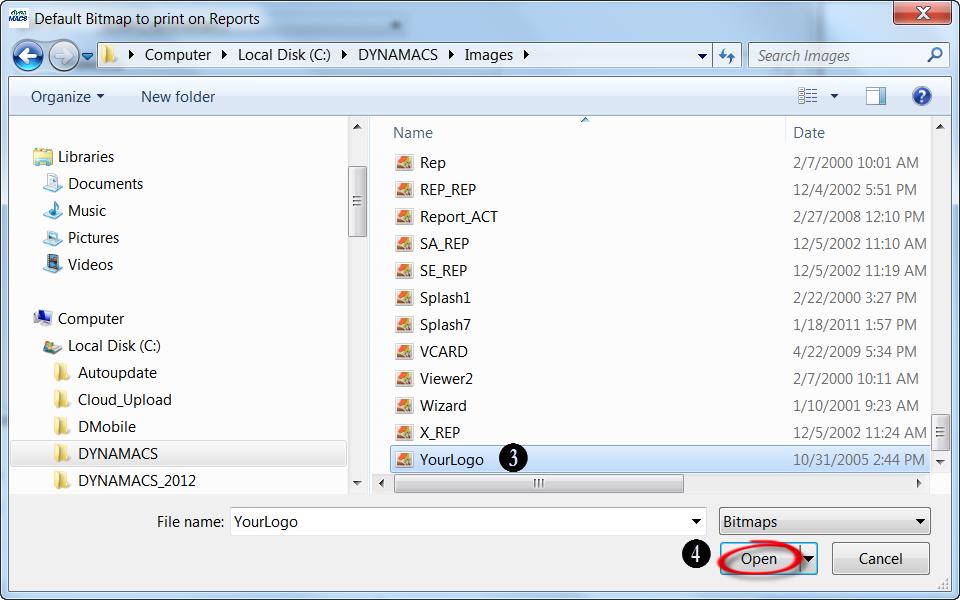
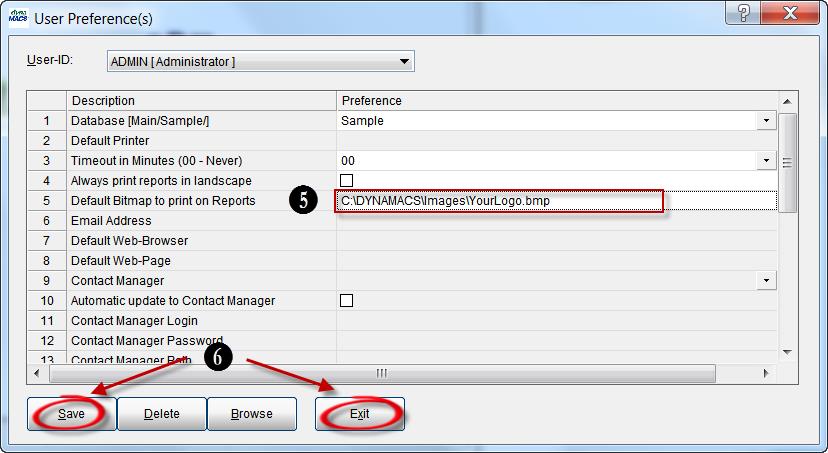

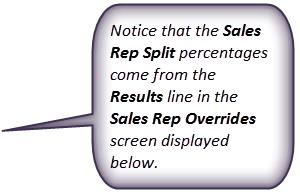
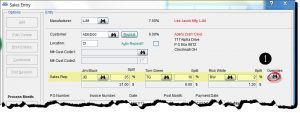
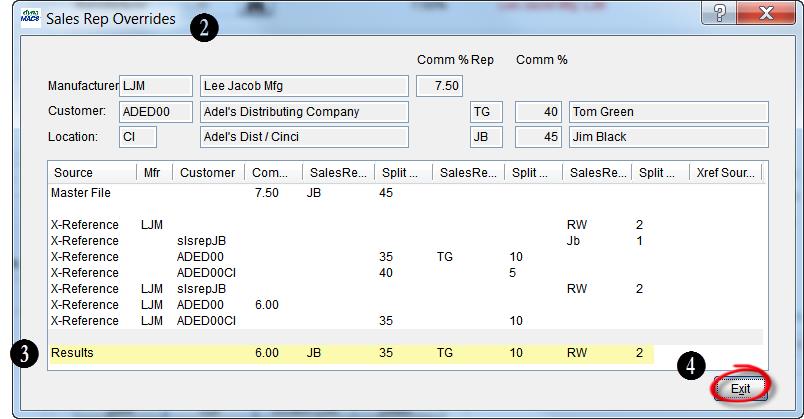
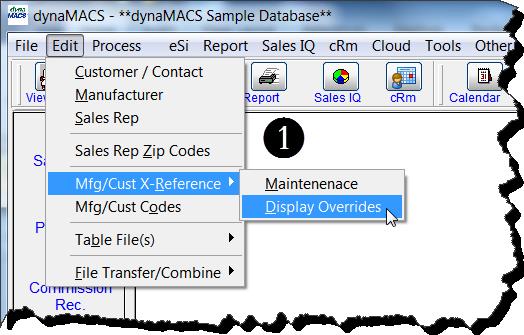
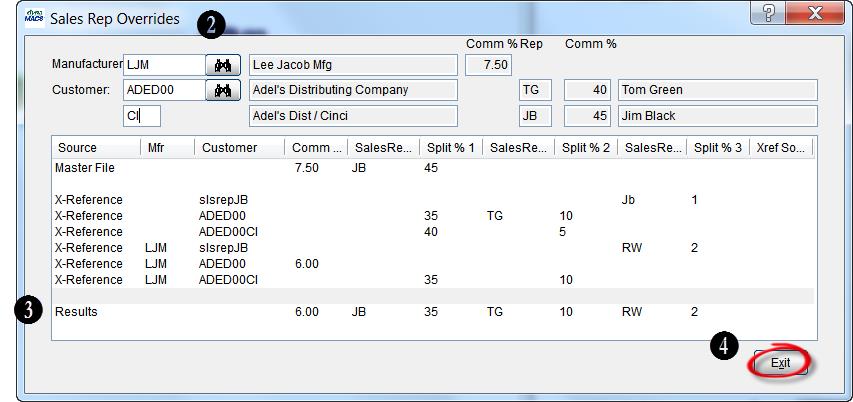
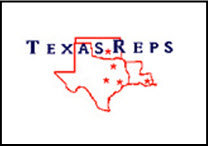
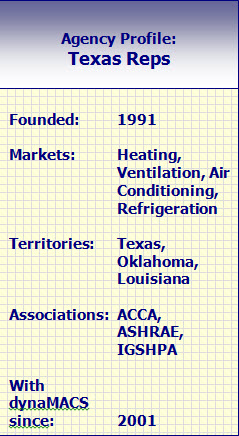
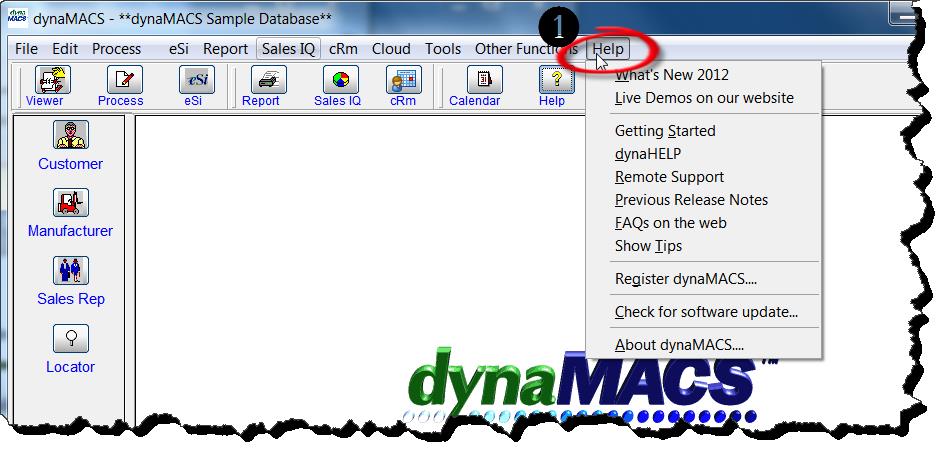
 Client Challenge
Client Challenge