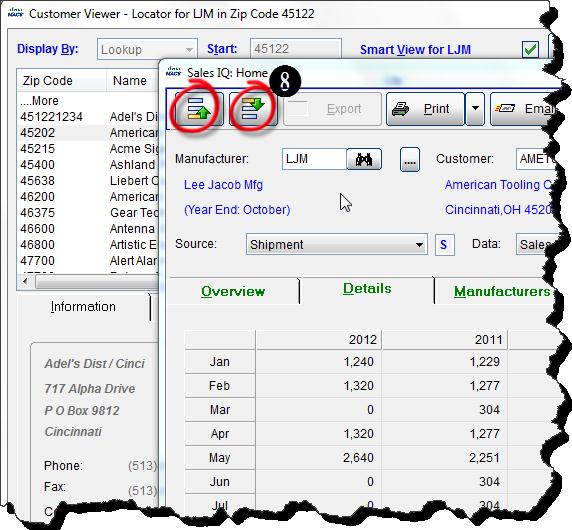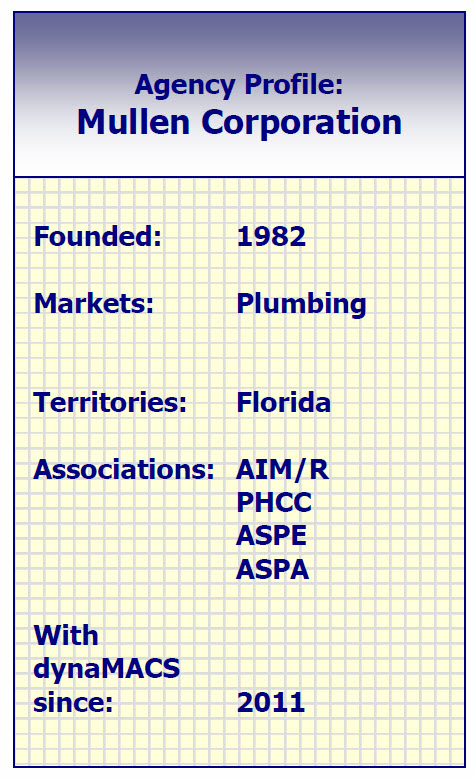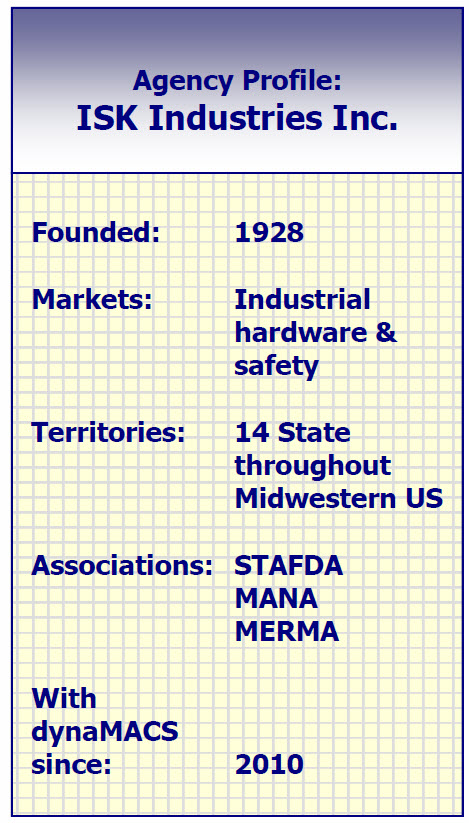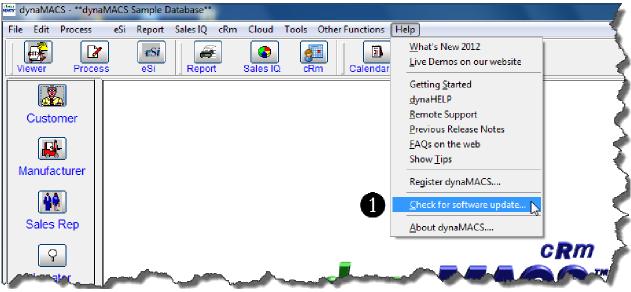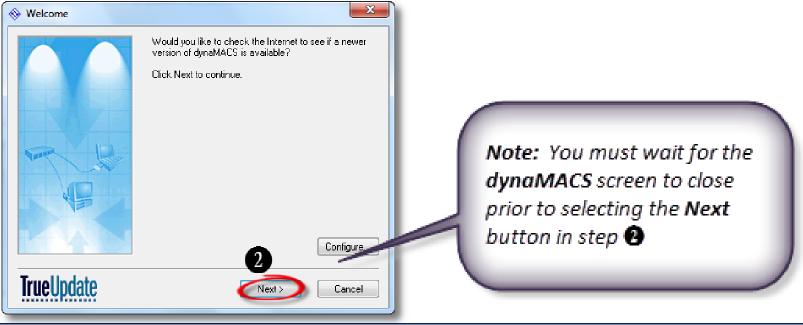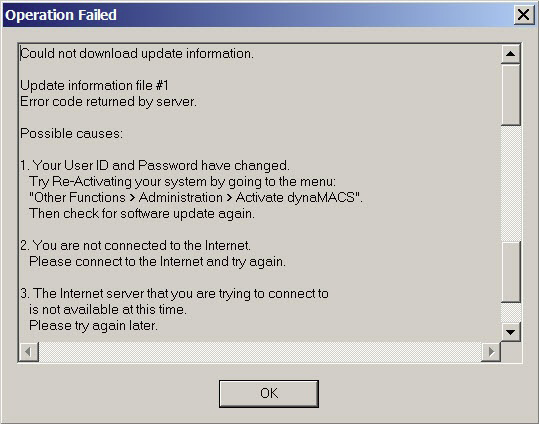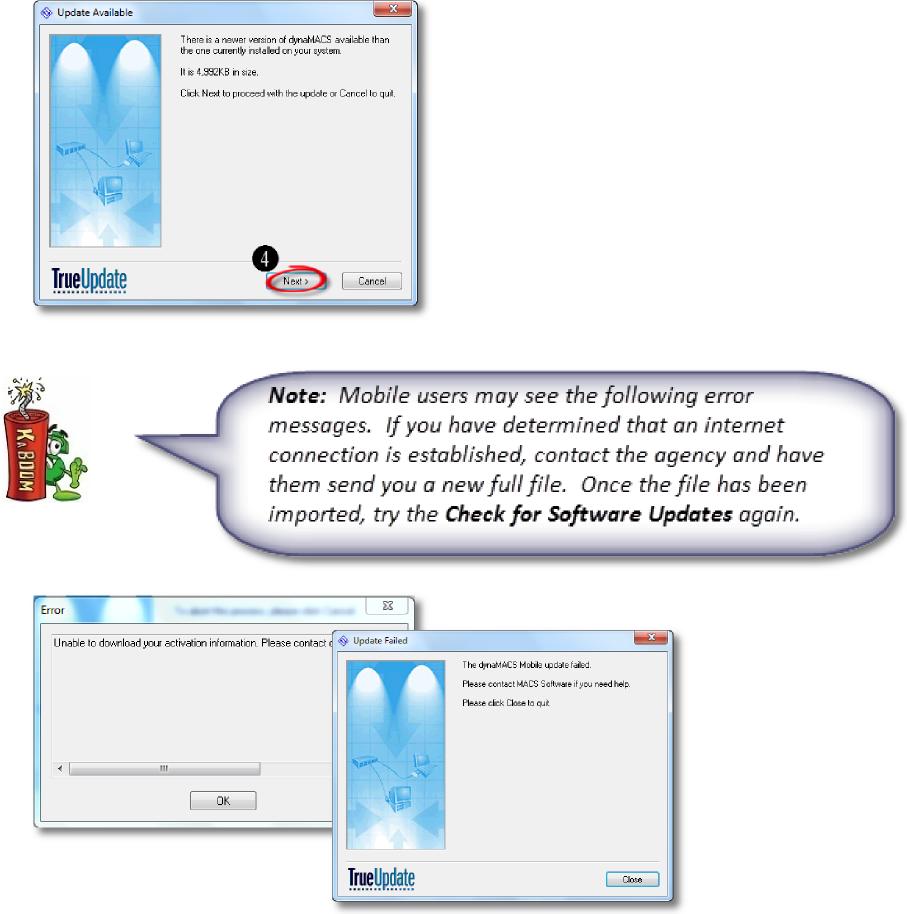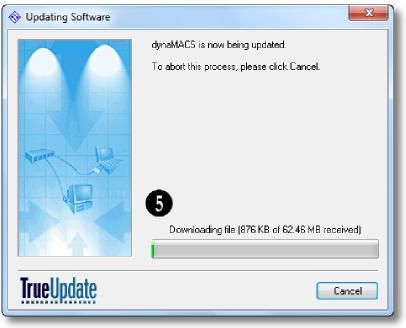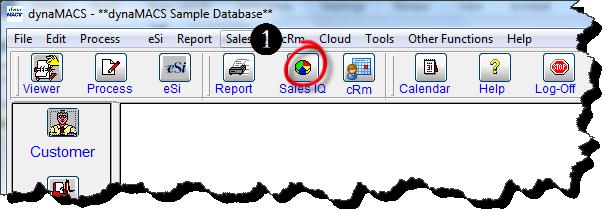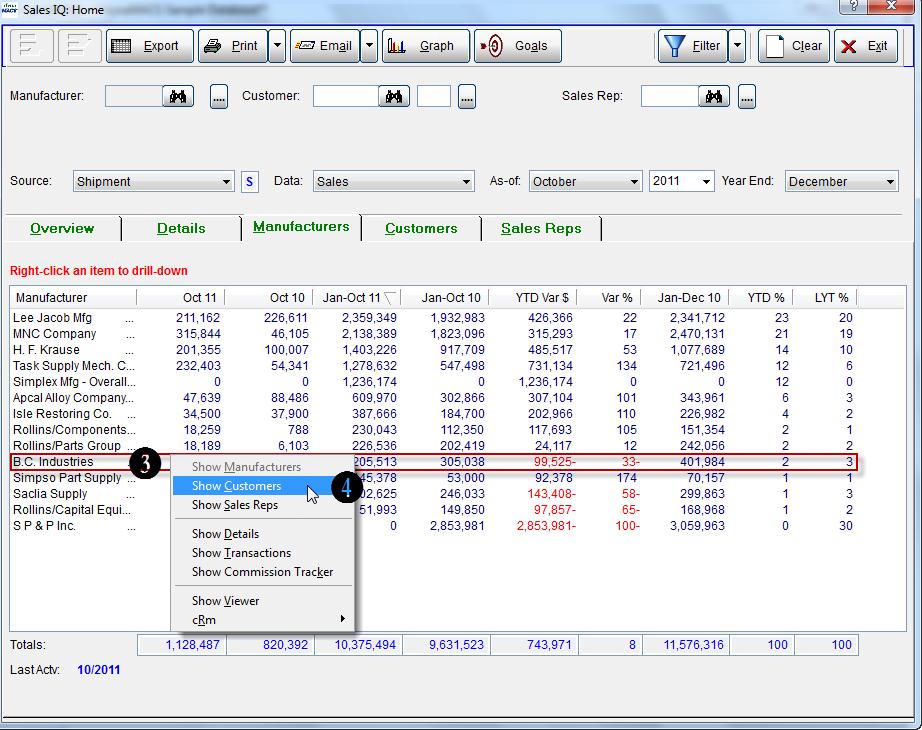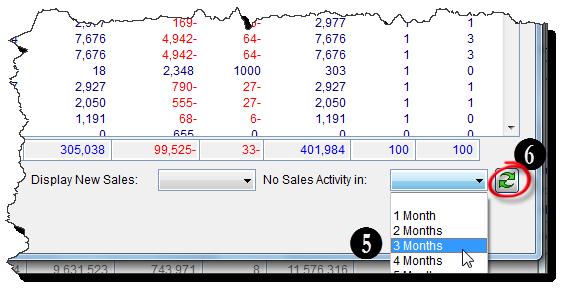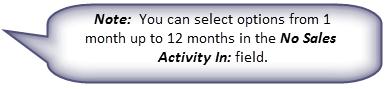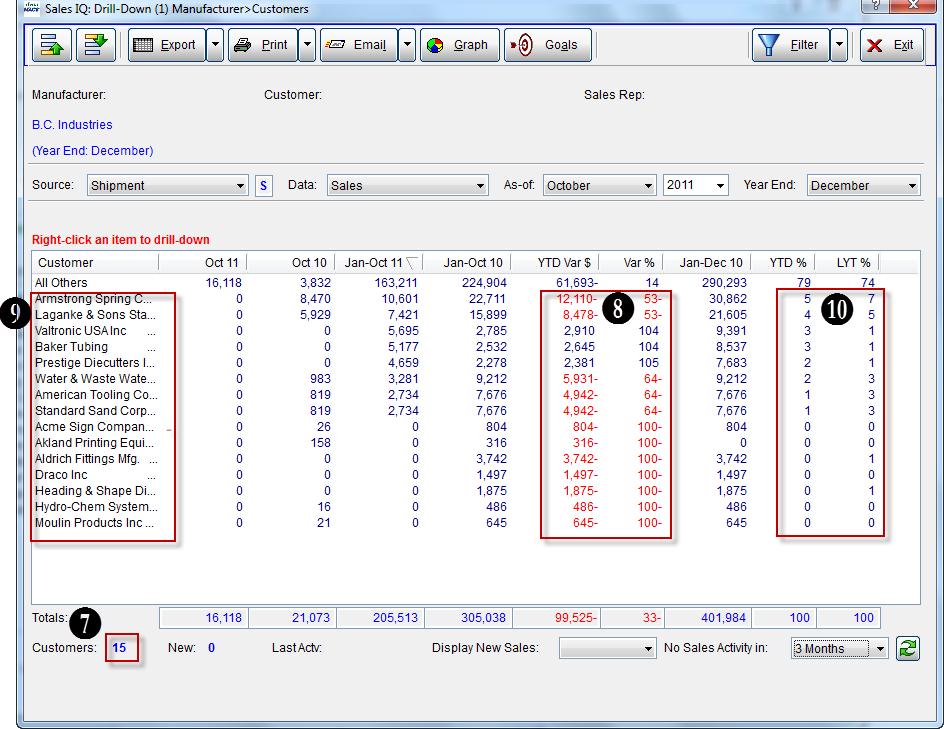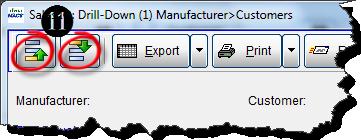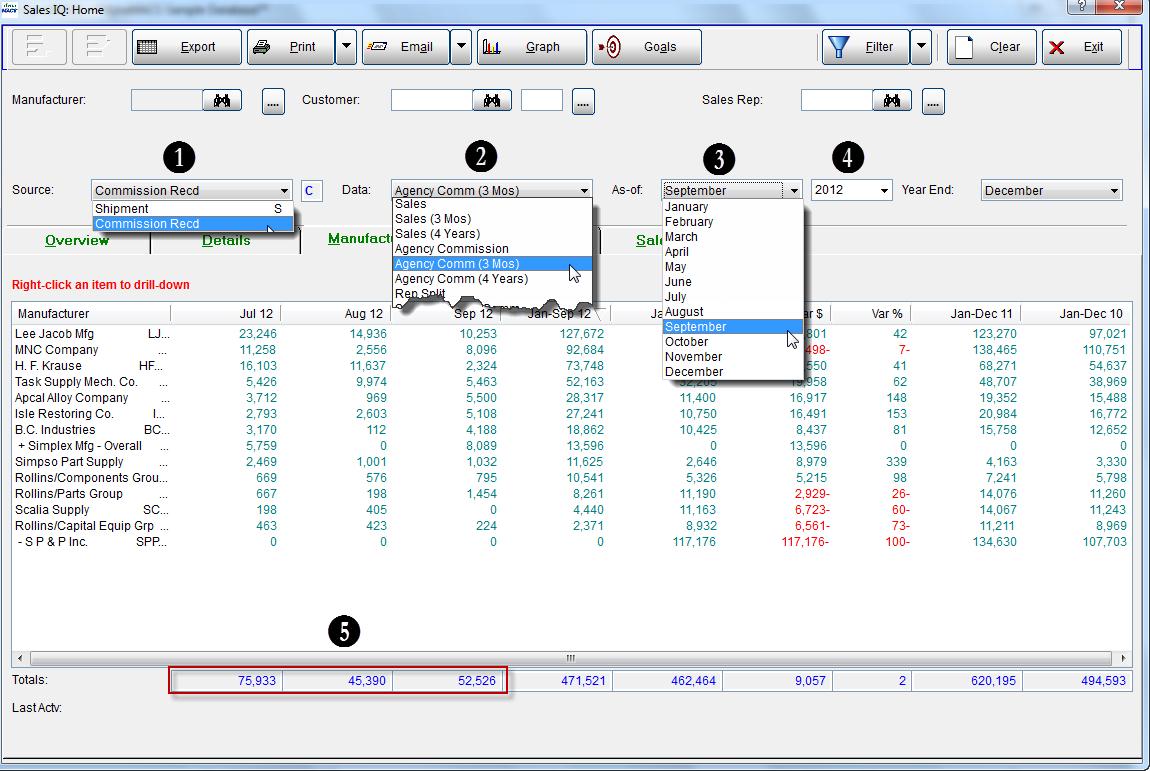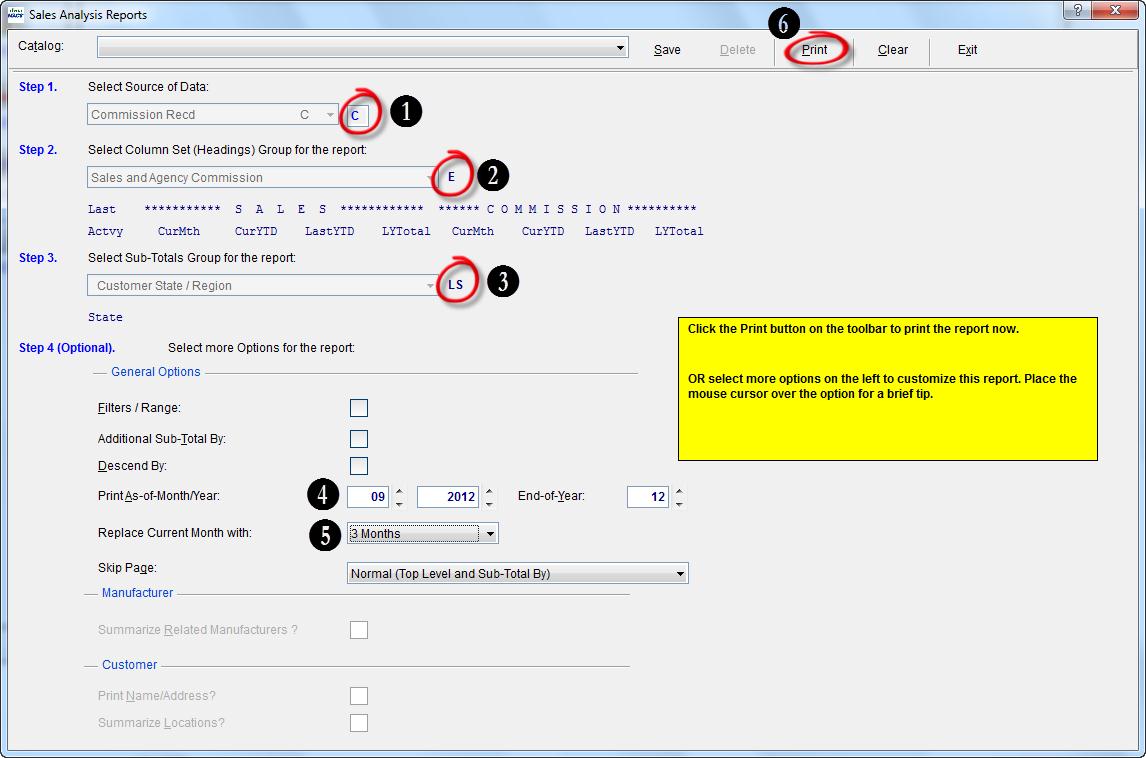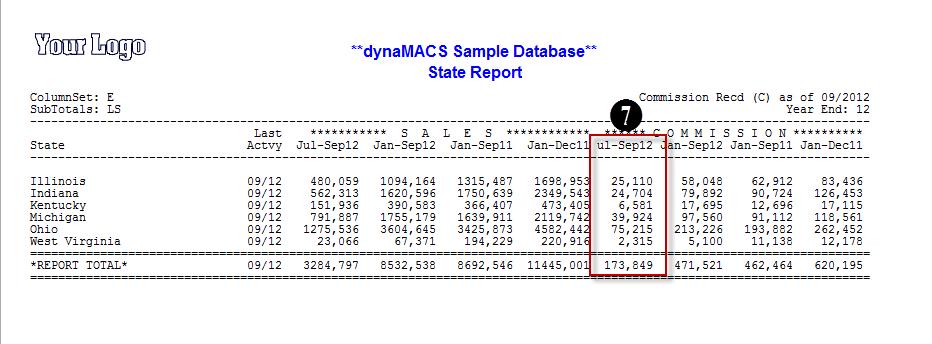Tip #1209 – Locating a Dealer/Manufacturer by ZipCode
As a sales agency you may get a request from an “end user” to locate a customer in a specific area. dynaMACS has the capability to quickly look up a customers for a manufacturer by zip code and then further identify the best customer in that area based on sales volume.
To Locate a Dealer by Zip Code:
- From the main dynaMACS screen select the Locator button.
- Enter the Manufacturer Code in the Manufacturer field.
- Enter the Zip Code in the Zip Code field.
- Select the Locate button.
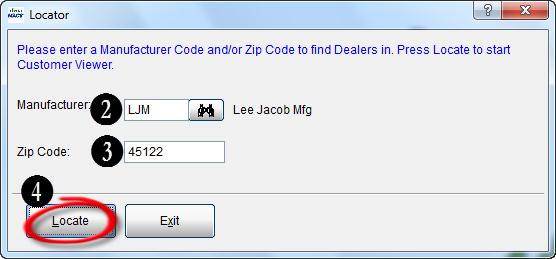
- The Customer Viewer screen will appear displaying all customers starting with the zip code entered in the Locator search screen.
- Select a customer from the list, right click and select Open Sales IQ.
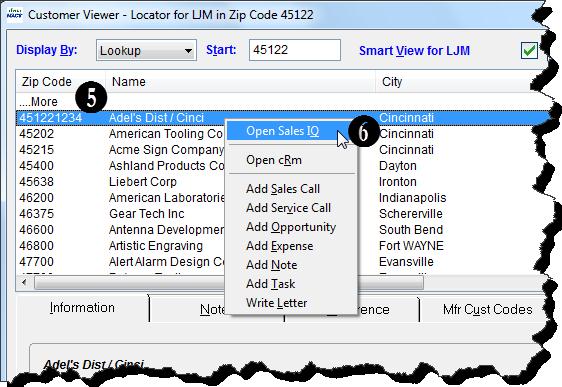
- The Sales IQ screen will be displayed for the selected customer.
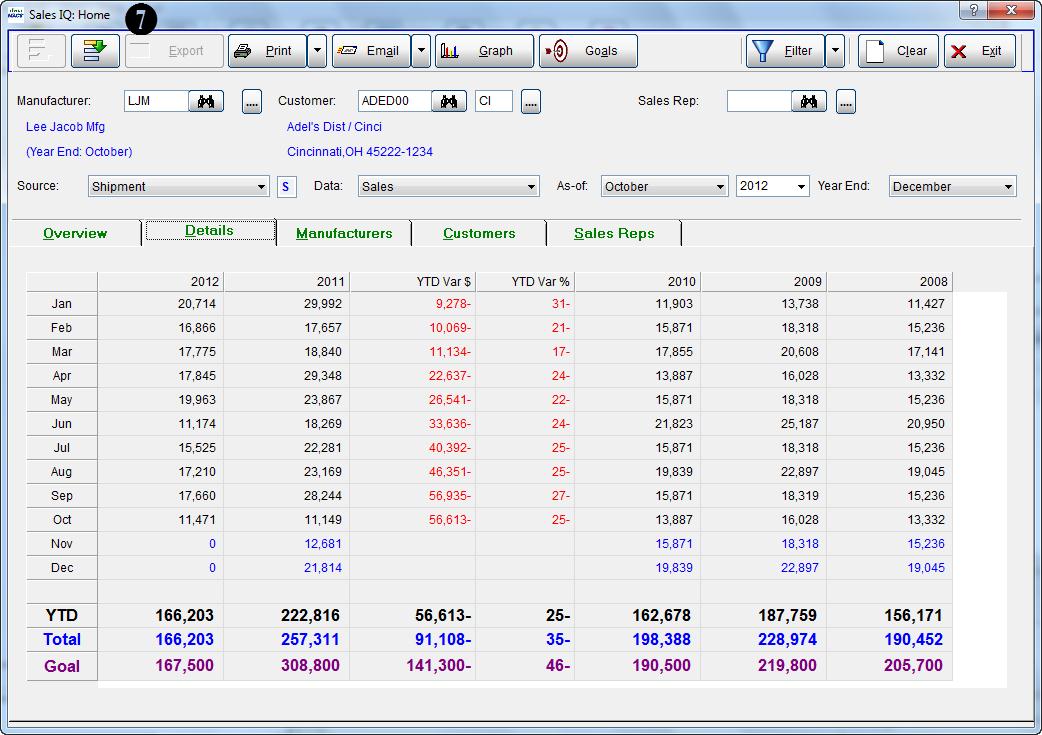
- From the Sales IQ screen you can use the Up Arrow and the Down Arrow buttons to go from one customer to the next to review the sales volume and identify the best possible customer for the zip code area.