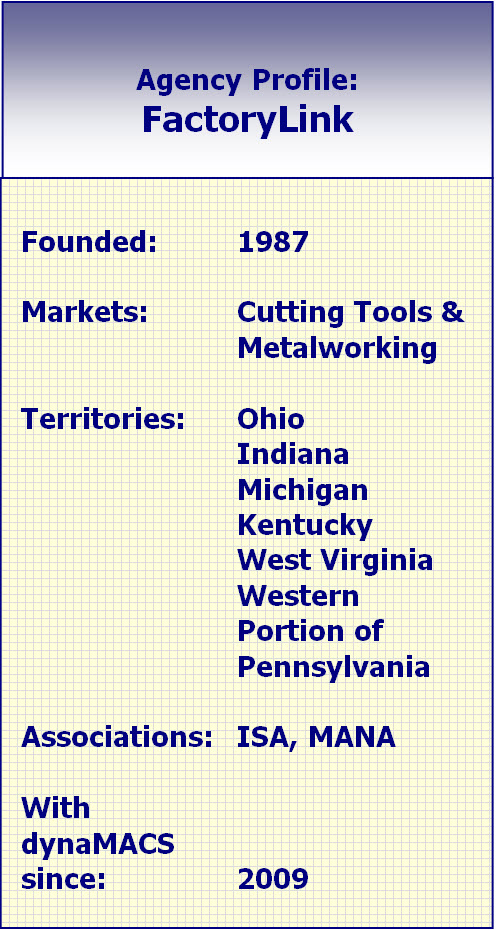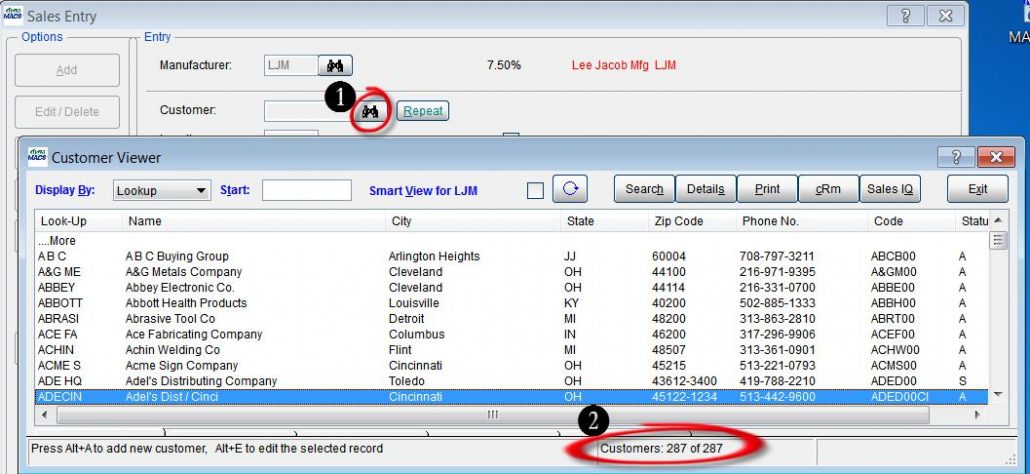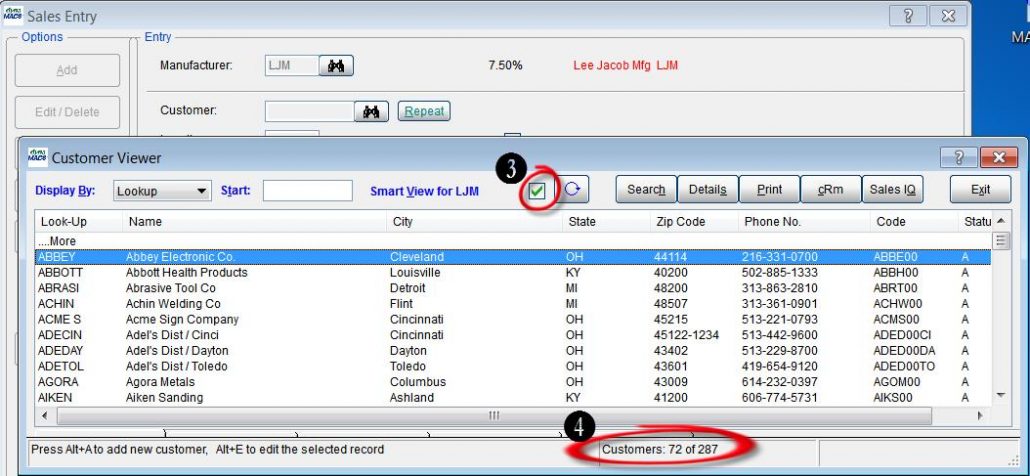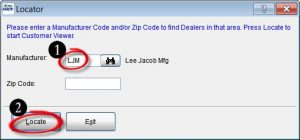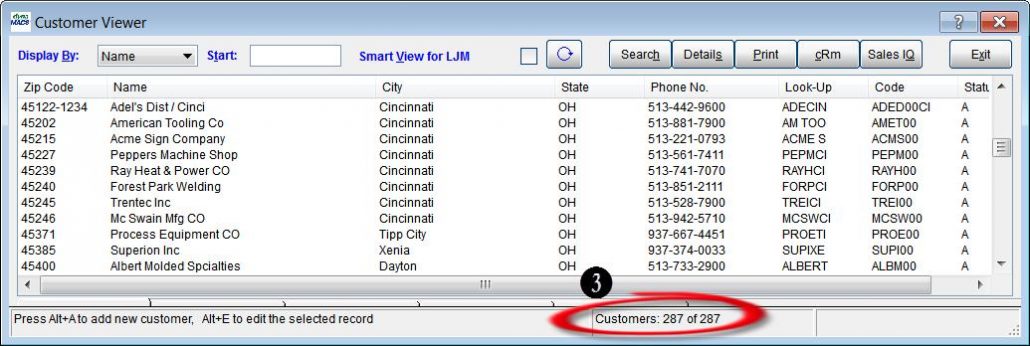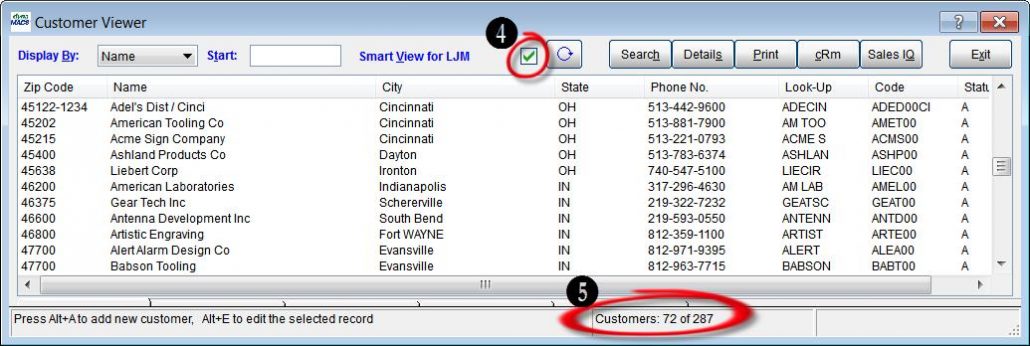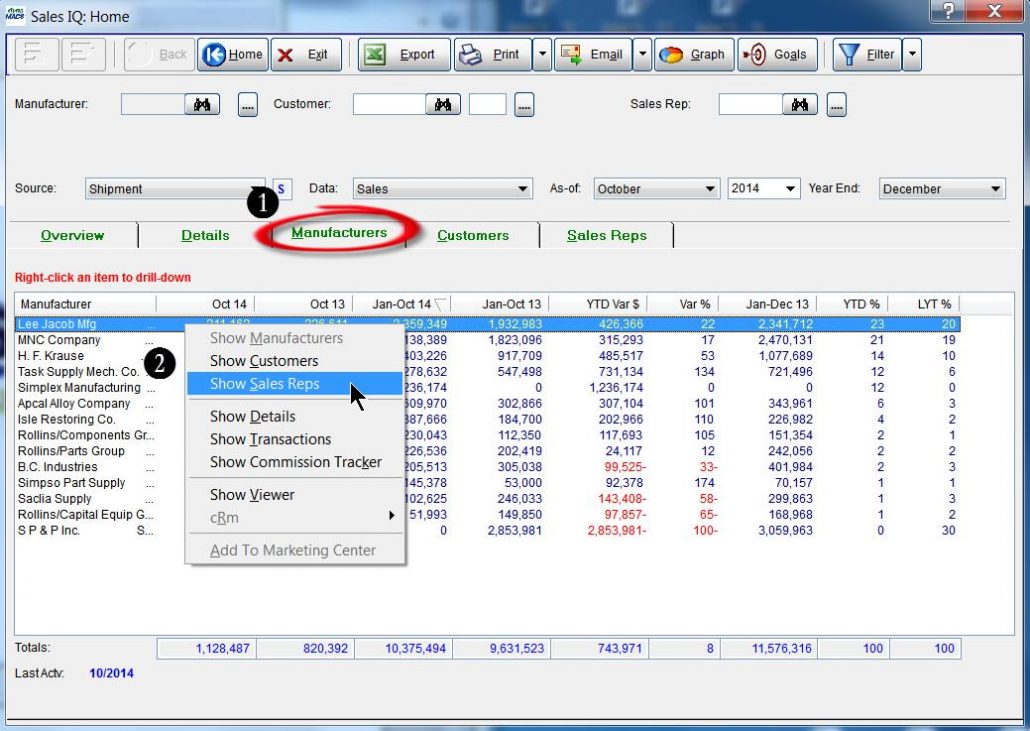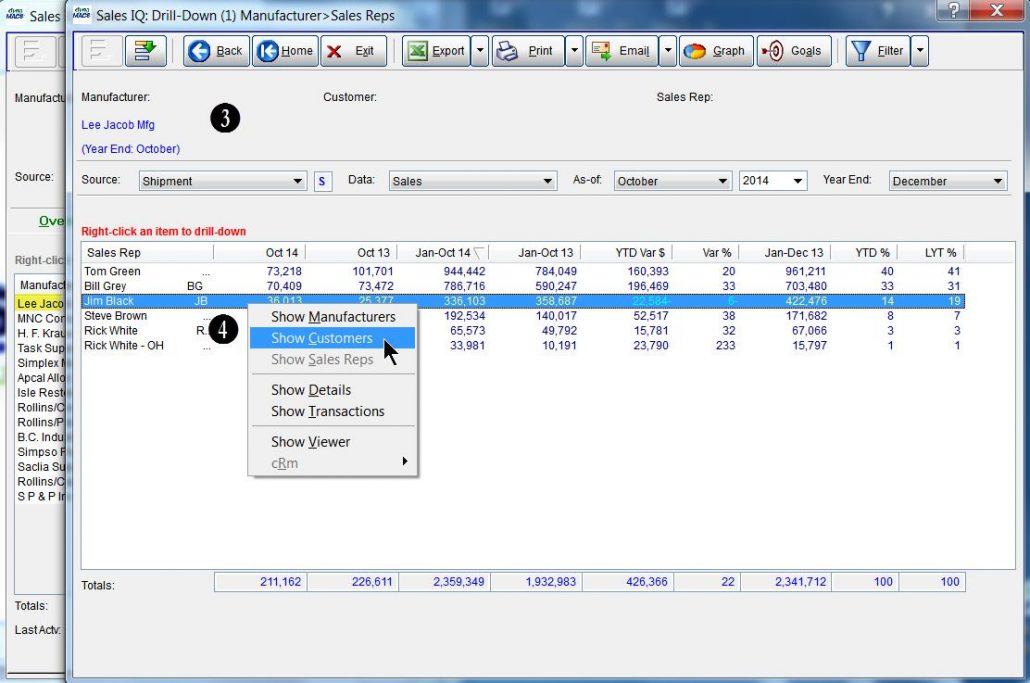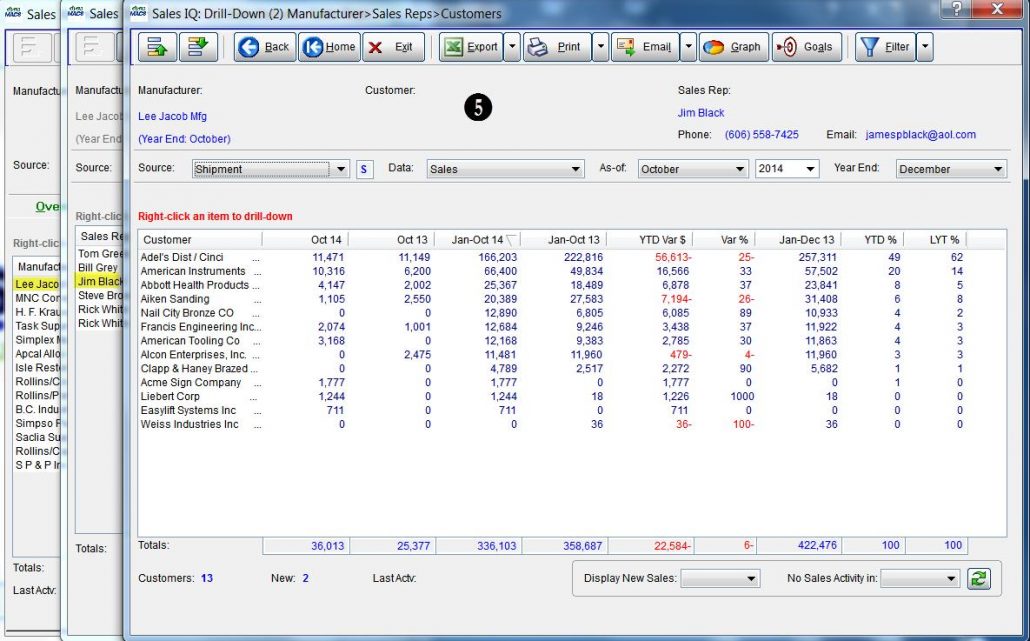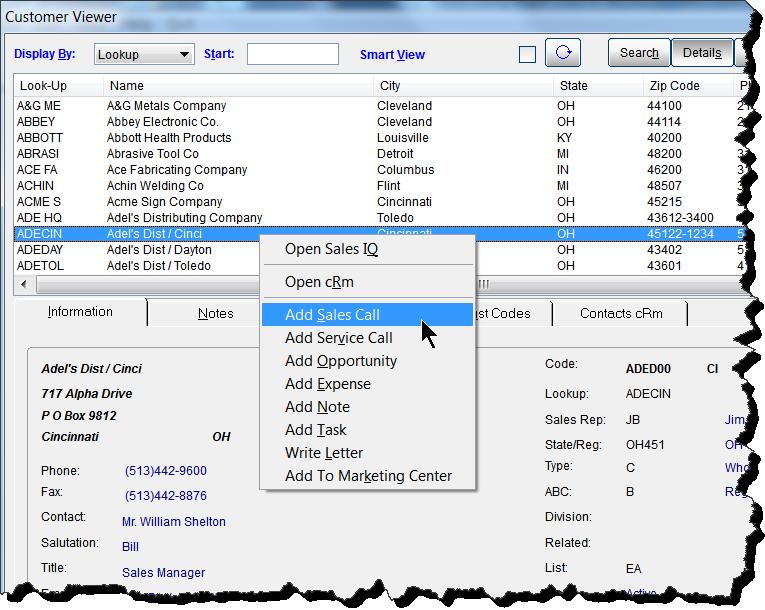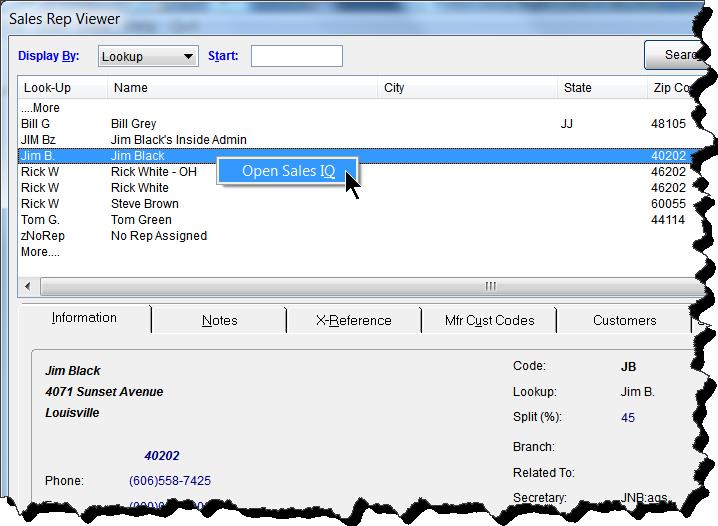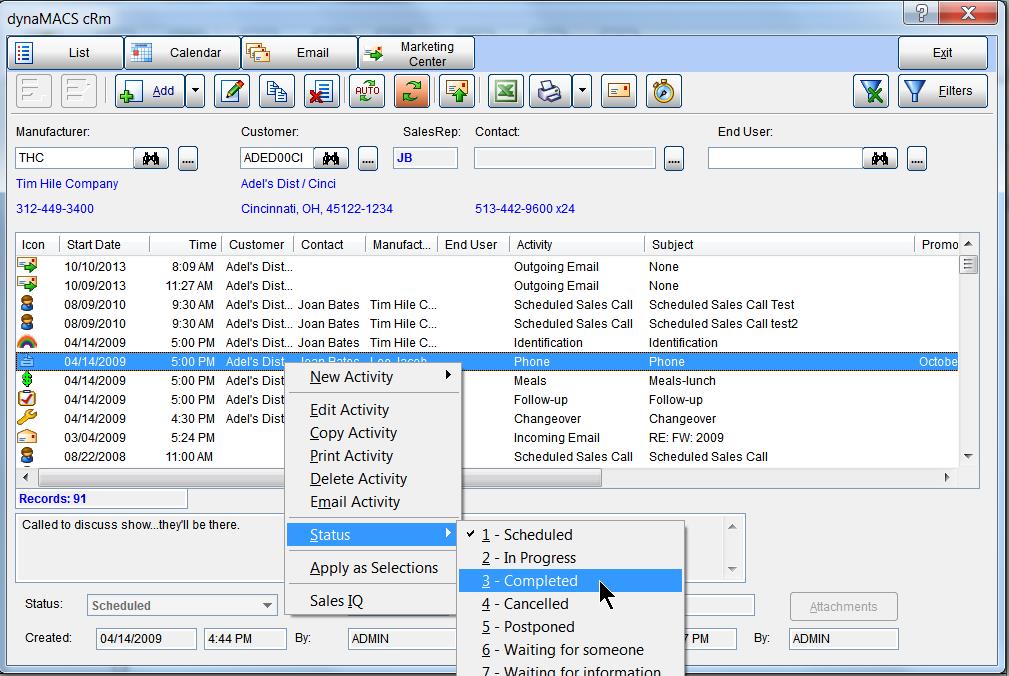Case Study: Pacesetter Sales & Associates
“The savings in overhead costs is astronomical. eSi reduced data entry time from hours to minutes, and saved us from having to hire another administrative resource.”
Craig Lindsay, CPMR, President
Pacesetter Sales & Associates
 Client Challenge
Client Challenge
As Pacesetter Sales & Associates watched business continue to grow, it also saw overhead costs rise, as thousands of sales invoices poured in from factories each month and data entry consumed a significant amount of time. It got to the point where the agency was going to have to hire another administrative person just to keep up. “We don’t have room for high overhead costs,” said Craig Lindsay, CPMR and President of Pacesetter Sales & Associates.
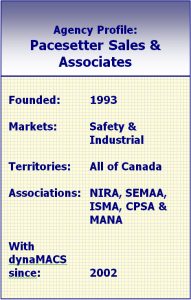 dynaMACS Solution
dynaMACS Solution
Pacesetter turned to dynaMACS and its eSi module, which provides the ability to import sales and commission data electronically from factories, thus eliminating much of the agency’s data entry – and the need for that second resource. “Simply put, it’s been a huge time- and cost-saver,” says Office Administrator Debbie Lindsay.
“When we bring on a new manufacturer, we make it a requirement that they send data electronically. We feel it’s that important,” adds Craig. The discussion impresses principals and positions Pacesetter as a technically competent and progressive firm. More than half of Pacesetter’s factories now send sales information electronically.
For field sales reps, the sales analysis reports are invaluable, helping them stay on top of activity in their territory and making them more proactive salespeople. In particular, Debbie says they rely heavily on a report sorted by manufacturer sales for each salesman.
As it turns out, it’s not only the sales agency who is benefiting from the comprehensive reports – manufacturers and customers are as well. They get better service and the agency shares detailed sales data with them. “Many principals don’t have a good reporting mechanism, so they ask me for information. They love the 5-year sales history. It’s the same with customers, who ask me how they’re doing, because they’re not sure. I can quickly email them some very helpful reports. It proves we are a true business partner,” Craig says.

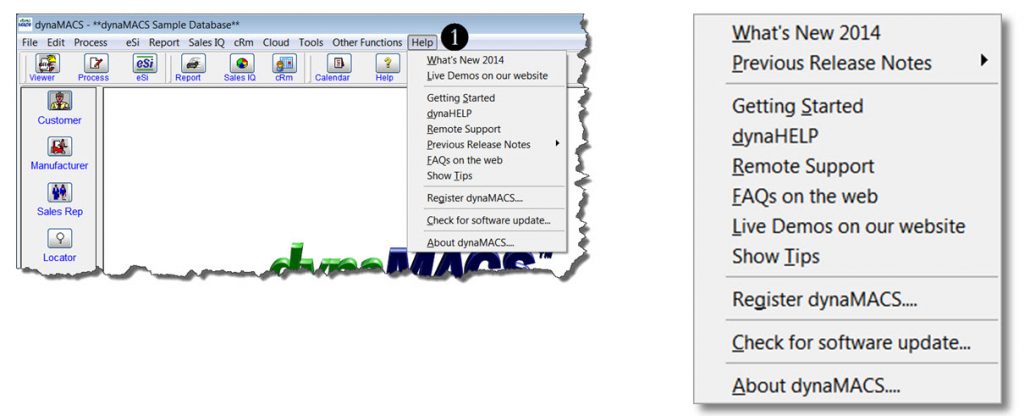

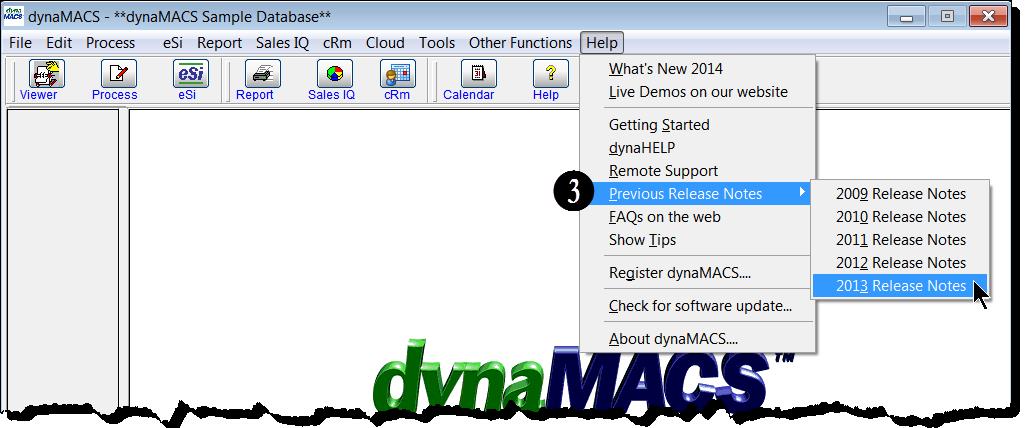
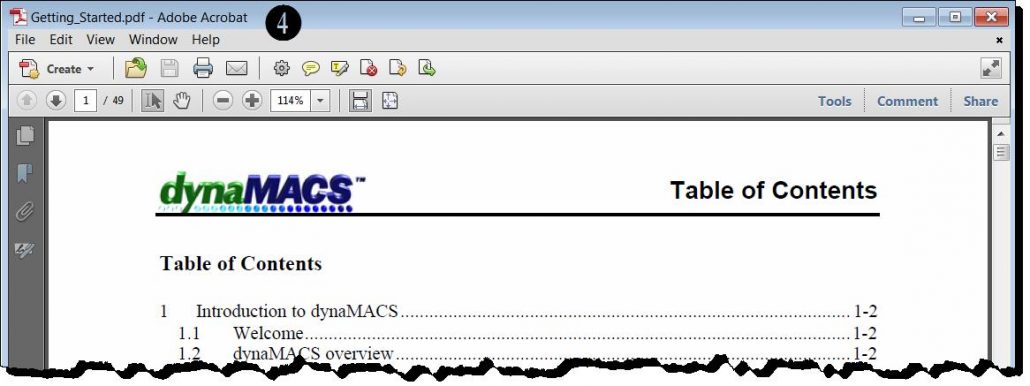
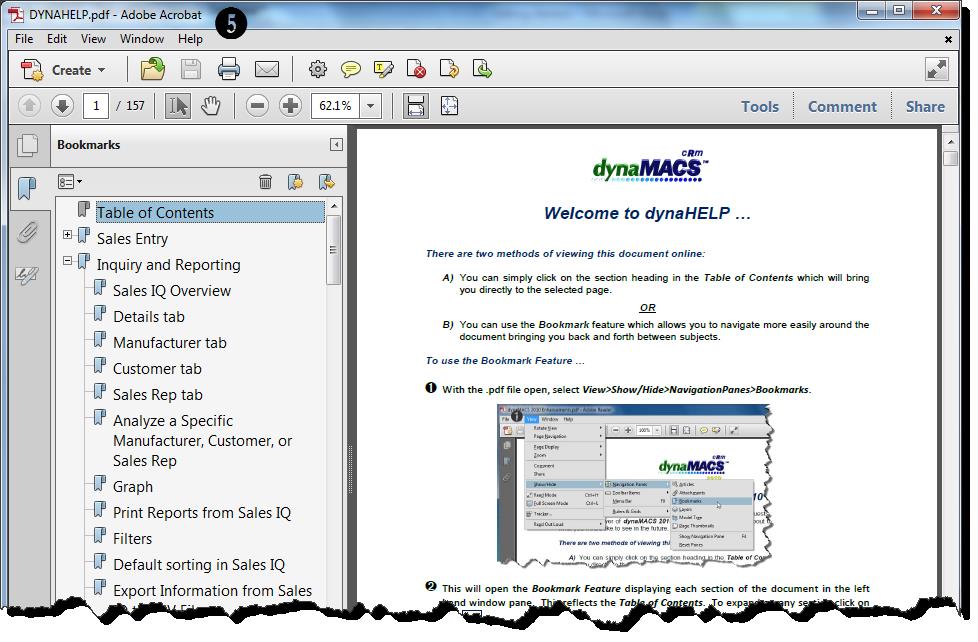
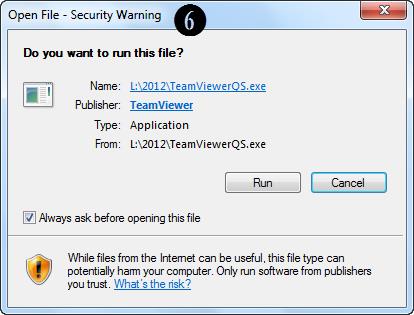

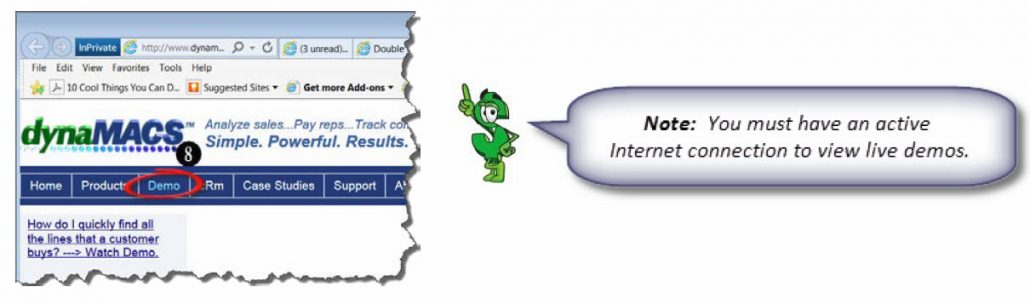
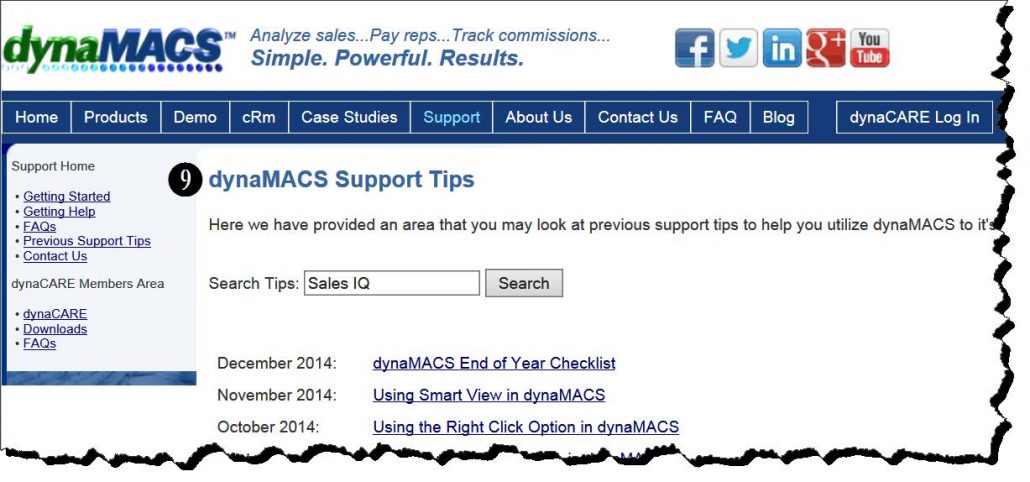
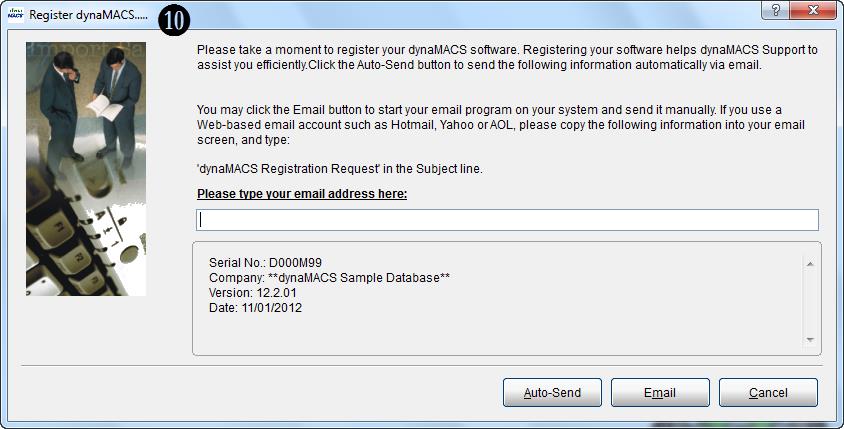
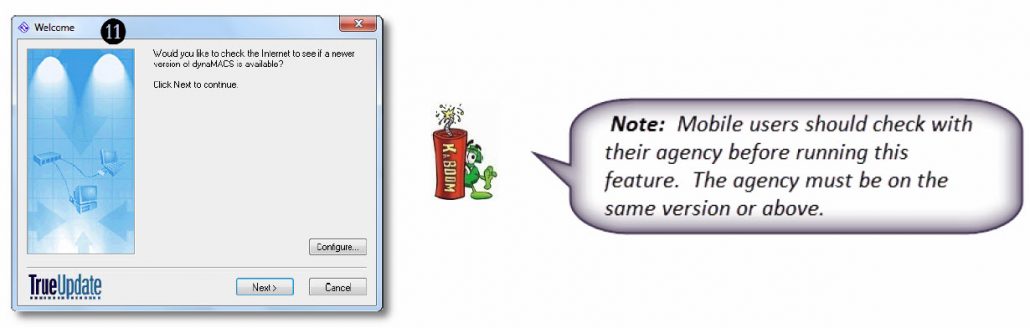
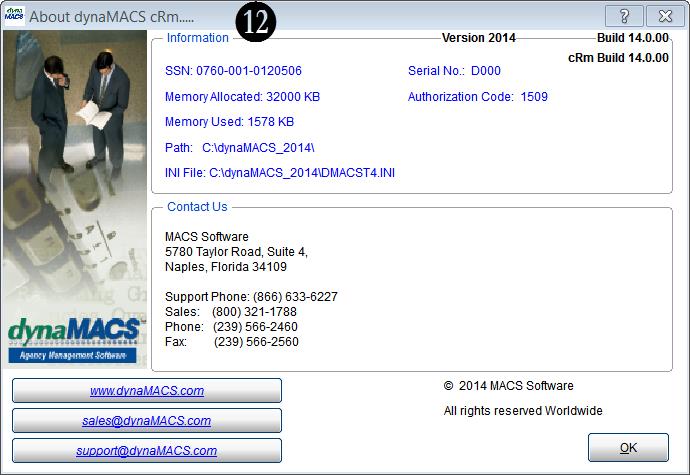
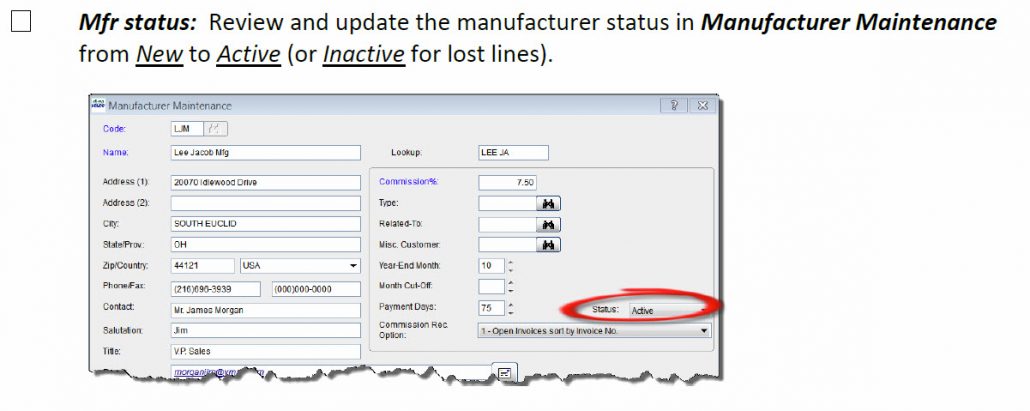
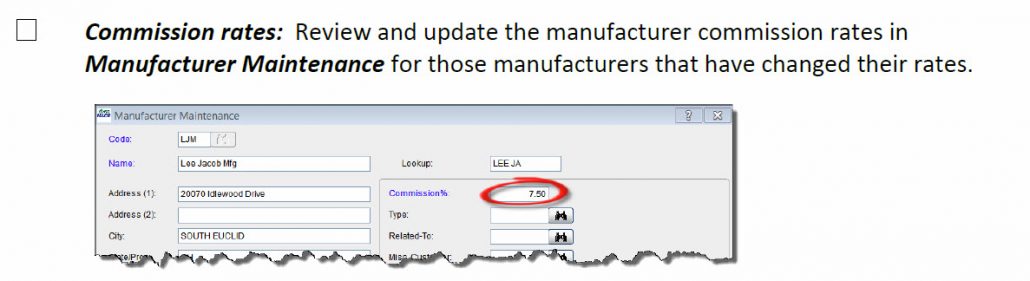
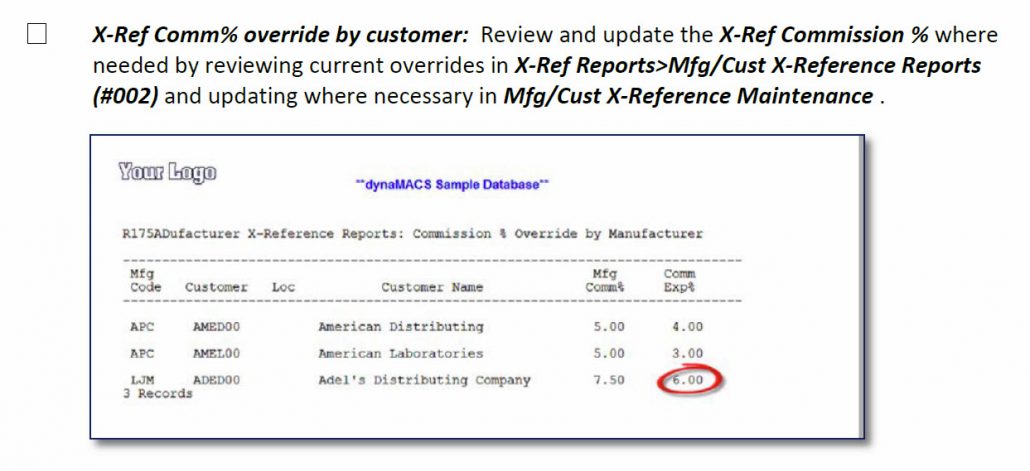
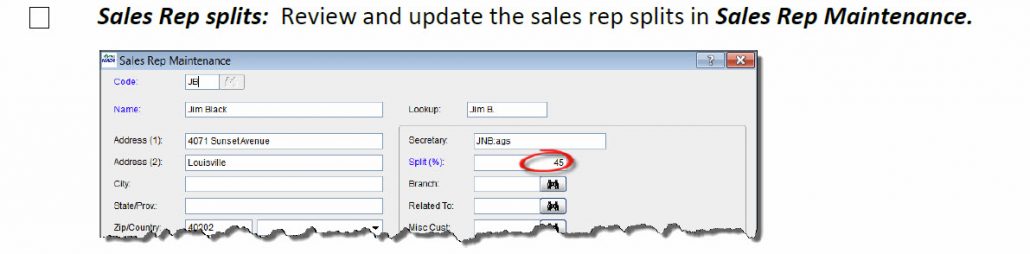
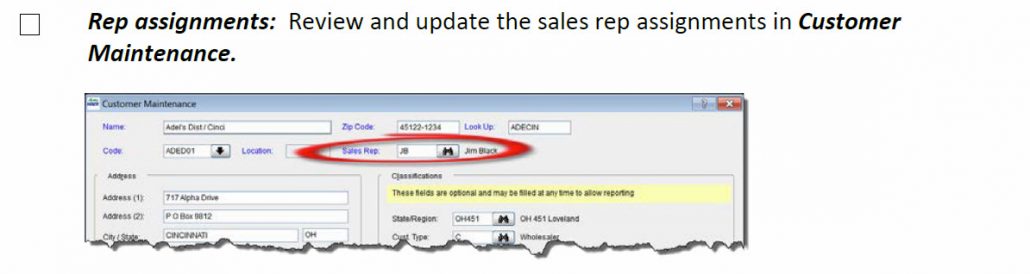
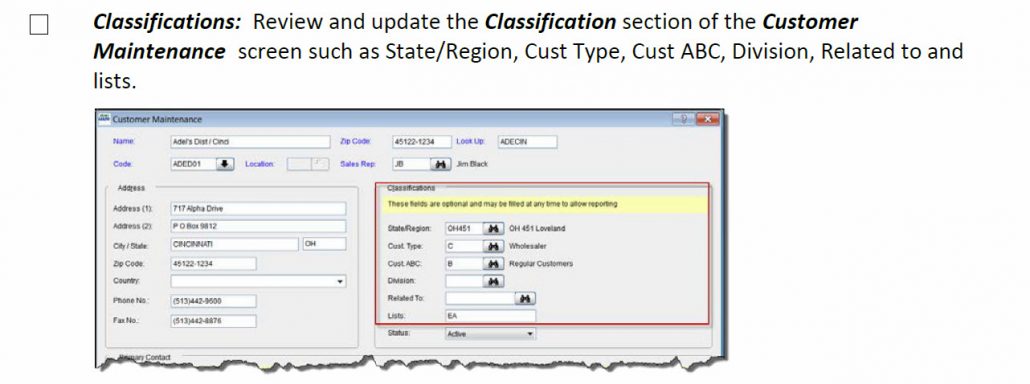
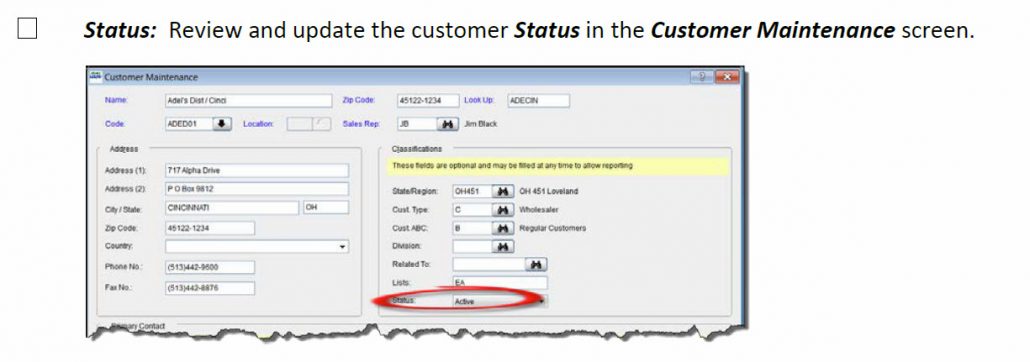
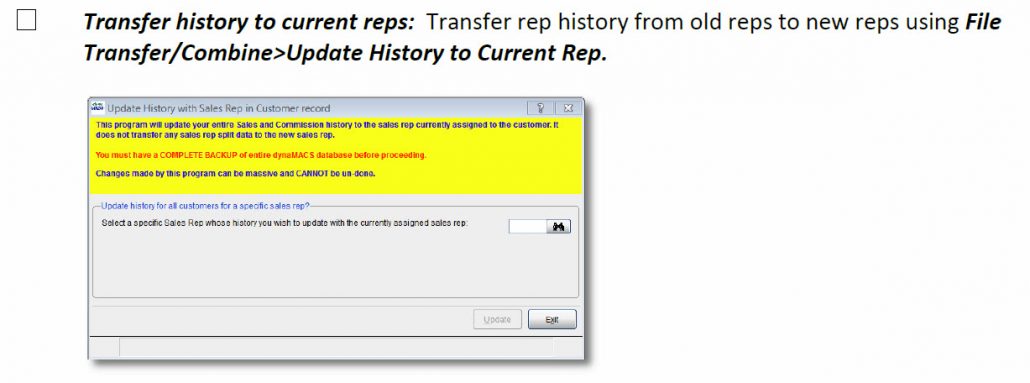
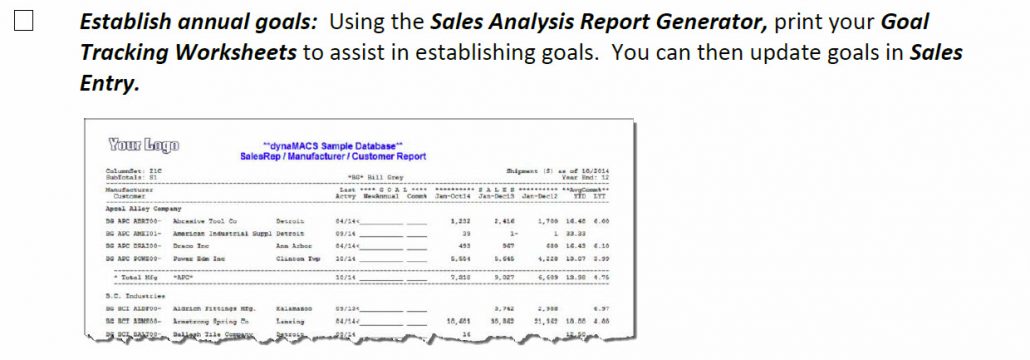
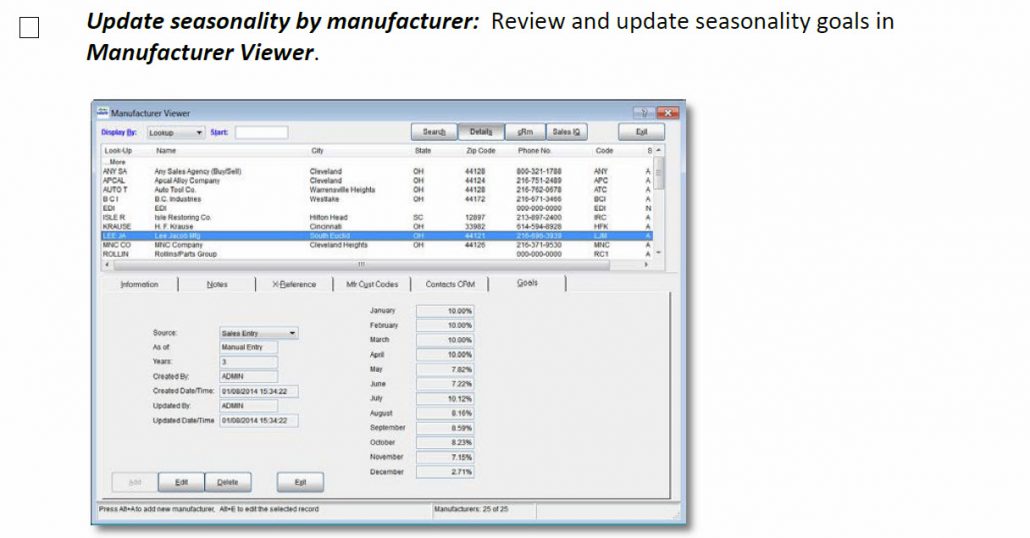

 Client Challenge
Client Challenge