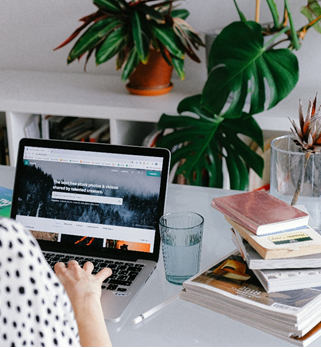CRM Key Features
Now that more businesses are opening it’s time to look at your business tools. Are they meeting your needs? Do they keep your sales teams in front of customers rather than doing administrative work? One critical tool is your CRM, make sure you are set up with a good CRM system that helps you work smarter, not harder. Make sure you know what functions a powerful CRM system should have. Here are a few to keep in mind:

- Access anytime, anywhere: A system that is available for you in your email, on the web, on your phone and on your computer. Work in your CRM system whether you are on WIFI or not.
- Analytics: You want to Analyze the data that has been entered into your CRM system. For example, with Empowering Systems CRM system, you can review your data with our dashboards and visuals or create your own custom analytics. You can filter on many fields such as territory, state, category and so much more.
- Mobile App: Be able to grab the data when it’s needed most. Walk into your customer’s office with the confidence that nothing will be missed. With our mobile app, you can review your sales numbers, look at past call reports and check on the opportunities so you can get a status update. This will make your customer feel valued and that you are on top of and understand their situation.
- Reminders: Your CRM should have a reminder system in place. Our CRM sends an email out every day to remind you regarding quotes, call reports or opportunities. And let me tell you, they don’t go away until you update them. LOL