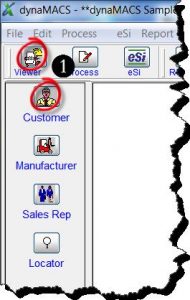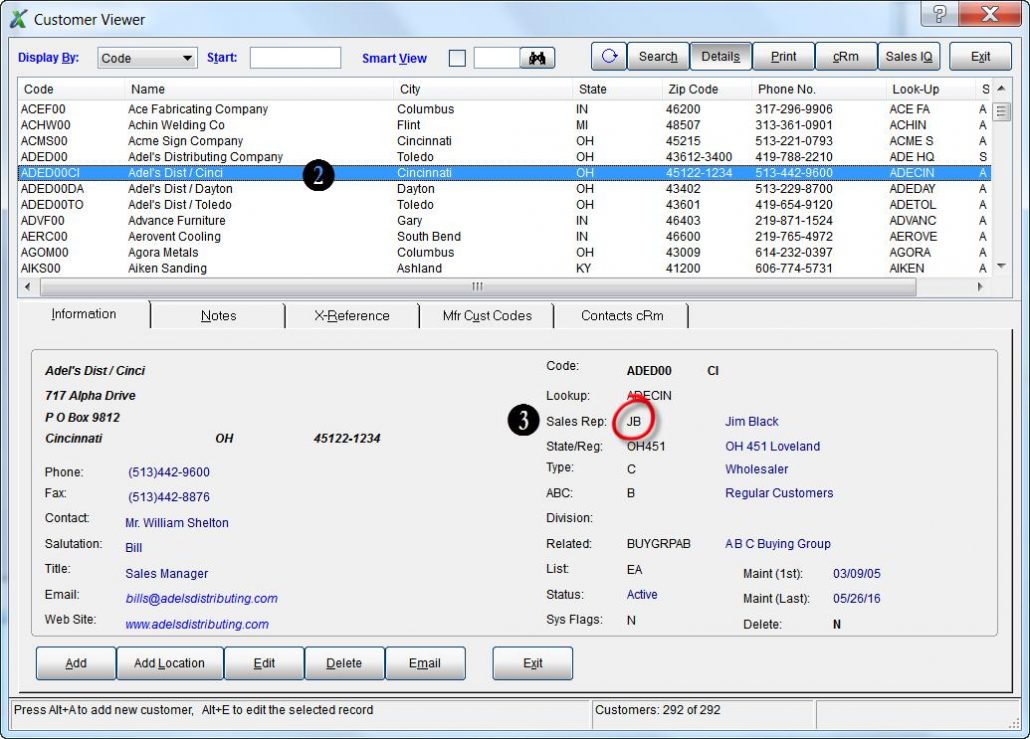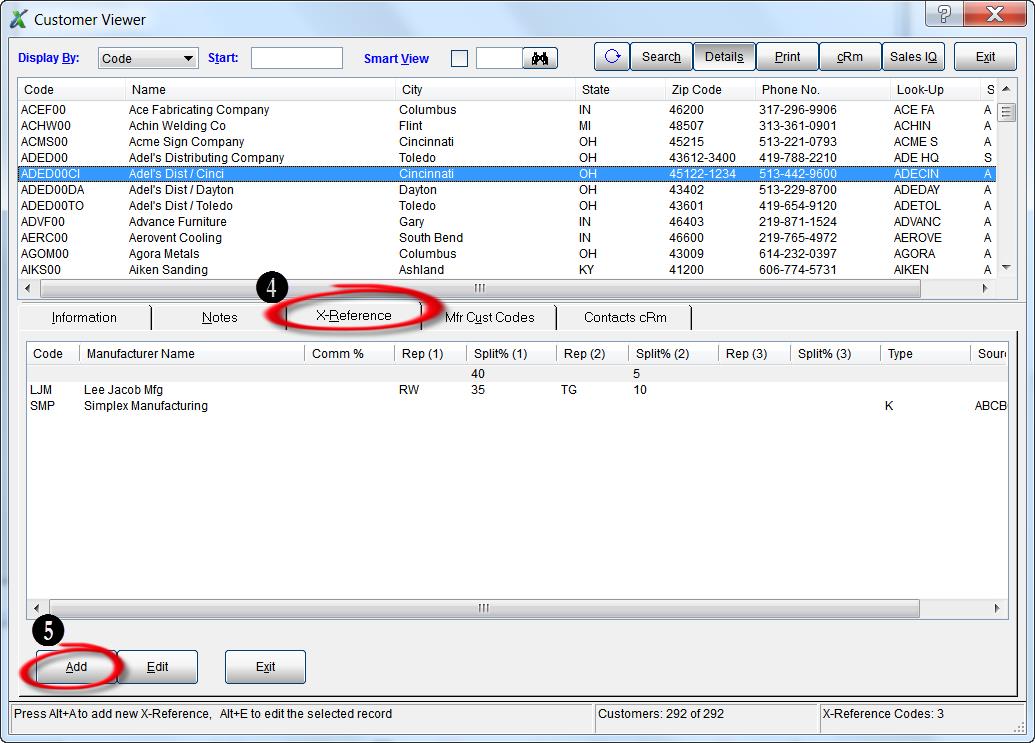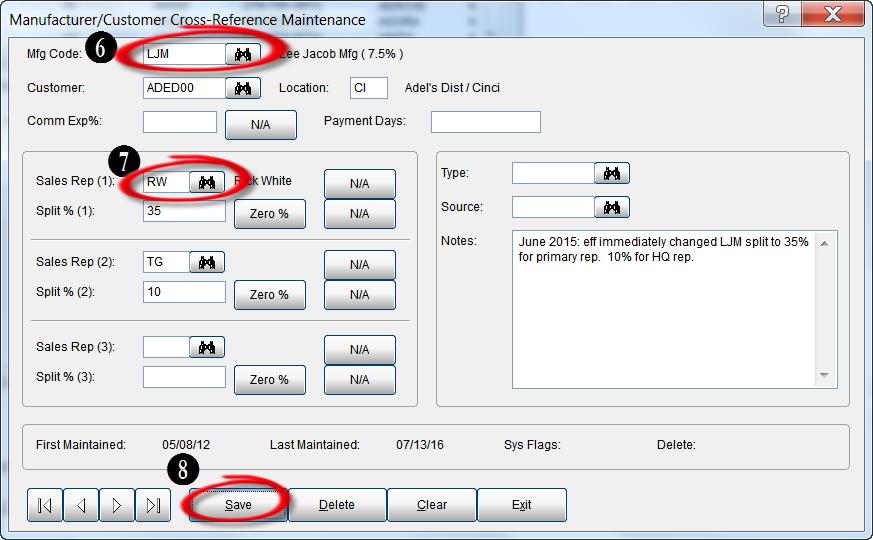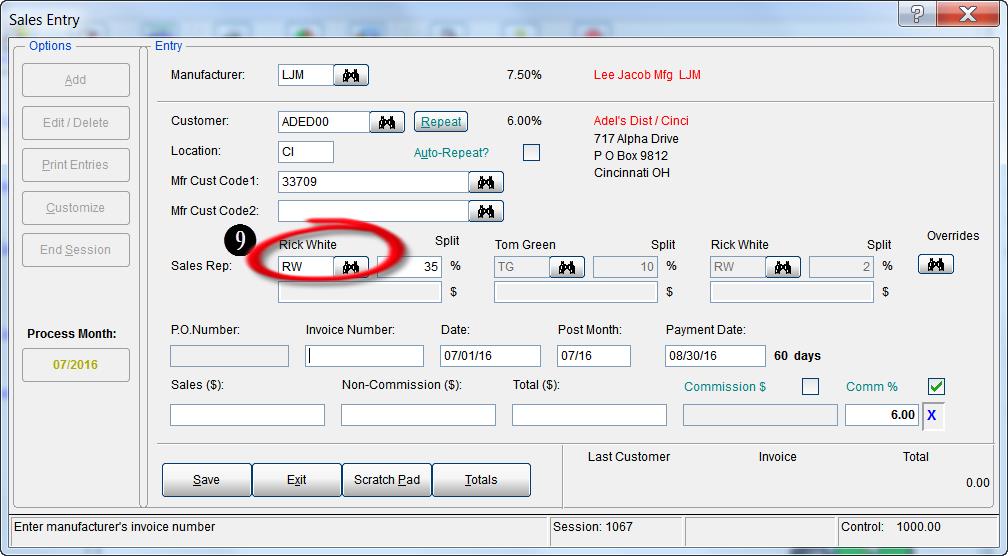Case Study: Kitchin & Sons
“When traveling, I use dynaMACS daily to look up customer sales, territory sales and more. It’s extremely convenient.”
Thomas M. Kitchin, President
Kitchin & Sons
 Client Challenge
Client Challenge
When Kitchin & Sons experienced significant growth due to an acquisition, President Tom Kitchin quickly realized his agency needed better information to manage the growing business, as well as a way to integrate the two agencies’ disparate databases
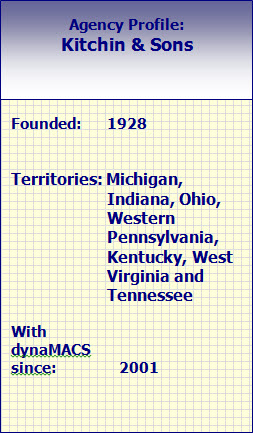 dynaMACS Solution
dynaMACS Solution
Kitchin decided it was time to upgrade to dynaMACS, who quickly integrated the two databases.
The agency see sales and commission data in a multitude of ways: sorted by customer, manufacturer or salesperson, and drilling down to more detailed information with one click. With dynaMACS on his laptop, Kitchin has 24/7 access to up-to-date information. “When traveling, I use dynaMACS’ Sales IQ daily to look up customer sales, territory sales and more,” says Kitchin. “It is extremely convenient and keeps me in touch with what’s going on.”
Back at the office, the staff is equally thrilled with dynaMACS. Administrator Joyce Drumm says, “dynaMACS saves time in so many ways. With the SmartView feature, I type in a few letters of a customer name and instantly see all customers who buy from a manufacturer.” Her favorite upgrade: Faster commission reconciliation reports. “It used to take 3 ½ hours to calculate before the report printed. Now, within a minute of hitting print, I have a report – a tremendous time-saver.” From a data entry perspective, Drumm says, “The entry screens are simple, well laid-out, and in a logical sequence.”
As for technical support, Drumm says dynaMACS is helpful, knowledgeable and timely: “It’s nice dealing with a company where you talk to people instead of recordings and touch-tone response systems.”