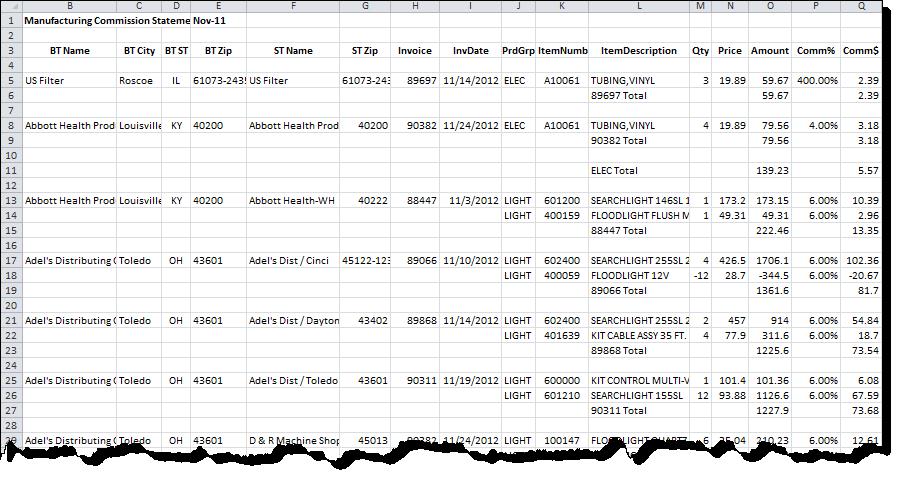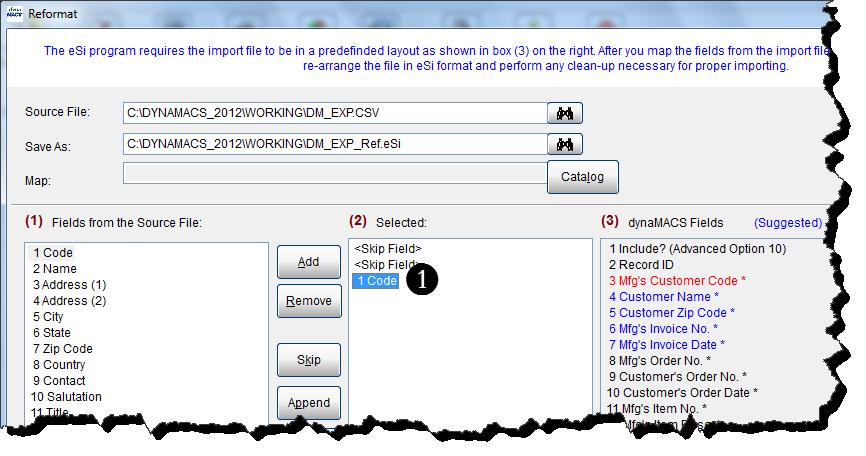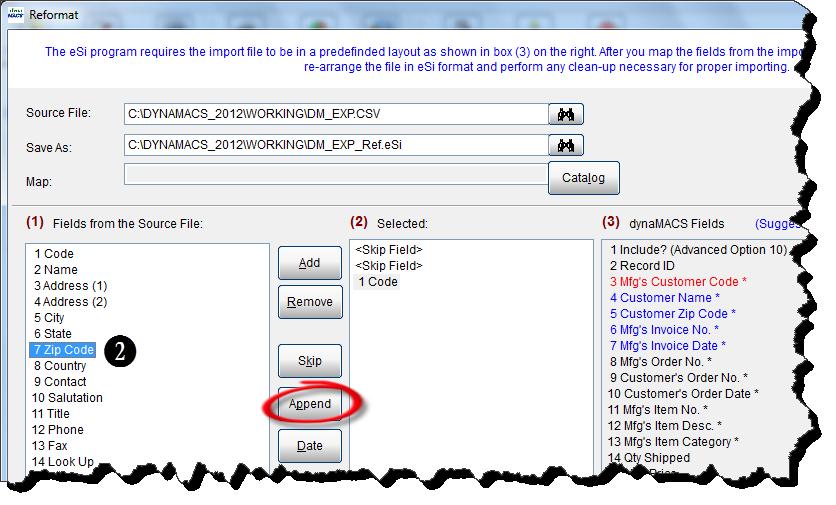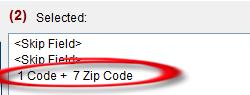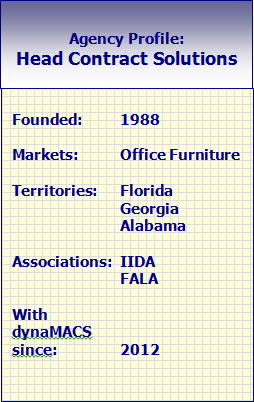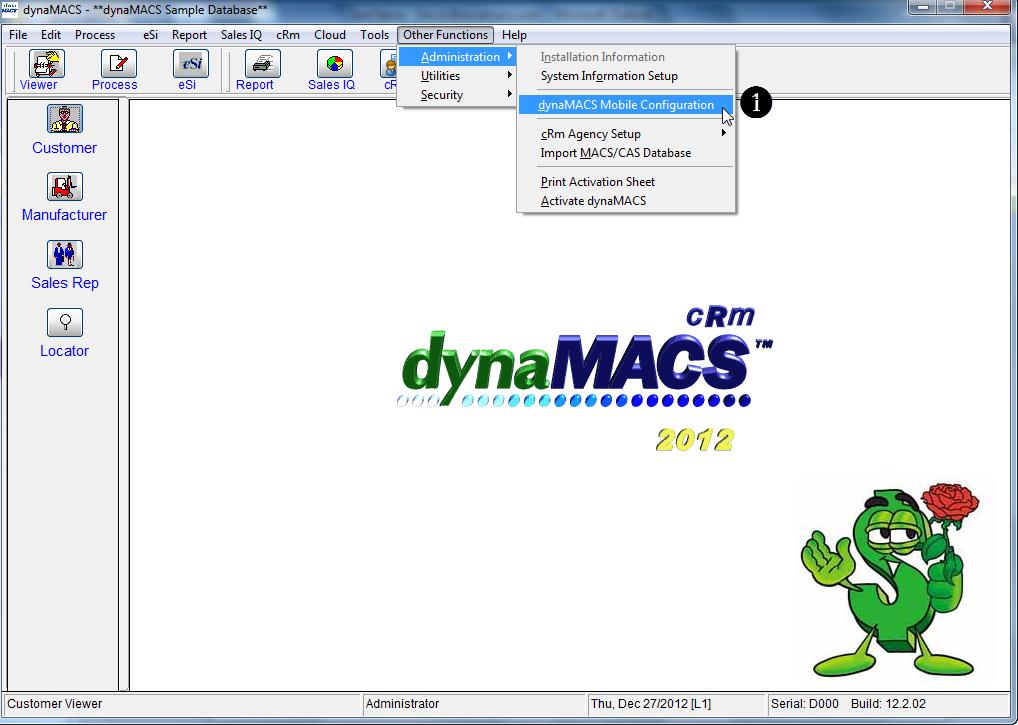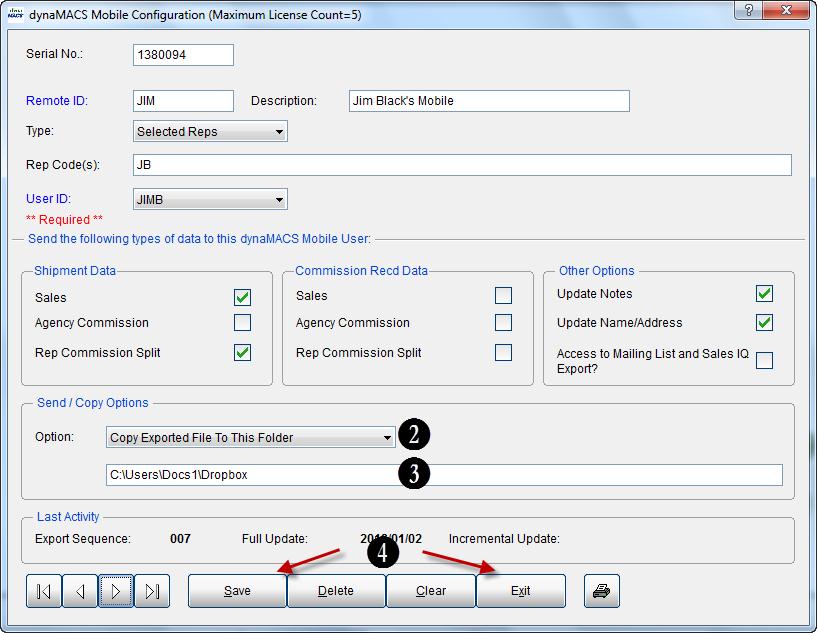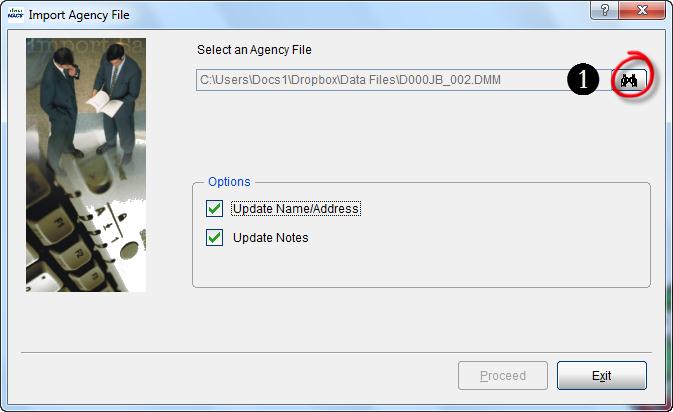Case Study: Wes Coast Marketing
“Access to sales & commission data is instant. No waiting. dynaMACS eliminates the time lapse.”
Chris Mitchell
Operations Manager, Wes-Coast Marketing
 Client Challenge
Client Challenge
Like most agencies back in 1998, Wes-Coast Marketing was using Excel spreadsheets for sales and commission data. The agency “got by” with it, but reporting and analysis capabilities were bare-bones. A few years after launching, Wes-Coast experienced exponential growth in a relatively short period of time. Spreadsheets no longer filled the bill. The agency needed a powerful, technologically sophisticated software solution to manage and track sales and commission data, Operations Manager Chris Mitchell explains.
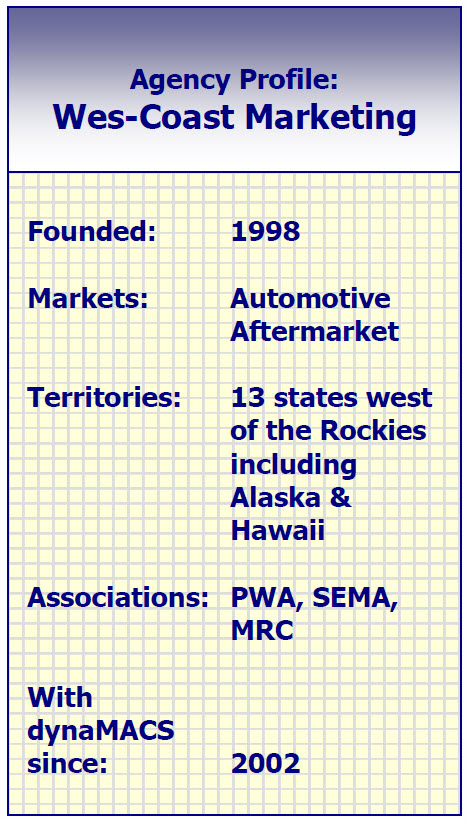 dynaMACS Solution
dynaMACS Solution
Wes-Coast chose dynaMACS software and was immediately impressed with the instant on-screen access to all sales information. For the first time, the agency was able to combine and analyze sales for all manufacturers in one database and provide sales reps with up-to-date sales reports. Principal Jim Marino remembers the pre-dynaMACS days. “It was an antiquated, paper-driven process that resulted in lengthy delays in getting information.”
Since switching to dynaMACS, Wes-Coast realizes the value of powerful agency software and takes advantage of the newest features as they are released.
First, the agency’s field salespeople and principal were equipped with dynaMACS Mobile on their laptops, so they had access to sales and commission information from anywhere as soon as the agency distributed it electronically. “Before dynaMACS Mobile, once a month we would mail out reports. By the time the reps saw the data, it was a month-and-a-half to 2-months old,” says Marino.
Next, the agency became an early adopter of the latest dynaMACS advancement: cloud processing. The team sees real-time data. They have the most recent figures, can get high-level sales information, drill down to detailed information, and send reports to reps – even email up-to-date reports to customers.
“Everything is instant. No printing stacks of paper. No waiting. The time lapse is eliminated,” says Mitchell.



 Client Challenge
Client Challenge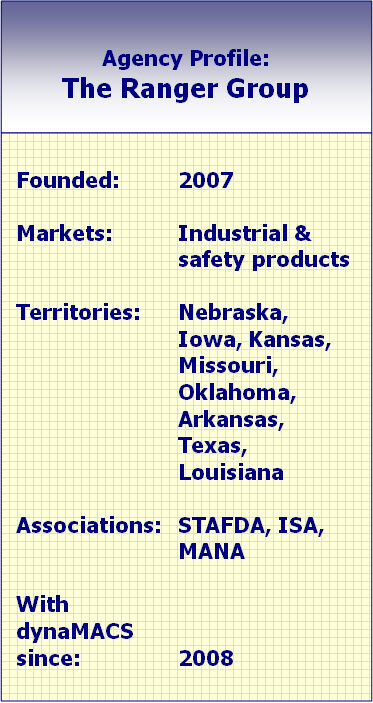 dynaMACS Solution
dynaMACS Solution