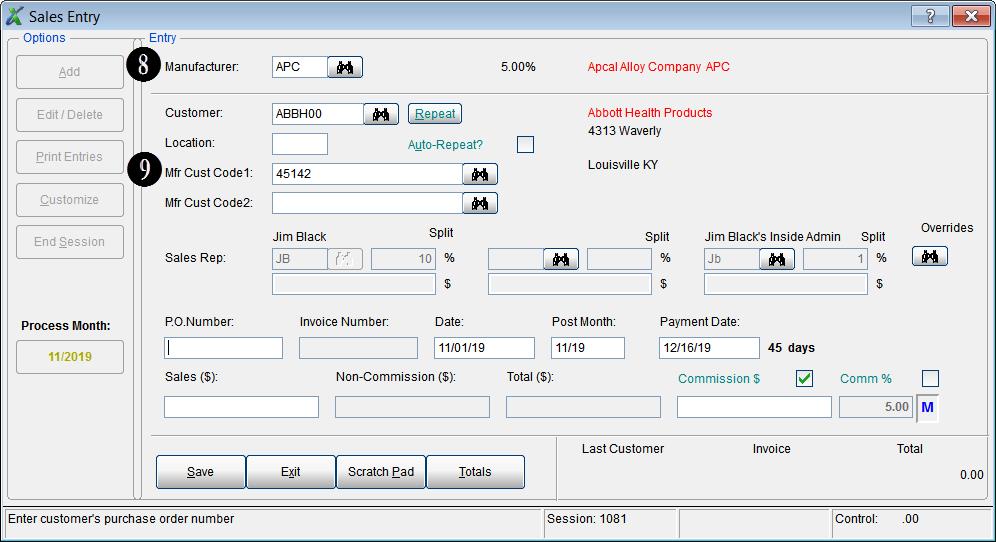Tip #1608 – Save Time by Using the Manufacturer Customer Code During Manual Entry
When entering Sales and Commissions directly from a manufacturer’s spreadsheet or invoice, it may be quicker to enter in Sales Entry using the Manufacturer Customer Code. The following tip explains how to customize a sales entry session to accomplish this.
- From the Sales Entry screen select the Customize button.
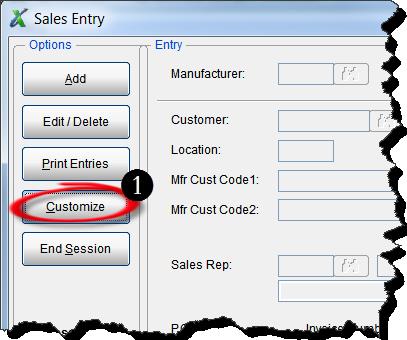
- Select the Manufacturer radio button and enter the Manufacturer Code. In this example we will use the manufacturer code APC for Apcal Alloy Company. You can click on the Binoculars button to search for the Manufacturer Code if you don’t have it.
- Select By Mfr Cust Code from the drop down in the Customer field.
- Click on the Save button and then select the Exit button.
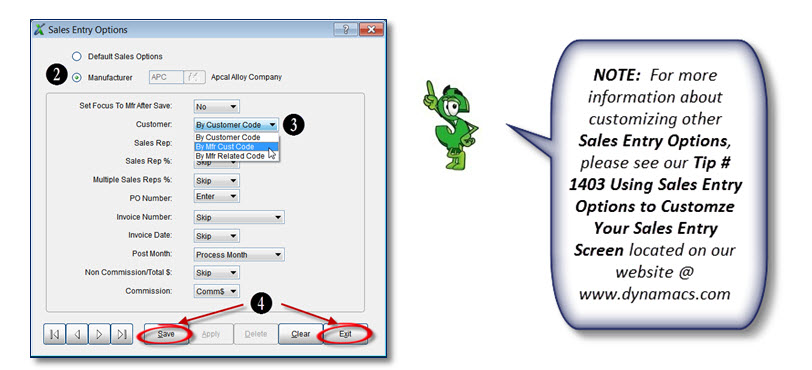
- You will be returned to the Sales Entry screen.
- Select the Add button to begin adding your sales and commission information.
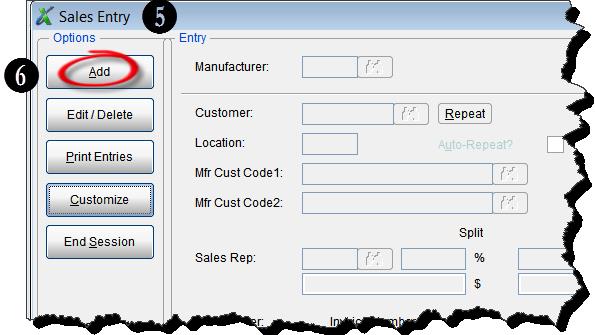
- Below is a sample of a manufacturer spreadsheet from the manufacturer Apcal Alloy Company which shows the manufacturer customer codes along with the sales and commission information.
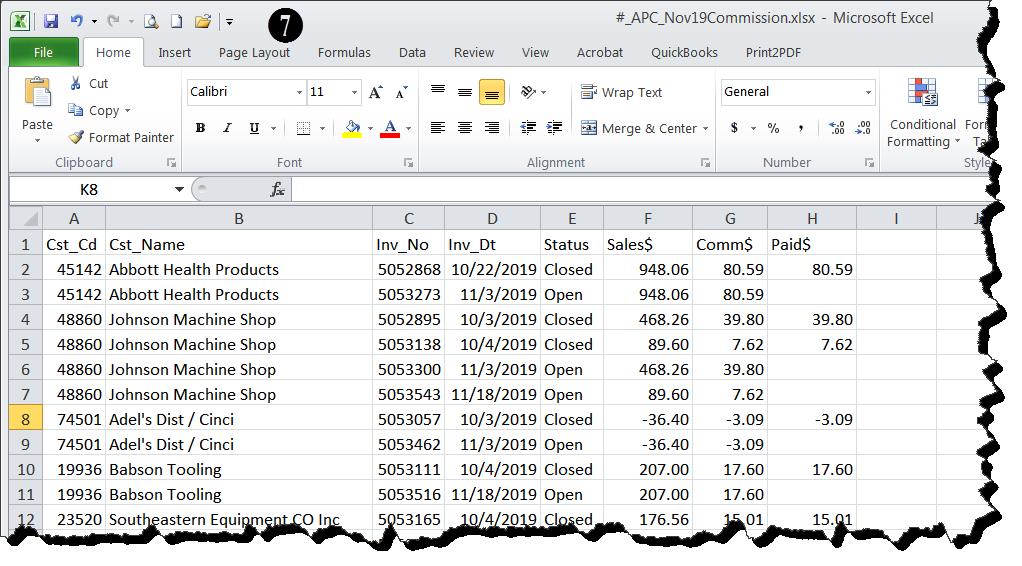
- Enter the Manufacturer code in the Sales Entry screen and select <Enter>. (In this example it’s APC for Apcal Alloy Company)
- You will notice that the cursor then jumps directly to the Mfg Cust Code 1 field where you can enter the manufacturer customer code from the spreadsheet or invoice. You can also click on the Binoculars button to search for the Manufacturer Customer Code if you don’t have it. From here you can continue on with your sales entry as normal.