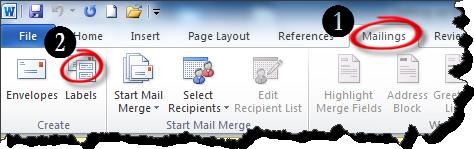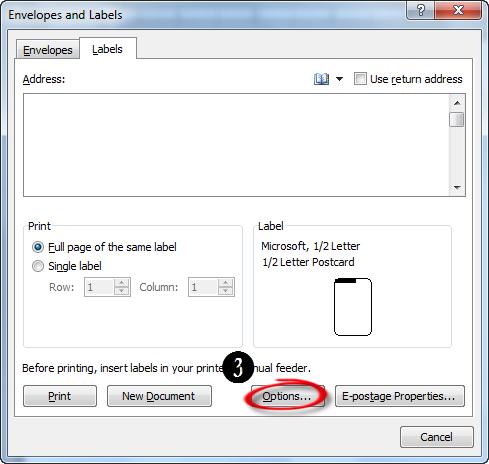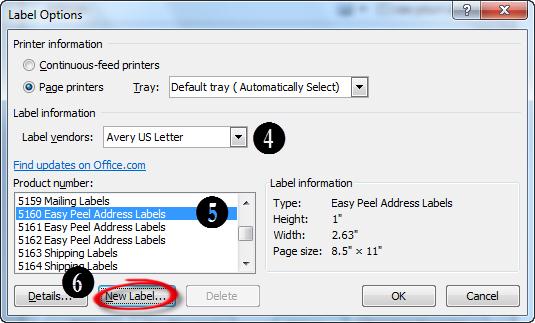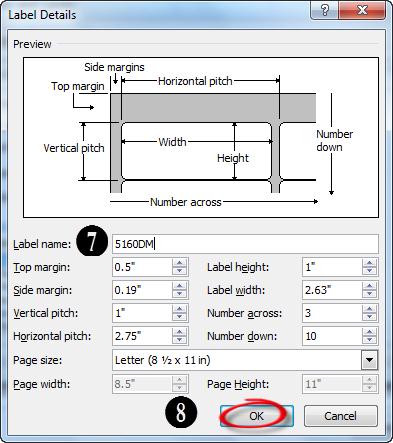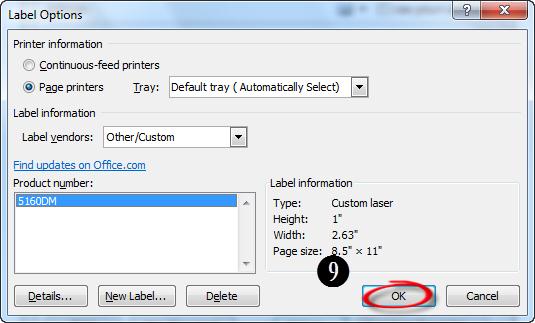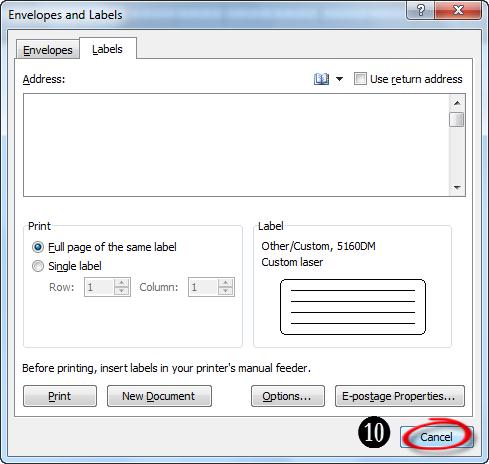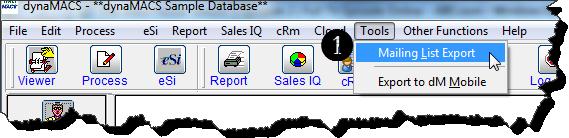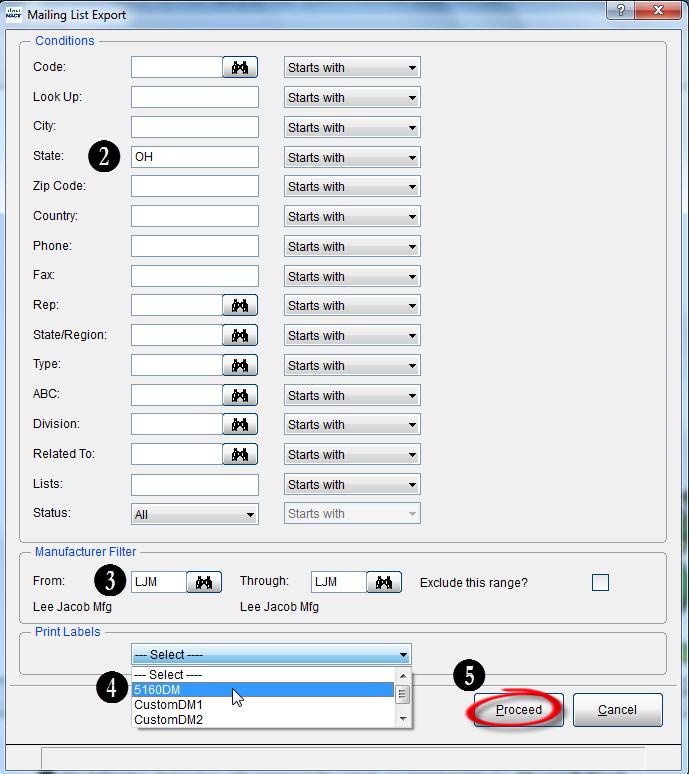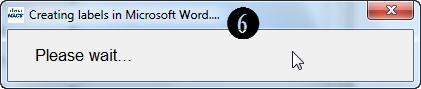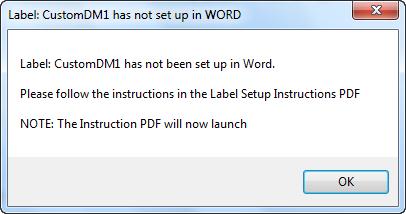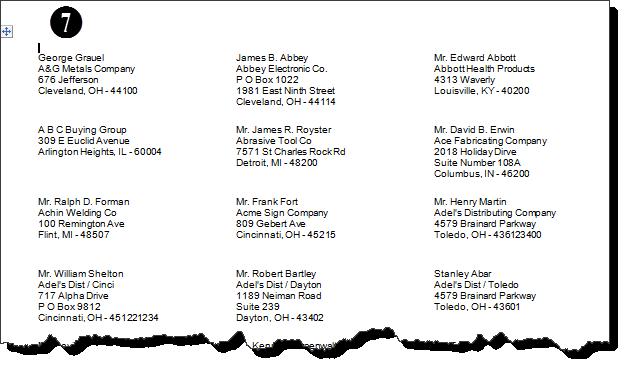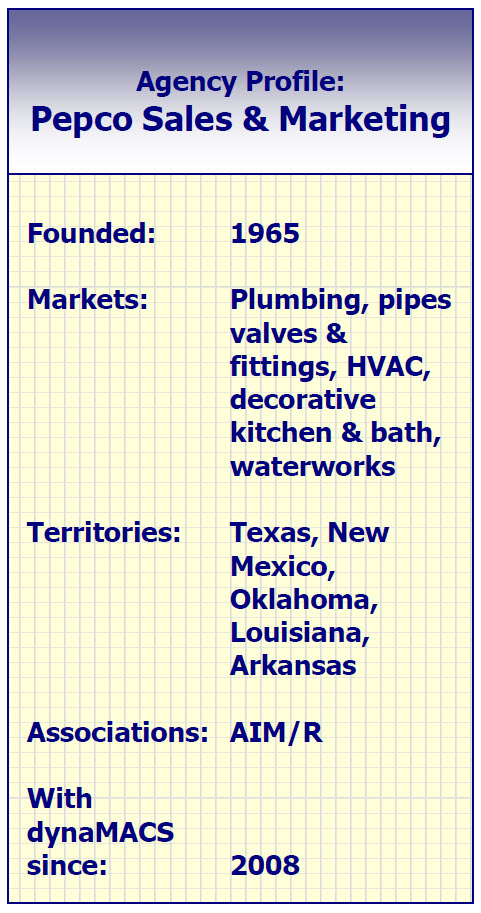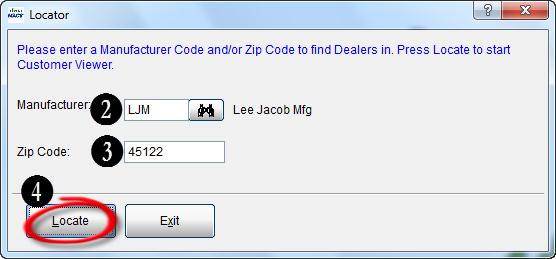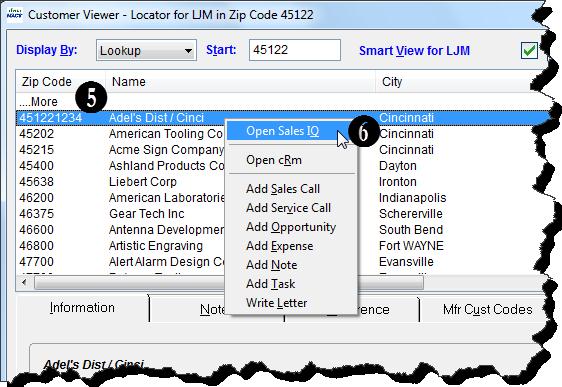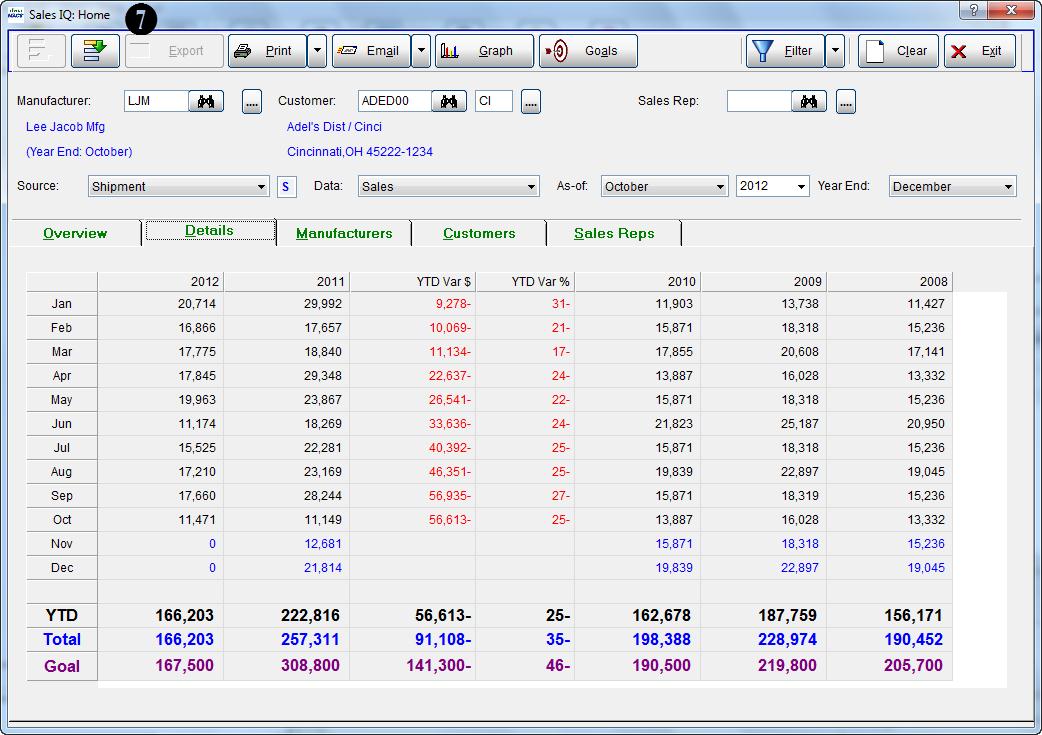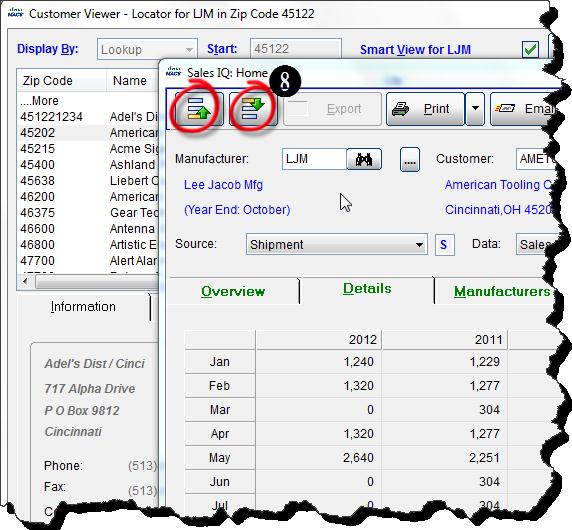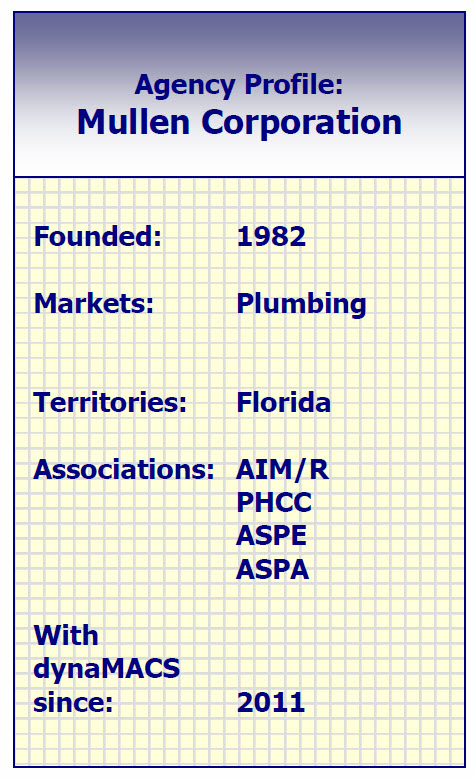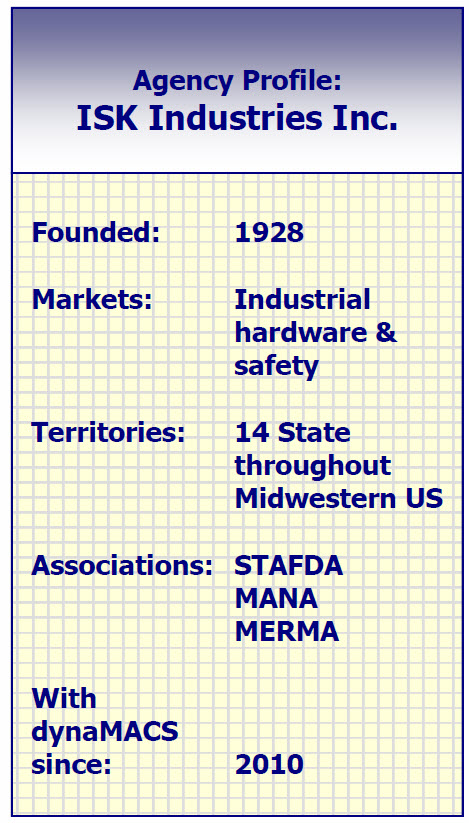Case Study: Northcoast Sales Agency
“We have instant access to data from anywhere, on any device: laptop, iPad, smartphone. dynaMACS is unbelievably different from the old software.”
Jeff Van Winkle, Principal
Northcoast Sales Agency
 Client Challenge
Client Challenge
The search for new agency software came about for a simple reason: Northcoast Sales Agency needed better reporting. Sales reps needed up-to-date information that they could easily access while on the road. When talking to colleagues across the country about dynaMACS, Jeff Van Winkle, Principal for Northcoast Sales, says the feedback was extremely positive. So the agency switched from RPMS to dynaMACS.
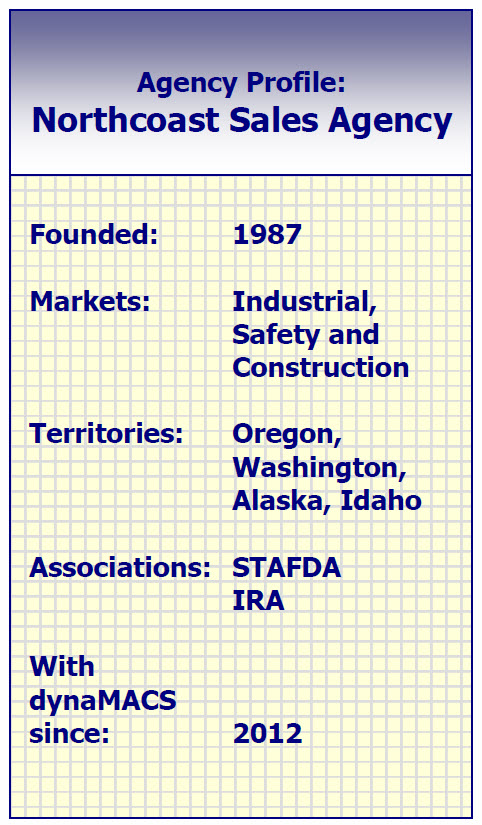 dynaMACS Solution
dynaMACS Solution
By making the change, the agency got much more than better reporting. Northcoast now has the latest, most advanced technology, with dynaMACS cloud processing and eSi electronic data transfer.
From the cloud, the entire team can now access real-time data from anywhere, anytime on smart devices. “We all have instant access to data from anywhere. I pull up reports on my iPad when I’m traveling, or from my computer at home. The access to real-time information is incredible.”
The entire team can review reports on customers, manufacturers and sales reps. Any time sales or commission information is updated at the agency, it is updated instantly on the cloud. All office locations and every sales rep can get real-time data at any given moment – no downloading of files or updates needed.
Another powerful dynaMACS’ feature that Northcoast selected is eSi. Commission reports and other sales data is received and updated electronically. Manual data entry of large reports from individual factories is a thing of the past. Reports are standardized across manufacturers and data is imported with a few mouse clicks in minutes.
Combining the speed of eSi and the anywhere-access of cloud processing, Northcoast Sales is equipped with the most efficient method for managing sales and commission data process, from receipt of raw commission statements through reporting and rep distribution.