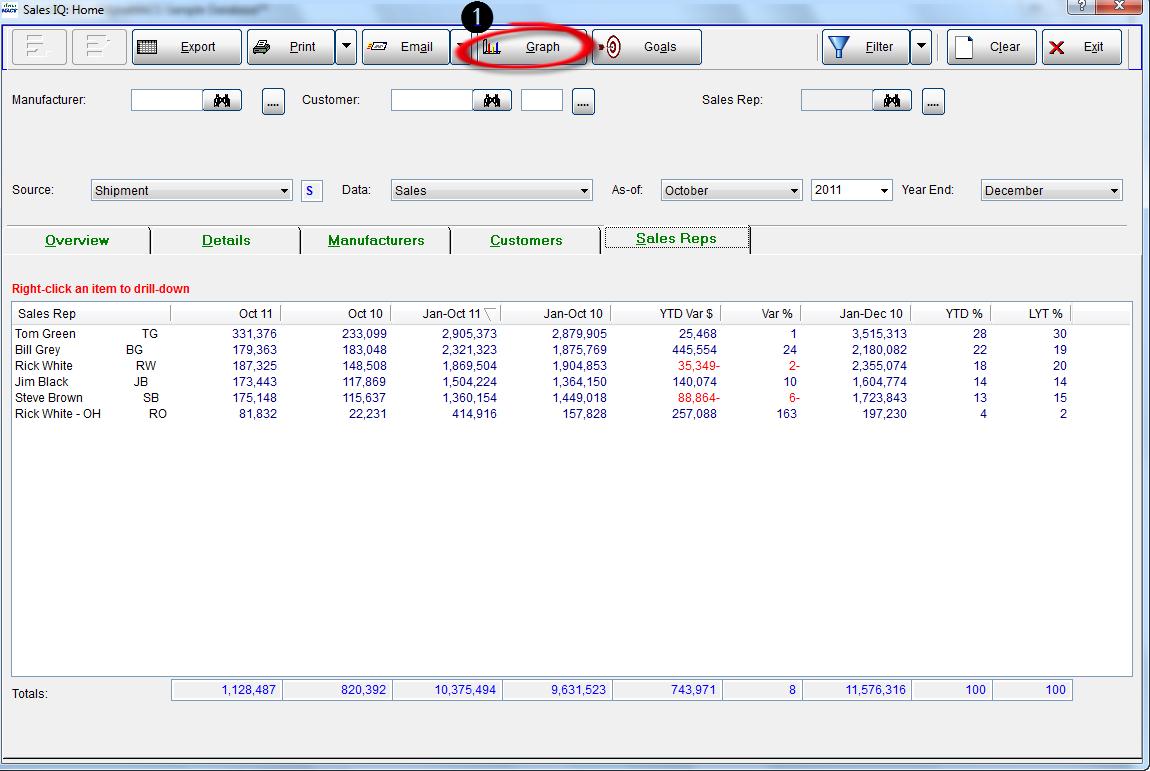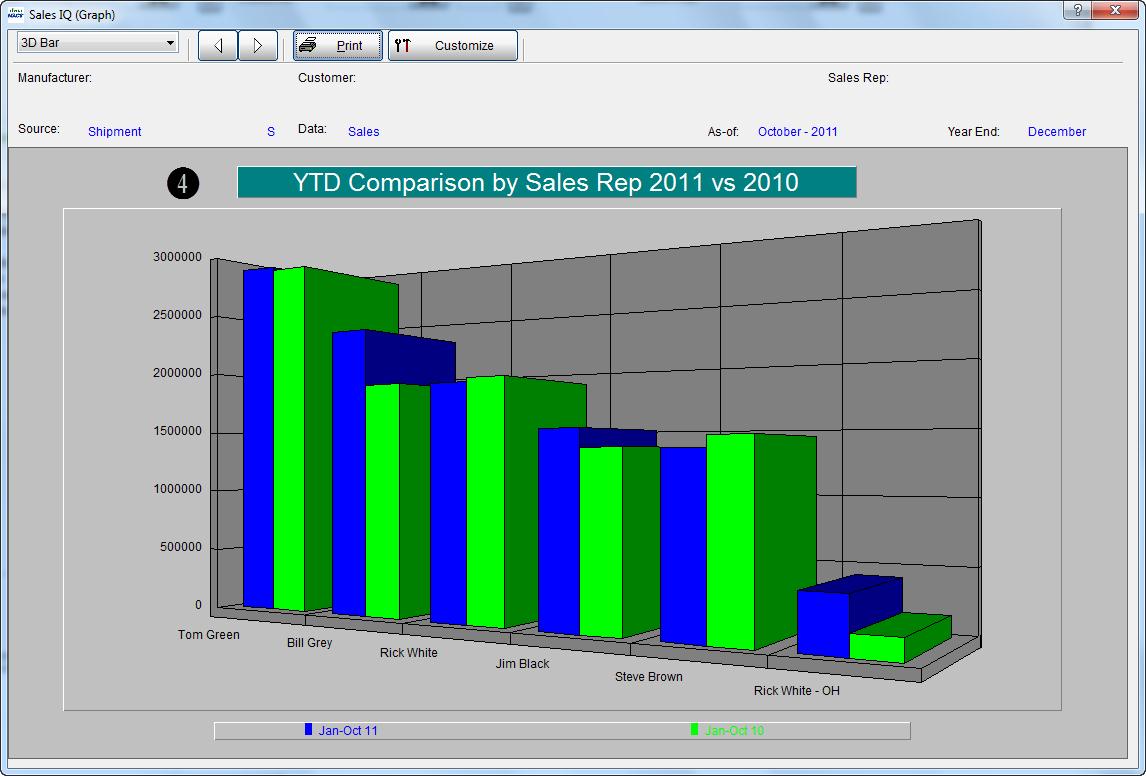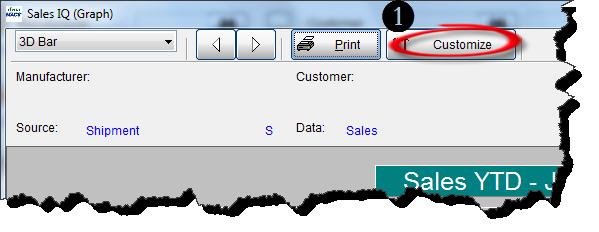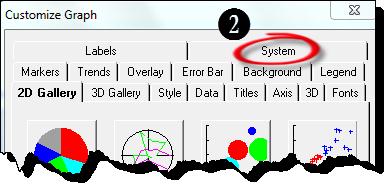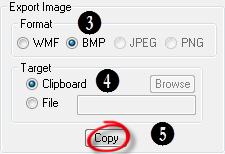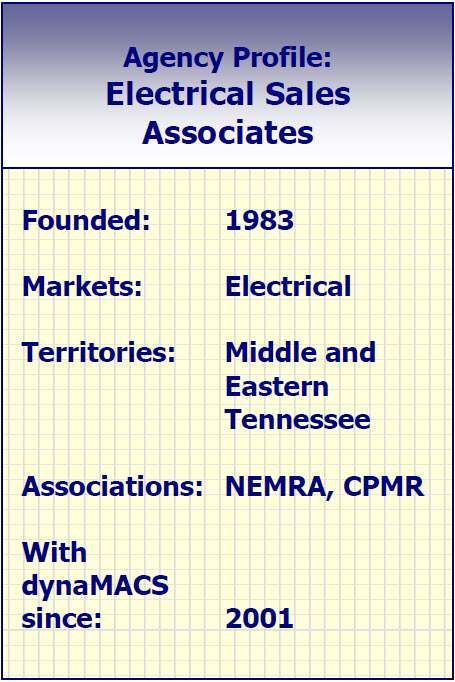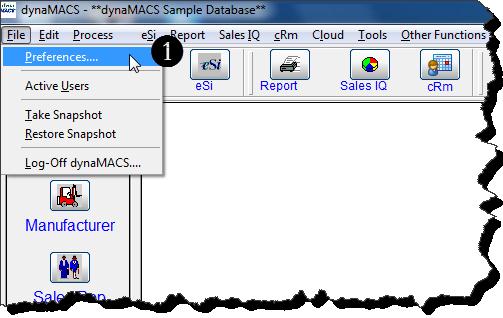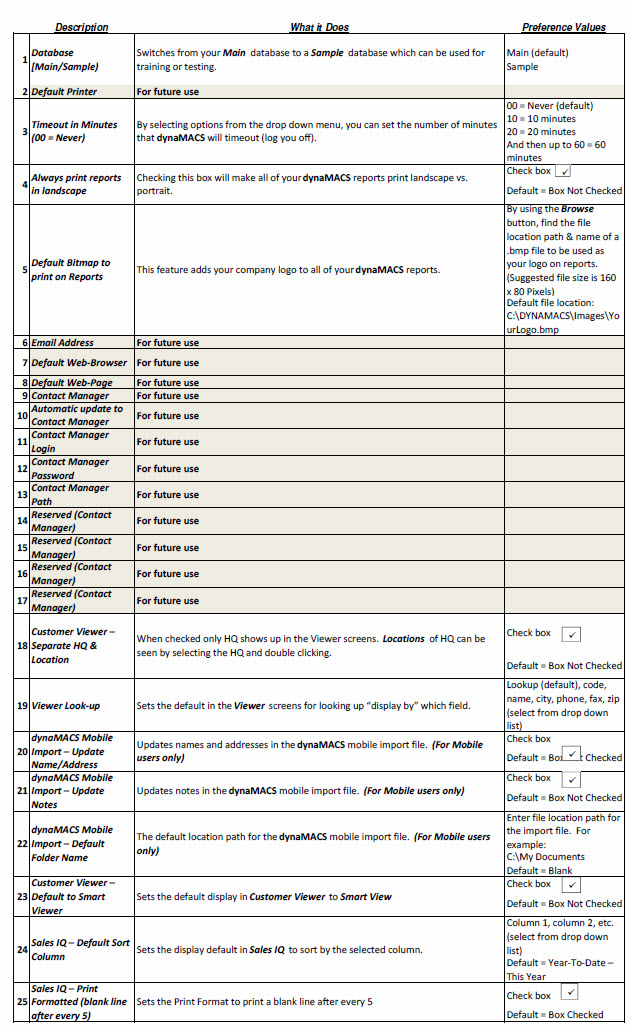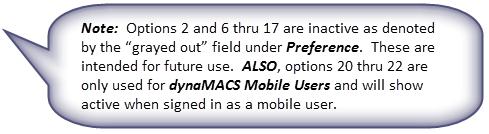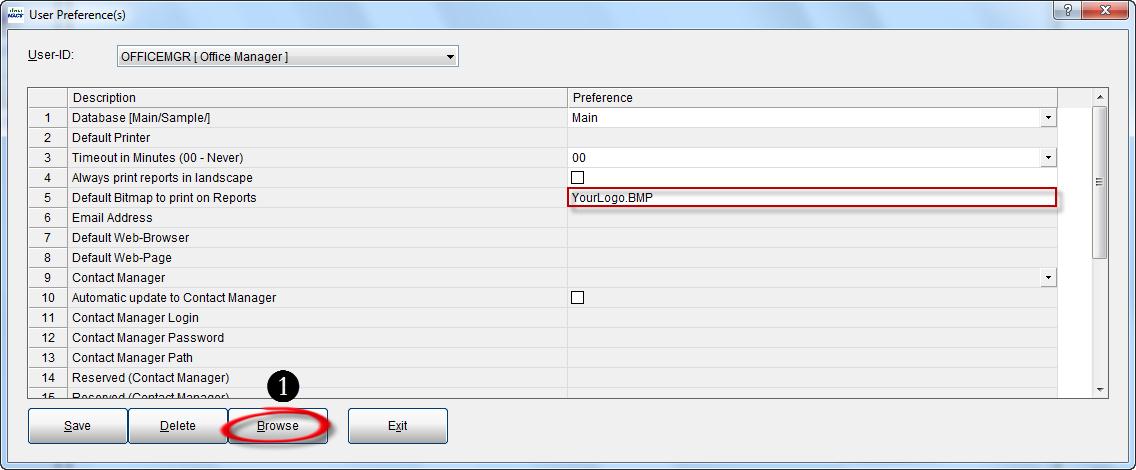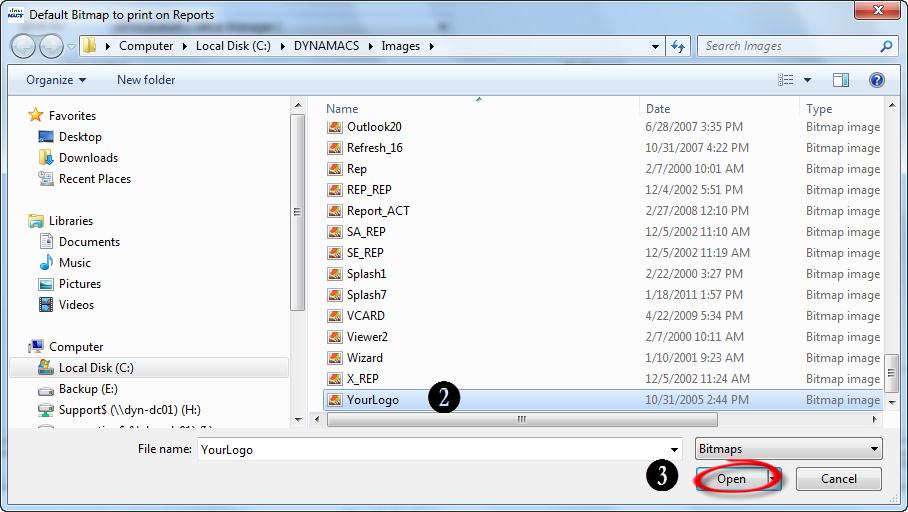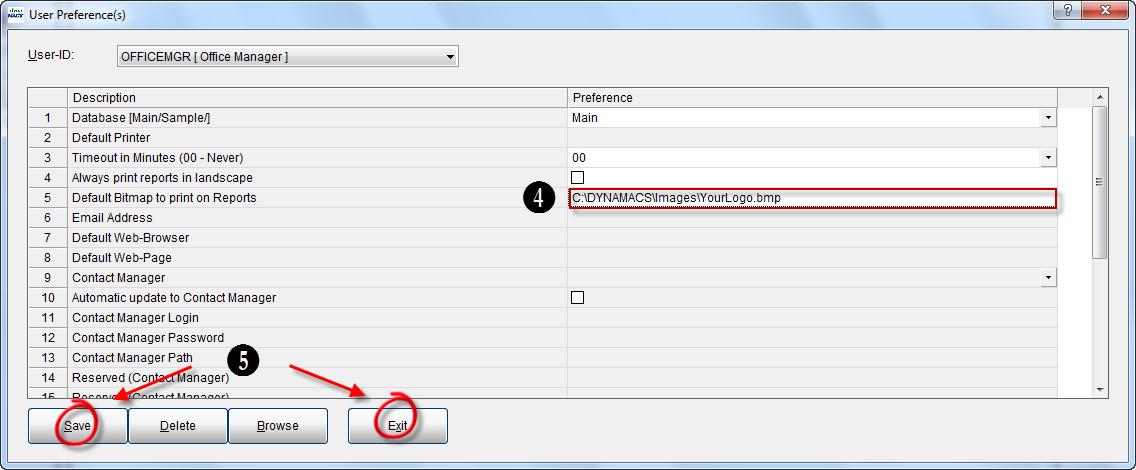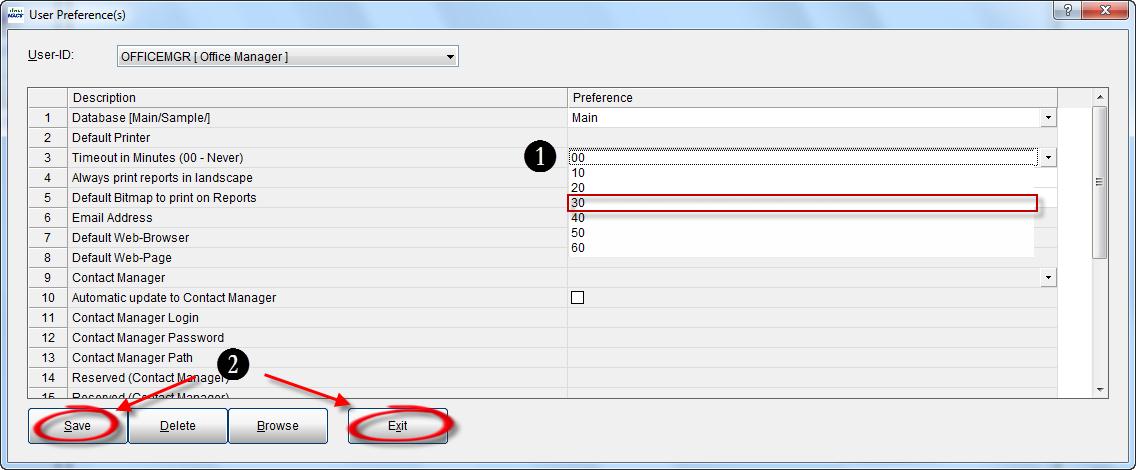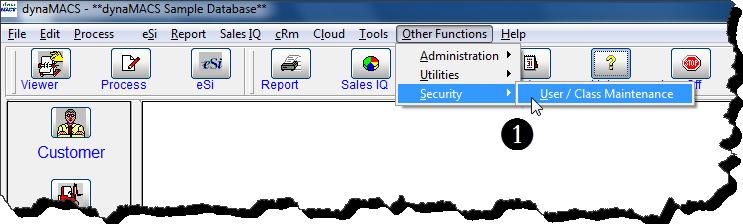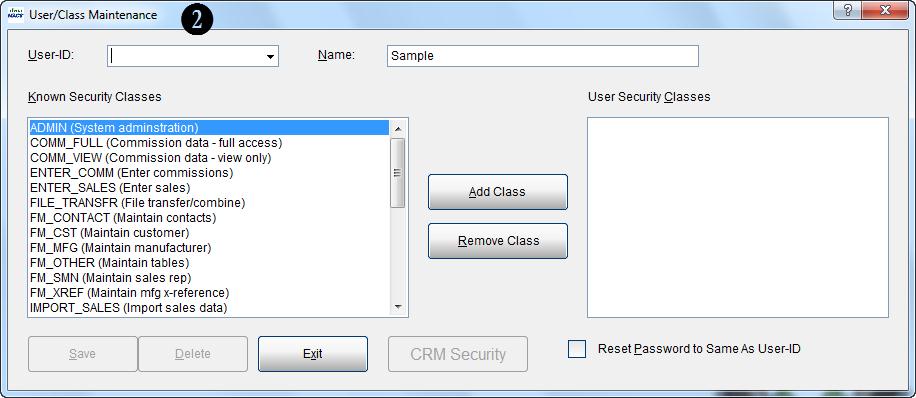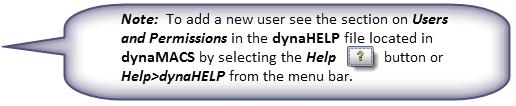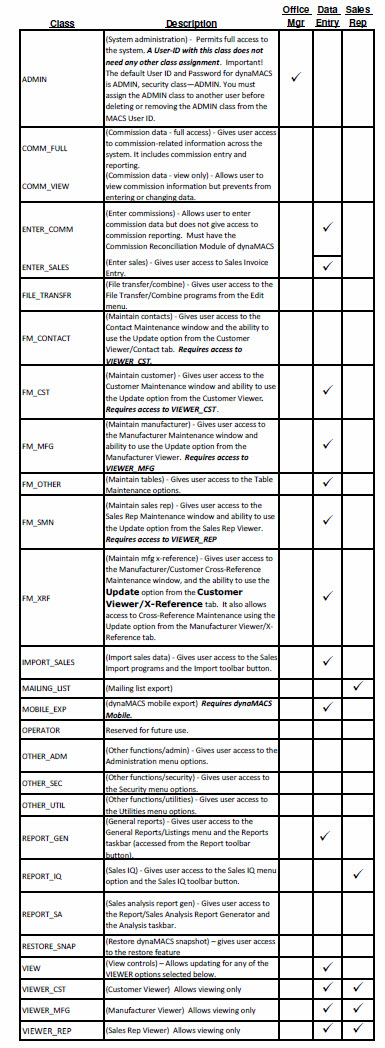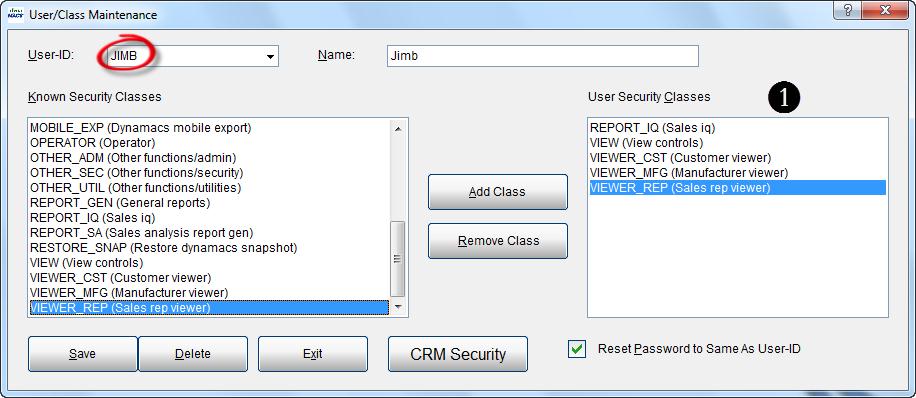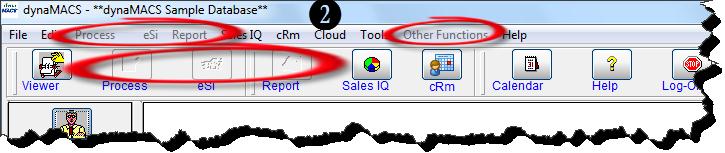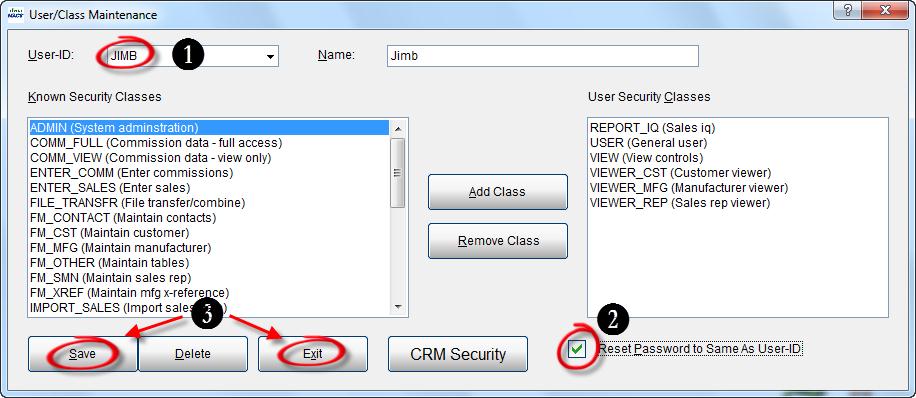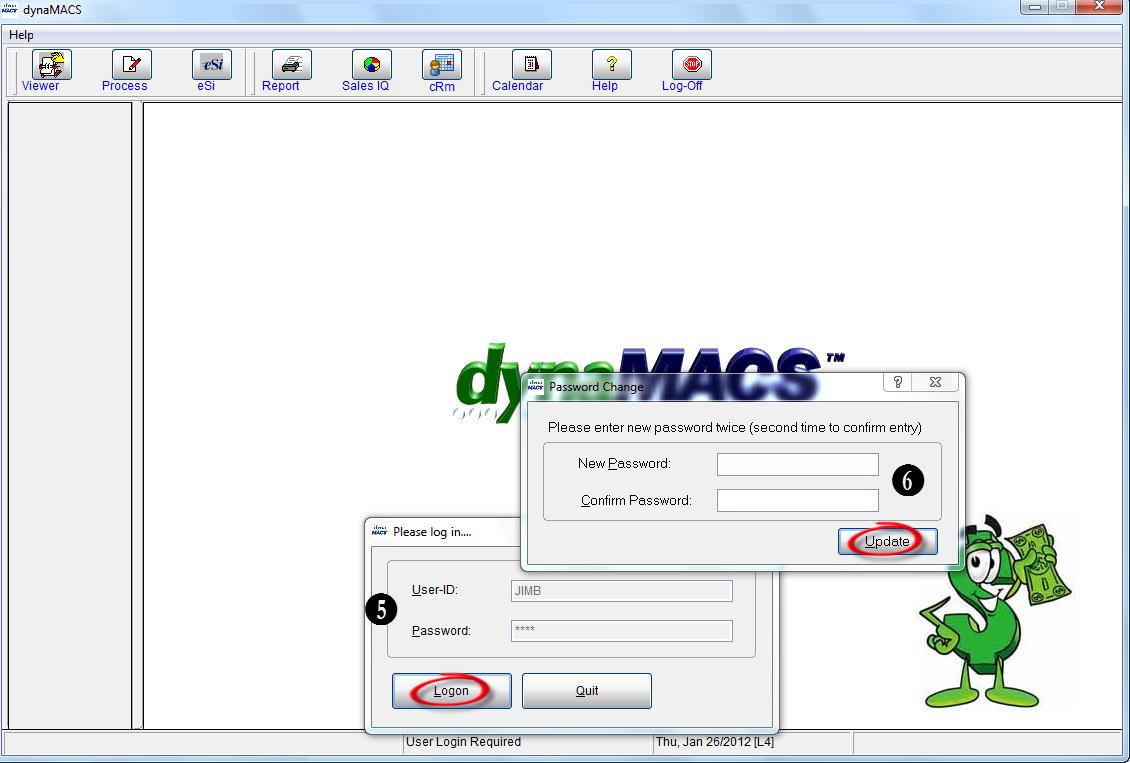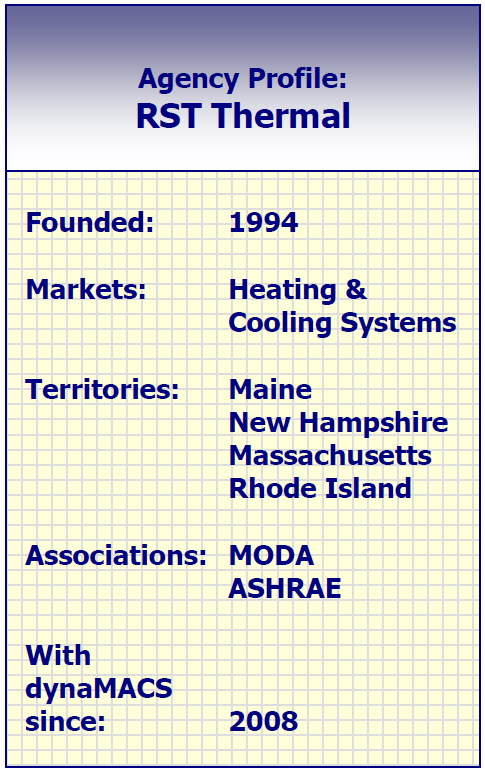Case Study: Kelly Mincks
“When comparing dynaMACS and our old software, the screens are easier, the report format is more useful and the networking capability is more convenient.”
Bill Kelly, Partner
Kelly-Mincks
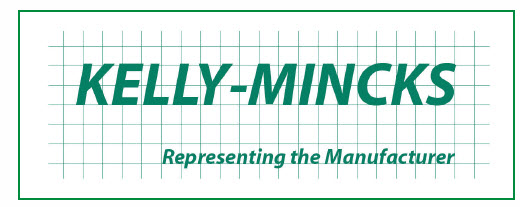 Client Challenge
Client Challenge
As part of re-structuring after a failed merger, Kelly-Mincks decided it was time to take a look at the agency sales software, to see if it could be better serving the agency and its operations. The agency compared its old software and a competitor side-by-side. How did the softwares stack up?
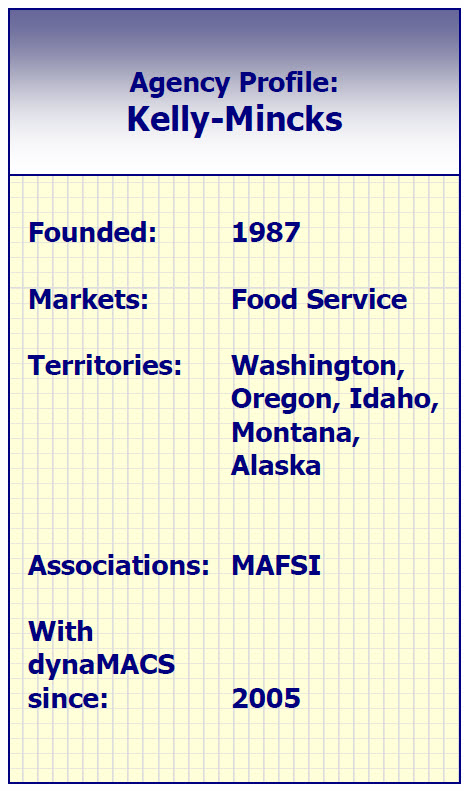 dynaMACS Solution
dynaMACS Solution
“For me, personally dynaMACS is a better system,” says Partner Bill Kelly. He surmised that “the screens are easier, the report format is more useful and the networking capability is more convenient.” Plus, dynaMACS has a feature that Kelly-Mincks’ old software didn’t have: mobile, the ability for sales rep to take sales and commission information with them on the road.
Kelly-Mincks has 3 mobiles for its sales team, and each rep can access sales and commission data for his territory at any time. The reps’ information is as up-to-date as the offices’. “We really like the ease of getting information out to the laptops,” Kelly says.
Furthermore, dynaMACS is installed on the agency’s network, to allow access by all users at different computers. “Previously, we only had access from one computer, so one person couldn’t be printing reports if another was entering data,” Kelly explains. Due to the powerful reporting and analysis capabilities of dynaMACS, the agency decided that multiple users would need to access dynaMACS concurrently.
Kelly also likes the reporting functionality. “Converting raw sales data into meaningful information is easy.” With dynaMACS’ powerful report generator, Kelly-Mincks can produce summary or detailed reports and choose from pre-defined or customizable formats. The agency creates the reports it needs from thousands of possible combinations. Activity is viewed in many different ways from viewing commission expected to comparing sales this year against last or viewing total agency performance by sales rep.