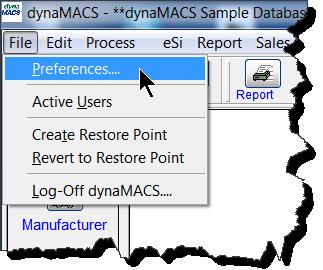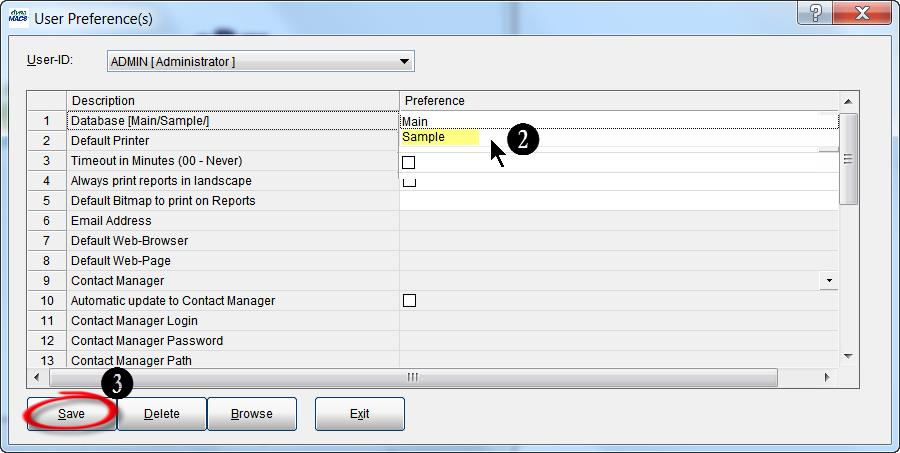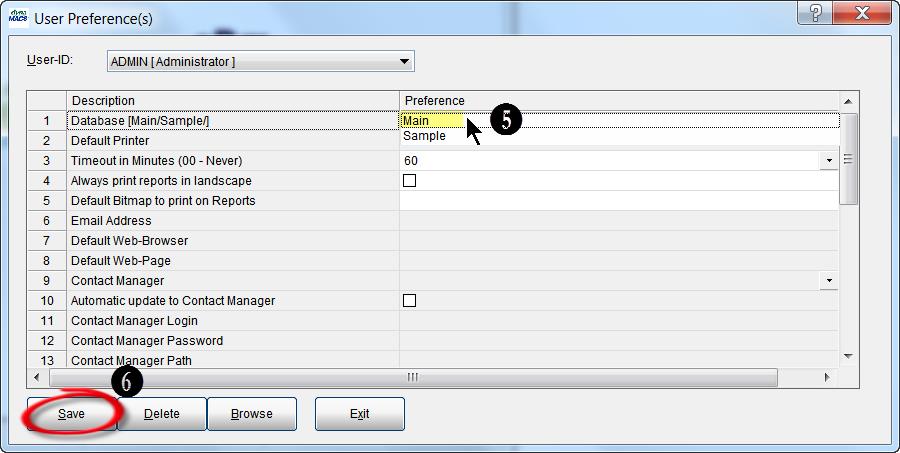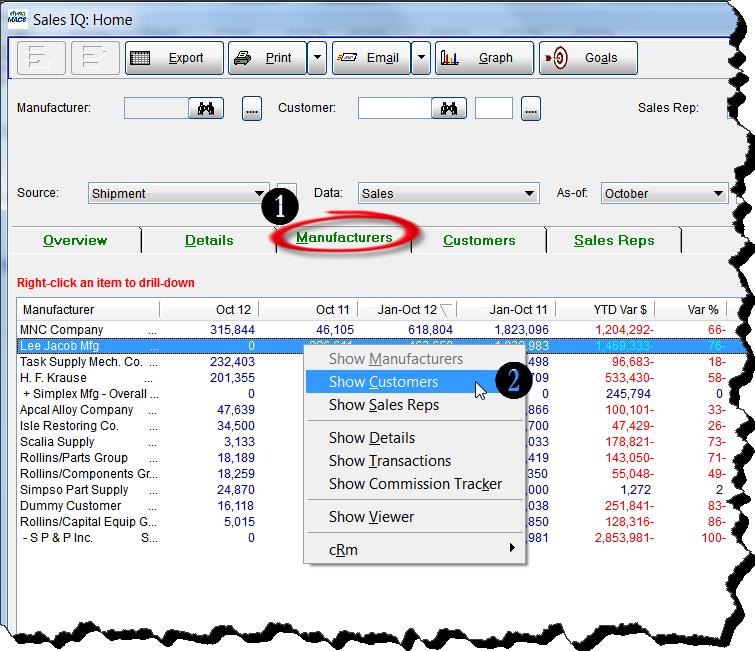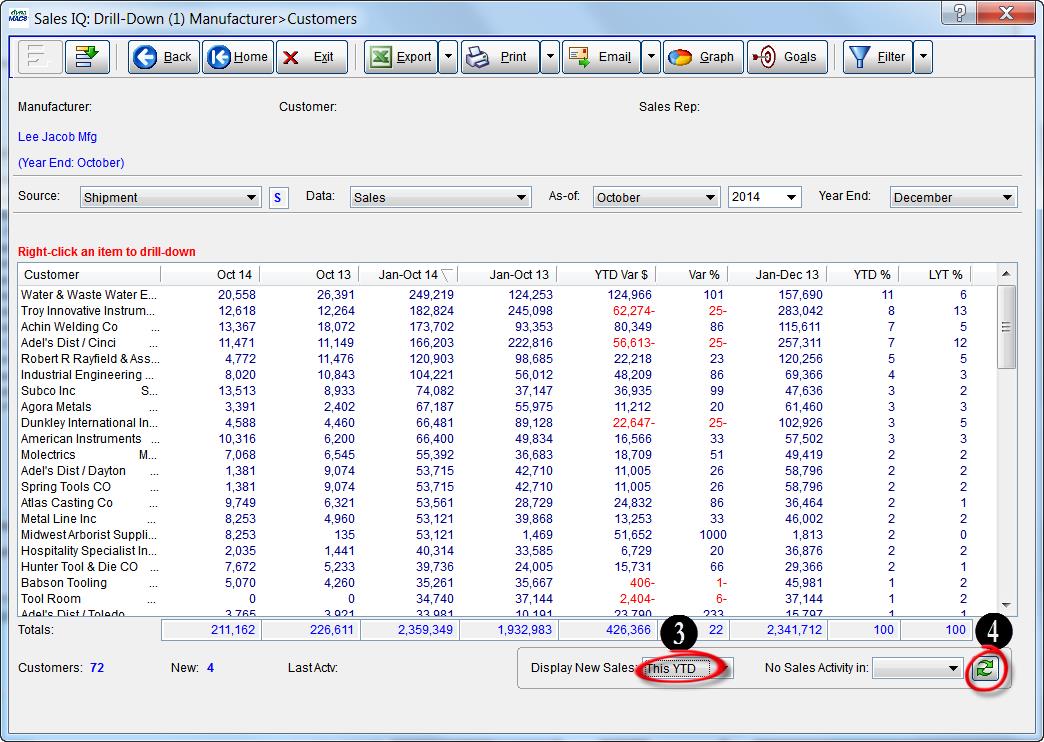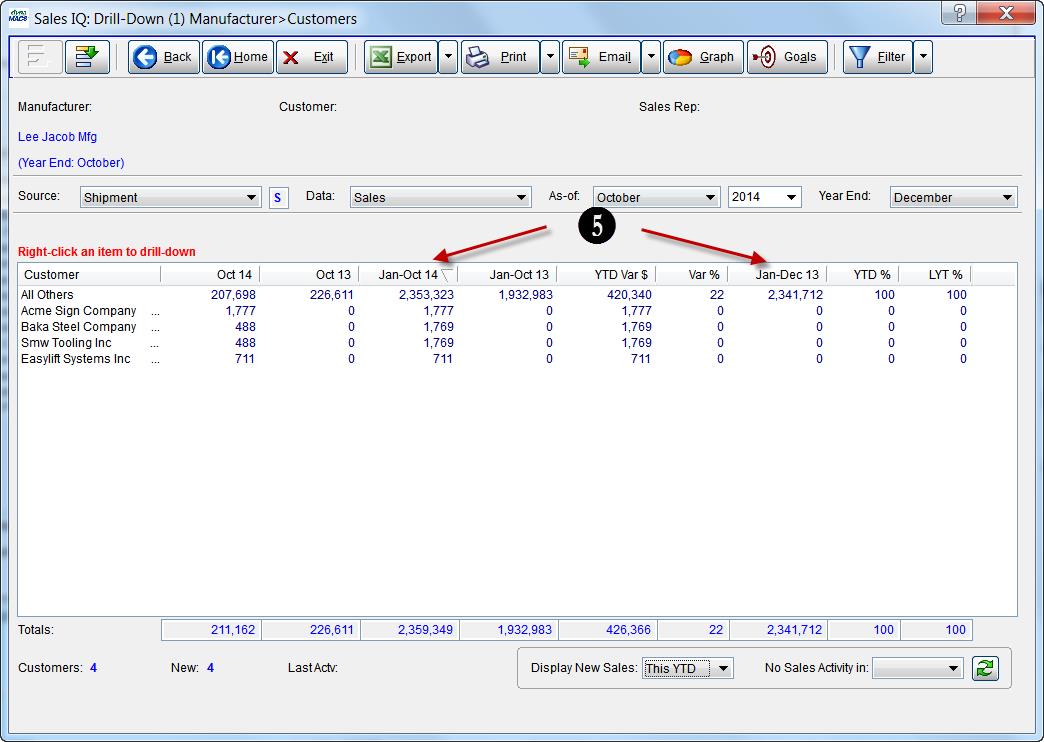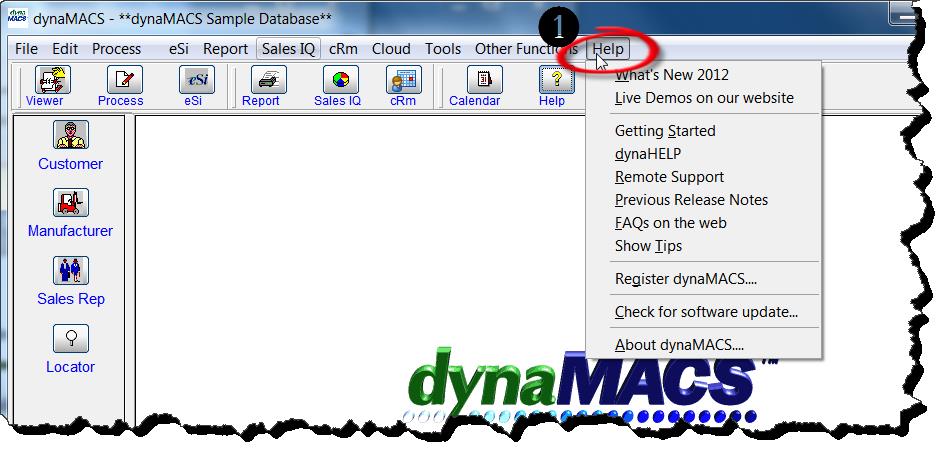Tip #1507 – Using the dynaMACS Sample Database to Experiment with dynaMACS Software without Using Your Live Data
The following tip will show you how to switch to the dynaMACS Sample Database so that you can explore and perform agency activities on a sample database which will not affect your live data.
Switching to the Sample Database
- From the dynaMACS main menu select File>Preferences.
2. Select Sample from the drop down list in field 1 Database (Main/Sample).
3. Select the Save button.
You will now have the ability to experiment with all aspects of your dynaMACS software using the sample database while not disturbing your live data.
4. To return to your main database select File>Preferences from the main dynaMACS screen.
5. Select Main from the drop down list in field 1 Database (Main/Sample).
6. Select the Save button.