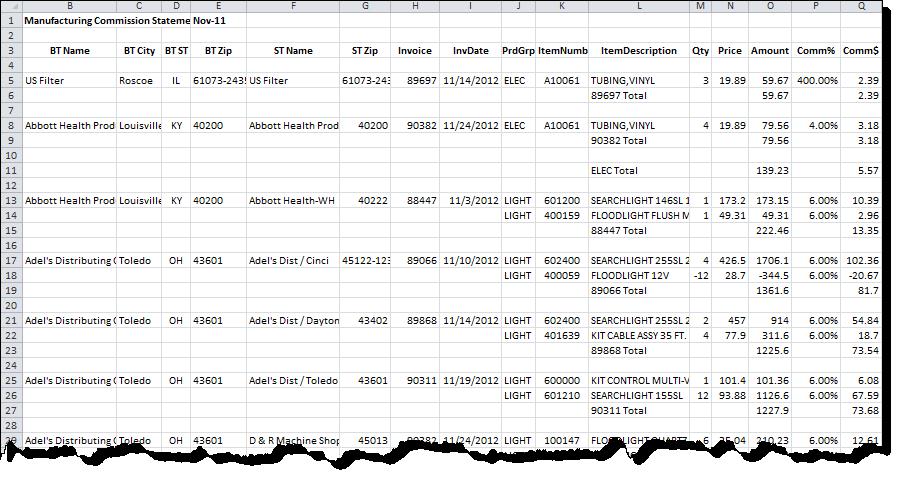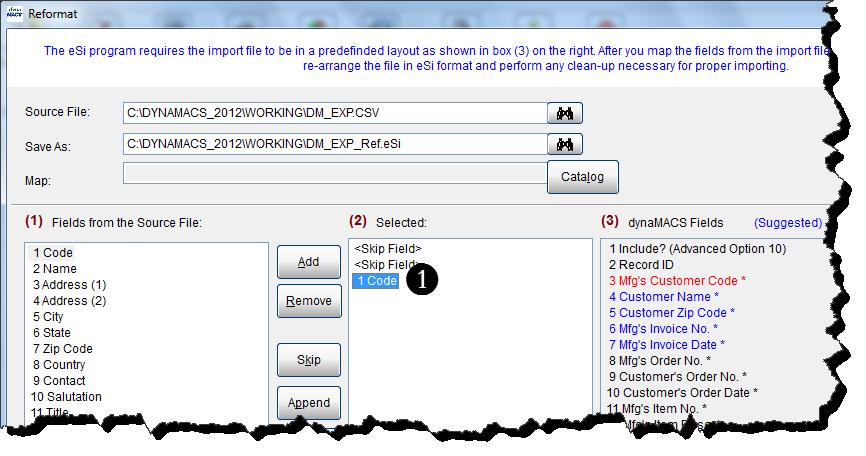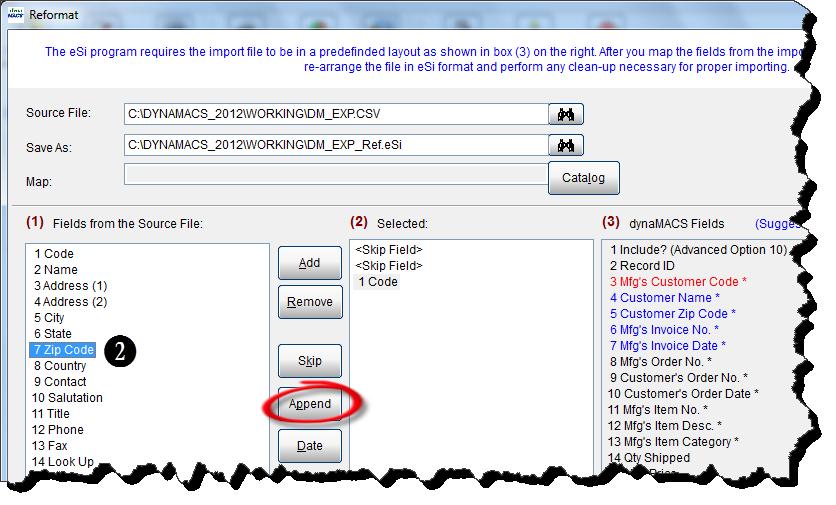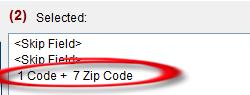Tip #1303 – dynaMACS Software Help Resources
From within dynaMACS you can select the Help option and a complete list of resources is displayed. Some of these resources are documents that you can print and keep for quick reference. Others, such as our live demos, will take you directly to our website where you can view videos and FAQ’s. There are also some interactive resources such as checking for software updates and registering your dynaMACS software.Below is an outline of the resources available and how to access them.
To Access the Help Menu
List of Help Topics
|
Help Topic |
What it Does |
| What’s New . . . | Displays a .PDF file containing all of the enhancements and corrections for the latest version of dynaMACS. |
| Live Demos on our Website | Opens the dynaMACS website displaying the webpage for viewing online demo videos. |
| Getting Started | Opens a .PDF file with instructions on getting started with dynaMACS. |
| dynaHELP | Opens a .PDF file of dynaHELP which contains help on all of the dynaMACS features. |
| Remote Support | You may be asked to select this feature by a dynaCARE support rep which will enable them to direct connect to your computer via Team Viewer in order to trouble shoot any problems you are having. |
| Previous Release Notes | Opens a .PDF file containing all of the enhancements and corrections from previous versions of dynaMACS. |
| FAQ’s on the web | Opens the dynaMACS website displaying the webpage for Frequently Asked Questions (FAQ’s). |
| Show Tips | Opens the dynaMACS website displaying the webpage for the dynaMACS Support Tips library. |
| Register dynaMACS | Opens a dialog box which will send an email to dynaMACS to register your dynaMACS software program. |
| Check for software updates | Opens a TrueUpdate dialog box to check for available software updates. |
| About dynaMACS | Opens a dialog box displaying information about your dynaMACS software such as serial number, software version, etc. |

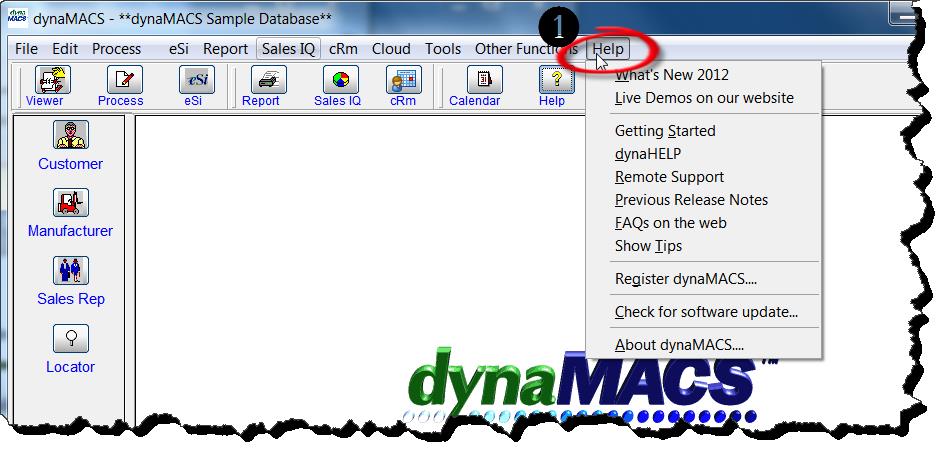
 Client Challenge
Client Challenge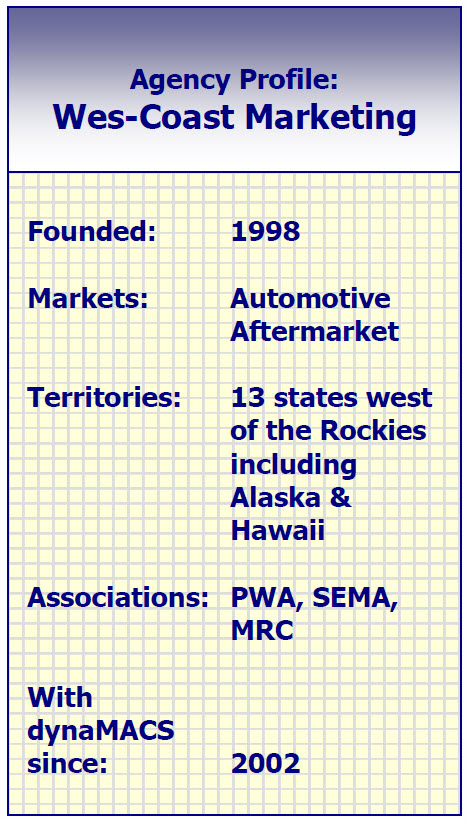
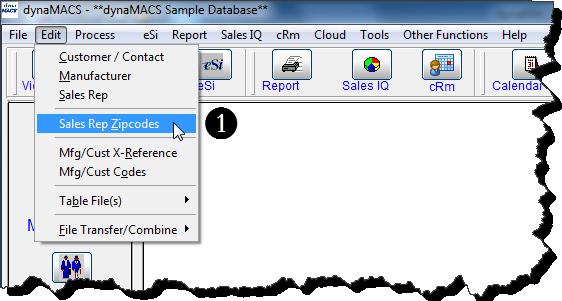
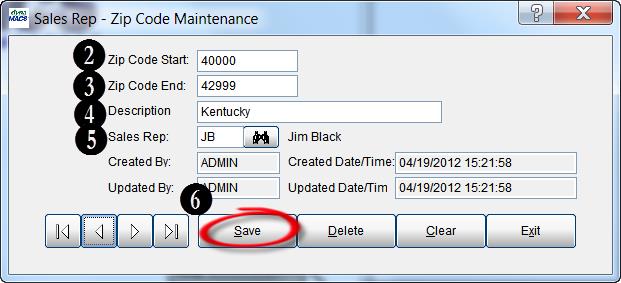
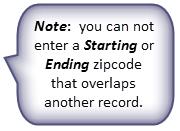
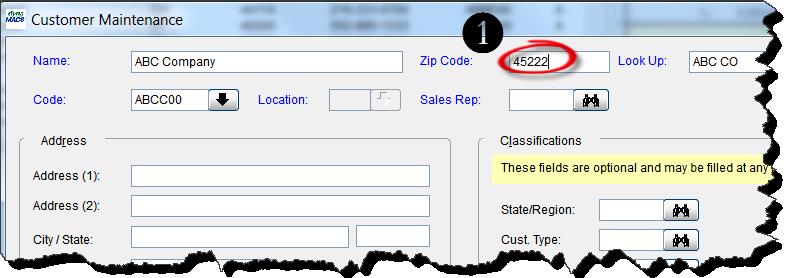
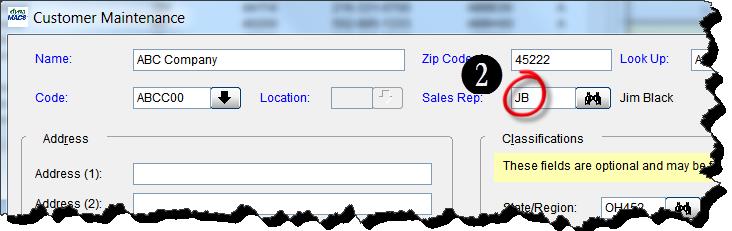


 Client Challenge
Client Challenge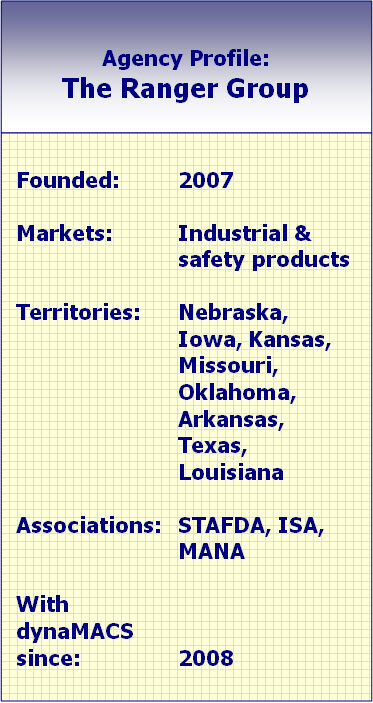 dynaMACS Solution
dynaMACS Solution