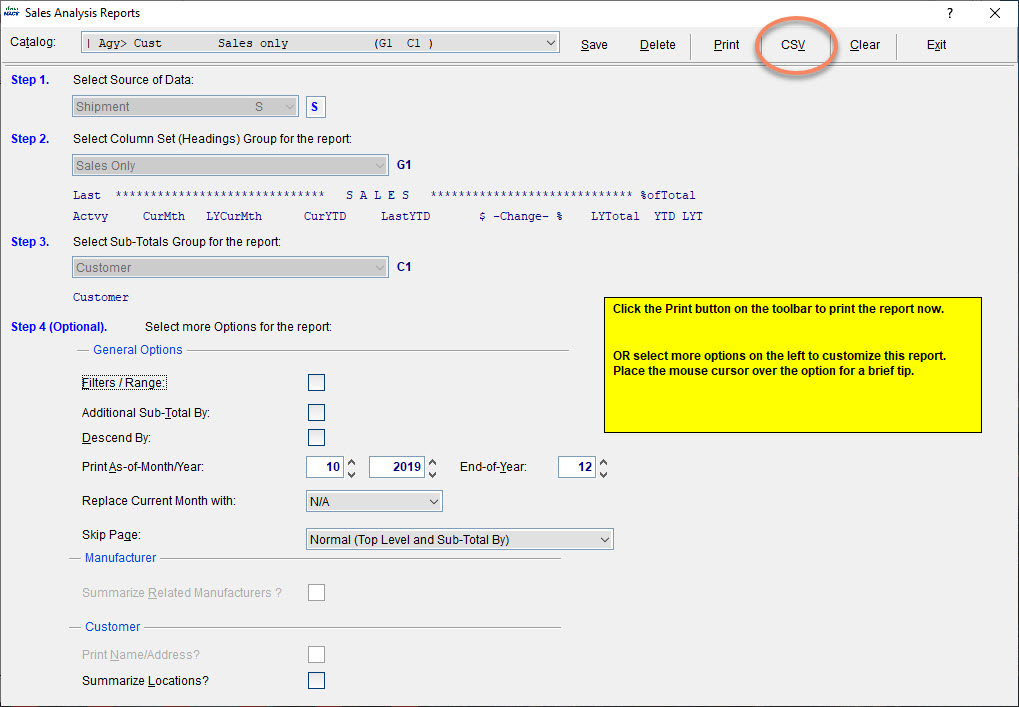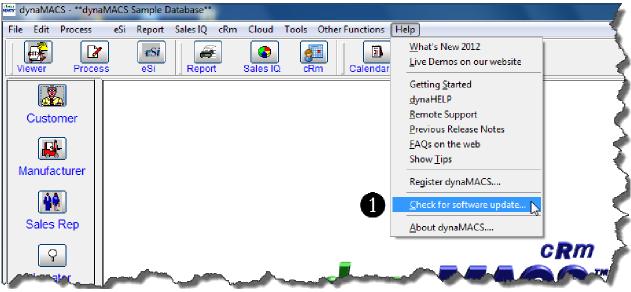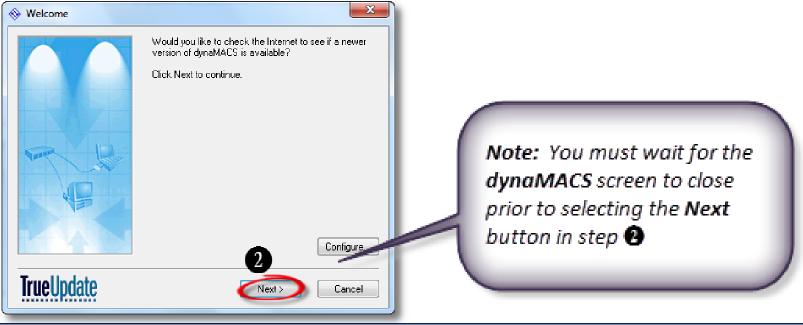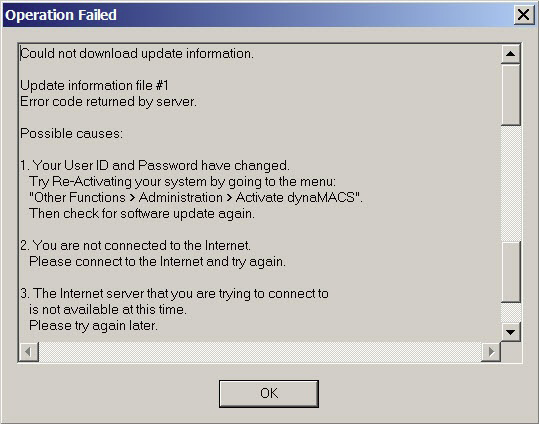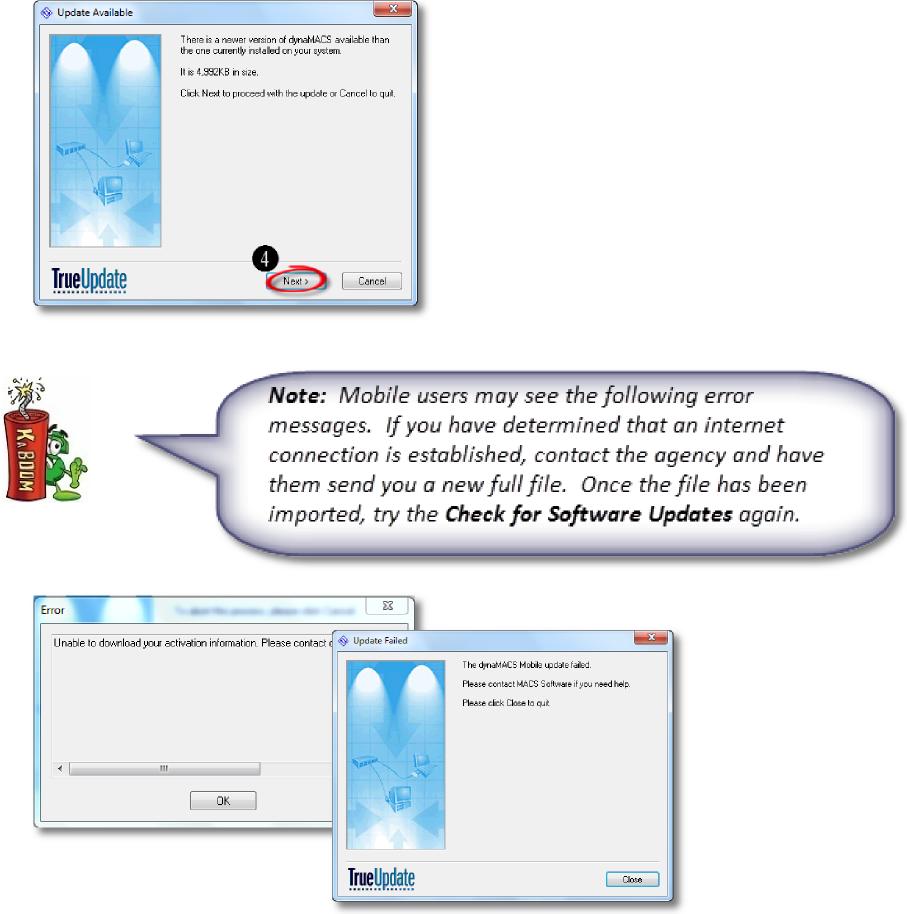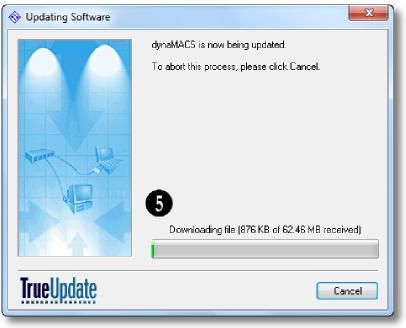New dynaMACS Update and Report Enhancements coming in 2020.
We are excited to announce an updated version of dynaMACS that will expedite future updates so we can deliver enhancements to you more quickly.
We are working on improving the usability of reporting making them even easier to use and improving the look and feel. With this new update, you will find the ability to do reporting exports. You’ll be able to unlock your sales data by exporting reports from Sales Analysis reporting right into a CSV file and open it in your favorite spreadsheets like Microsoft Excel or Google Sheets with ease. Stay tuned for more updates throughout 2020!!