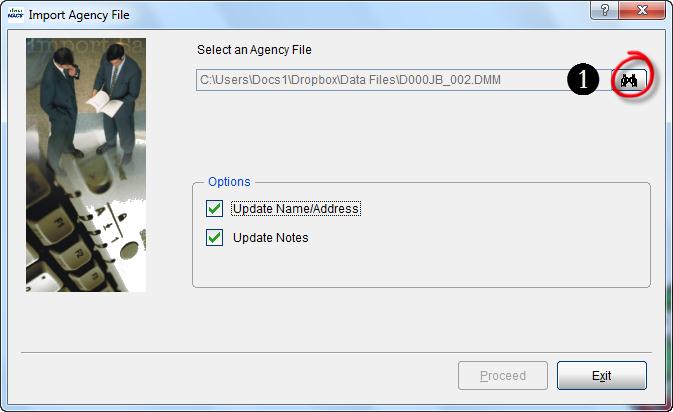Tip #1212 – Using Dropbox simplifies the process of sending and receiving dynaMACS Mobile update files
Dropbox helps you store files and access them any time wherever you are. Using Dropbox with dynaMACS will eliminate the need for sending and receiving your dynaMACS files via email. Dropbox creates a special folder on all your devices. Any time you need to save a file, drag it into the folder and at a blink of an eye it will appear in the same folder on all the other devices, be it laptops, PCs, mobile phones or tablets. For more information on obtaining a Dropbox account visit their website at www.dropbox.com.
Setting up the dynaMACS Mobile Configuration for Dropbox Access
To save dynaMACS Mobile files to Dropbox you must set up each dynaMACS Mobile user configuration to save these files to a Dropbox folder.
- From the main dynaMACS screen select Other Functions>Administration>dynaMACS Mobile Configuration to open the dynaMACS Mobile Configuration screen.
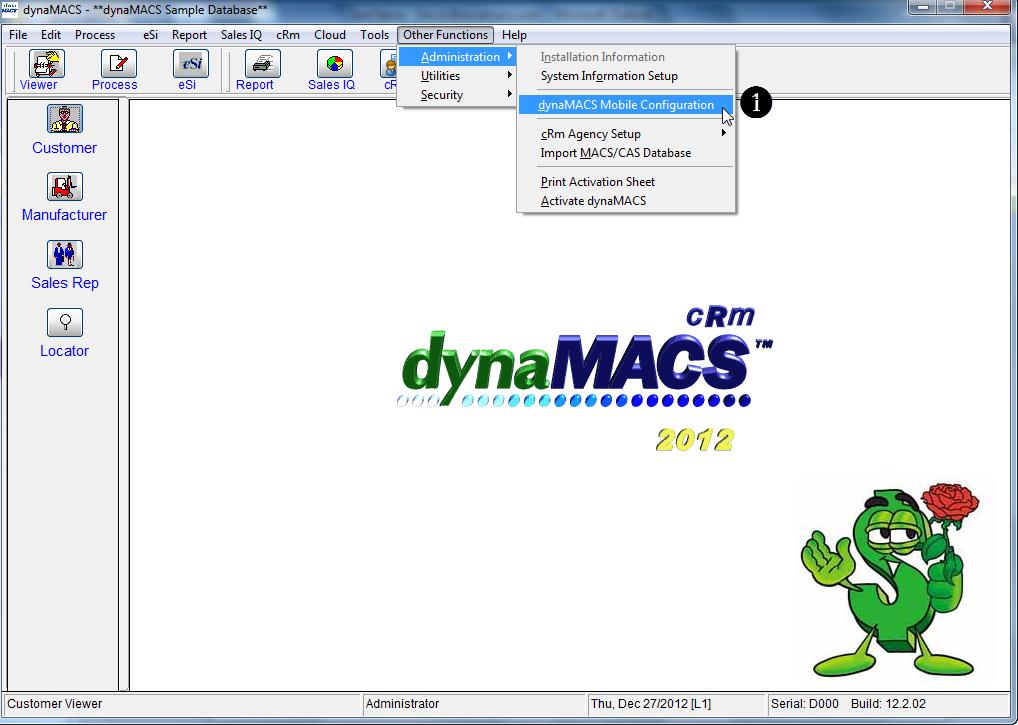
- With the configuration selected for the mobile user, select Copy Exported file To This Folder from the drop down box in Send/Copy Options
- Enter the path on your computer for the Dropbox Bin
- Select the Save button then the Exitbutton.
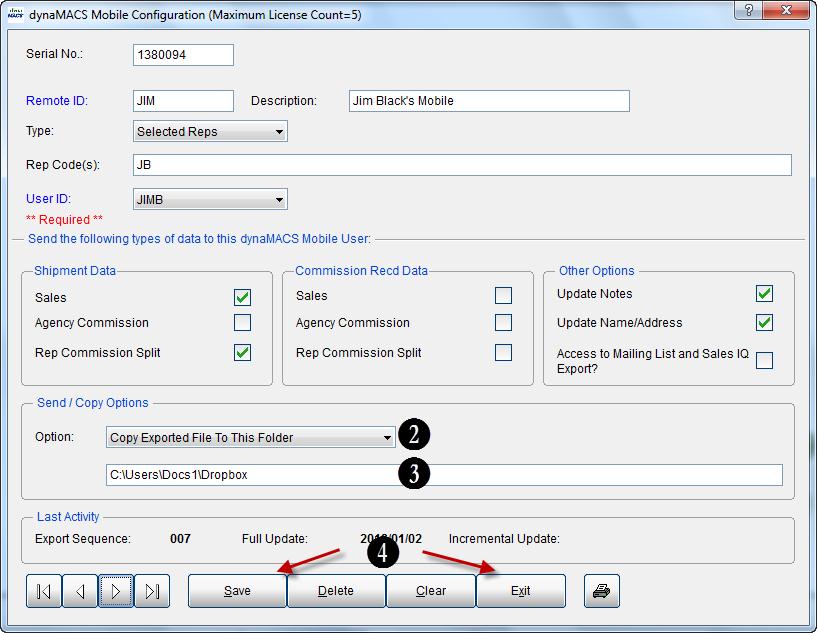
Accessing Agency Files from Dropbox
Since your agency file is sitting in a Dropbox folder, there is no longer a need to receive it via email and copy it to a folder on your computer before importing. You can go directly to the Dropbox folder during the Import Agency File process.
- From the Import Agency File screen select the Binoculars button to locate the agency (.DMF) file in the Dropbox folder and proceed with the import.