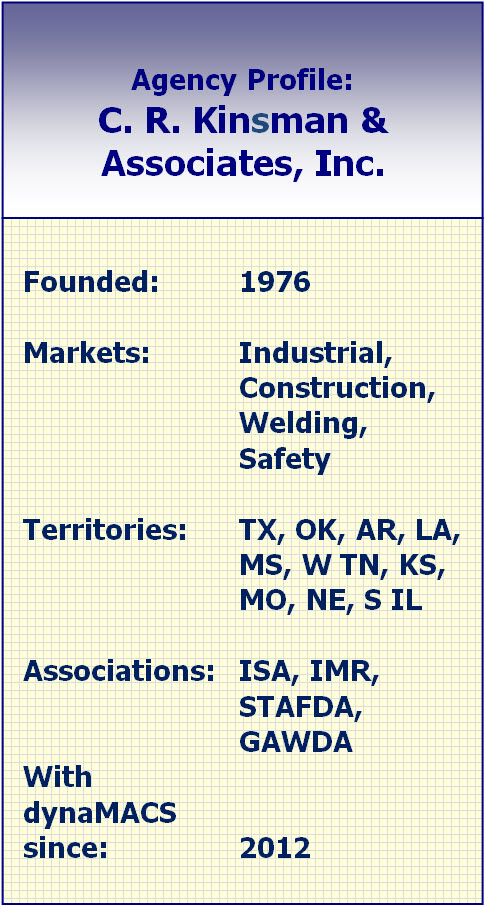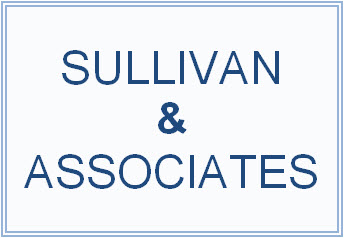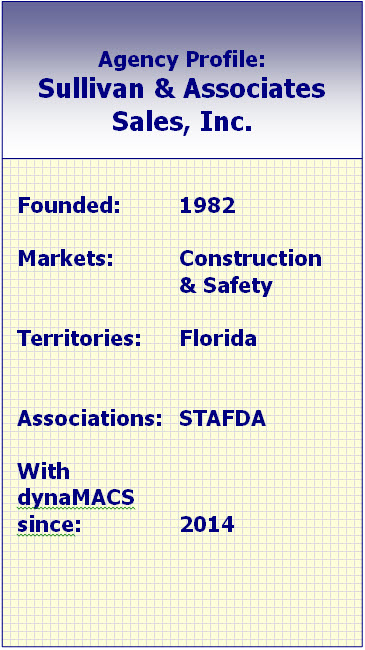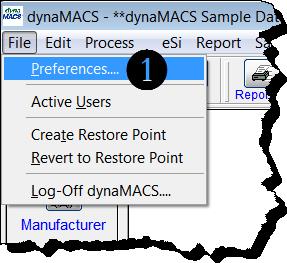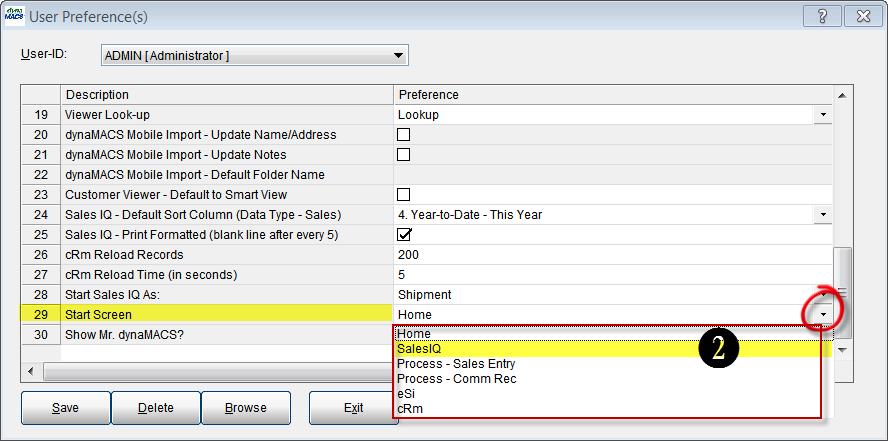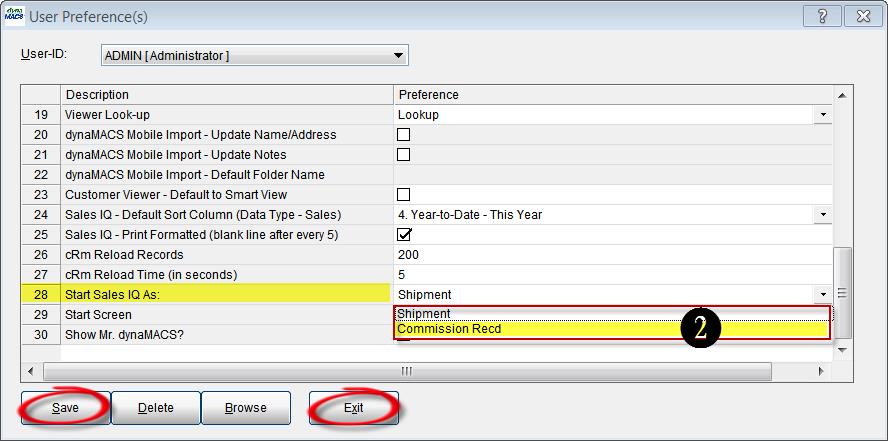Case Study: Garnett Component Sales
“Working with dynaMACS, we are all on the same team. They truly want their software to help my business be more successful. And it does.”
Tommy Garnett, Owner
Garnett Component Sales
 Client Challenge
Client Challenge
Since founding Garnett Component Sales, Tommy Garnett committed to always strive for excellence in customer service, quality and integrity. He expects the same from his providers and vendors. When he investigated sales agency software, he had a list of requirements. In fact, he used three different software programs before finding one that met his standards.
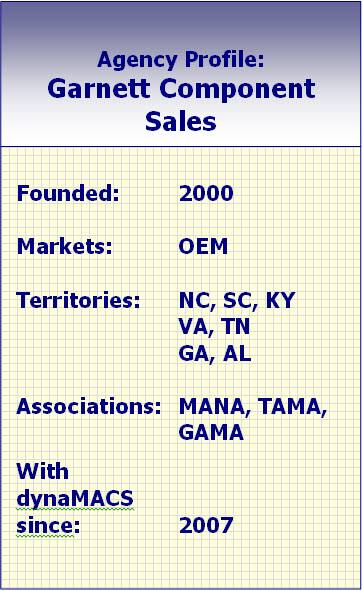 dynaMACS Solution
dynaMACS Solution
Garnett says dynaMACS is the top performer at providing critical information on sales and commissions. Garnett uses features that weren’t even available on either of the other two software programs.
But the most important component that dynaMACS brings to the table, Garnett says, is that, “dynaMACS didn’t just bring me on as a revenue source. Working with dynaMACS, we are on the same team. They truly want to help my business succeed. And it does.”
As part of that partnership, dynaMACS is there when Garnett has questions, and needs answers now. “There’s no filling out a help ticket, or waiting two days for someone to call back. dynaMACS calls within 15 minutes and helps me until my problem is solved.”
Some dynaMACS features that help Garnett stay on top of sales and commission information:
- Reconciling commission checks with commission reports
- Easily tracking sales history with one click of a button
- Using graphs and charts – much more effective than spreadsheets – to visually show trends to factories
- Tracking goals for next year based on prior-year sales data by each rep
As for usability, Garnett finds dynaMACS easy to use, straightforward and intuitive. “It’s easy to get information in a few clicks and the reporting is by far, the best.”

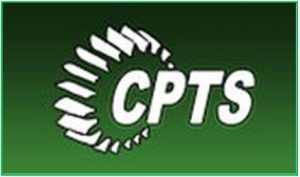 Client Challenge
Client Challenge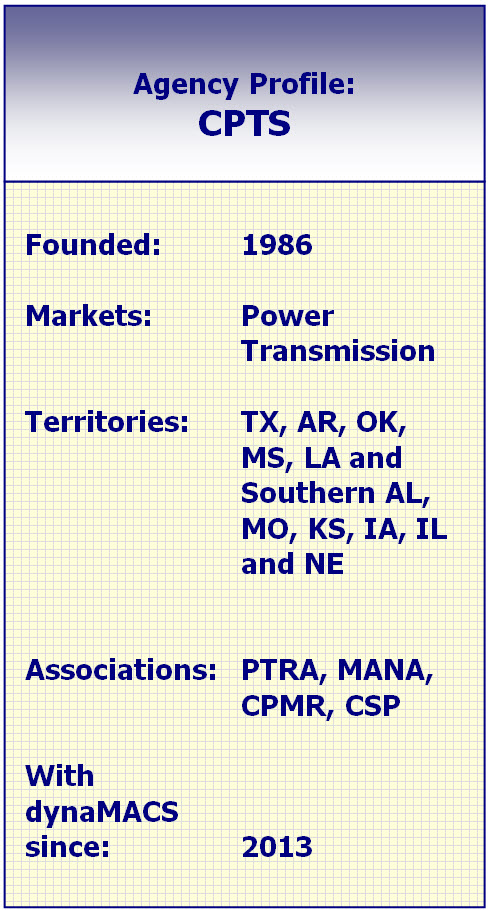
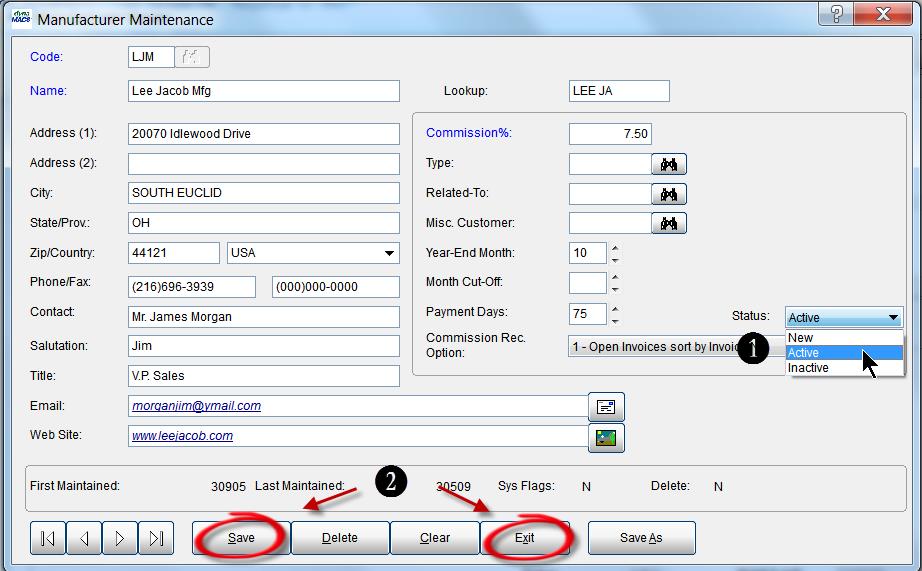

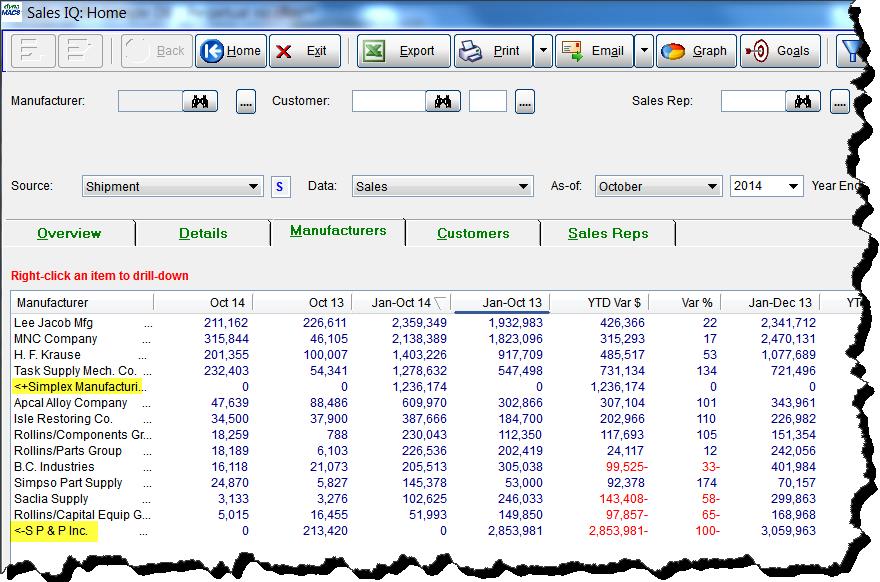
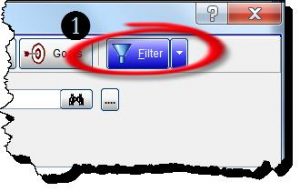
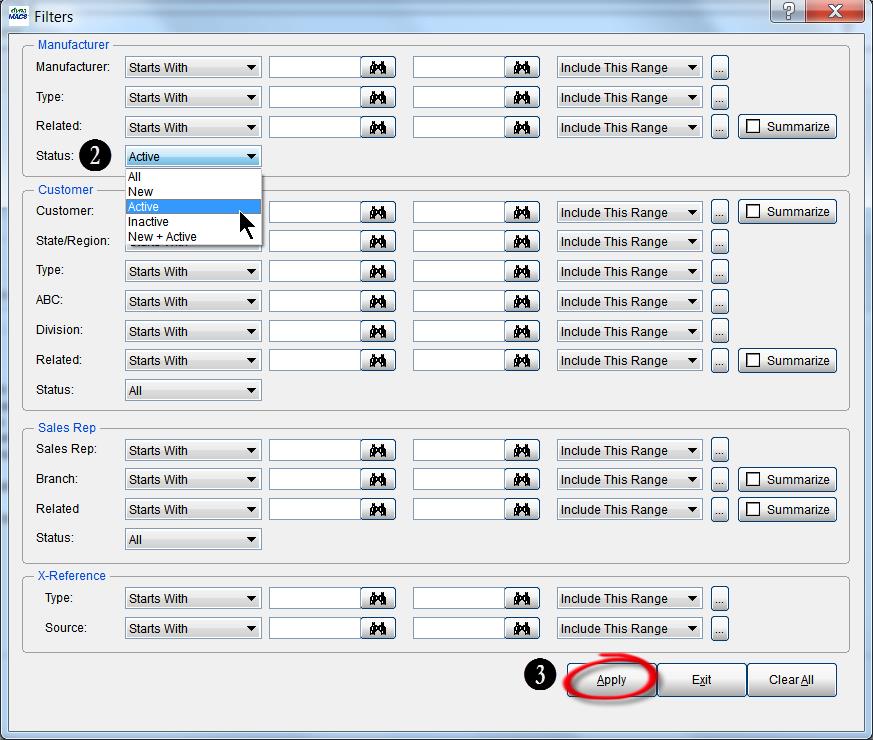
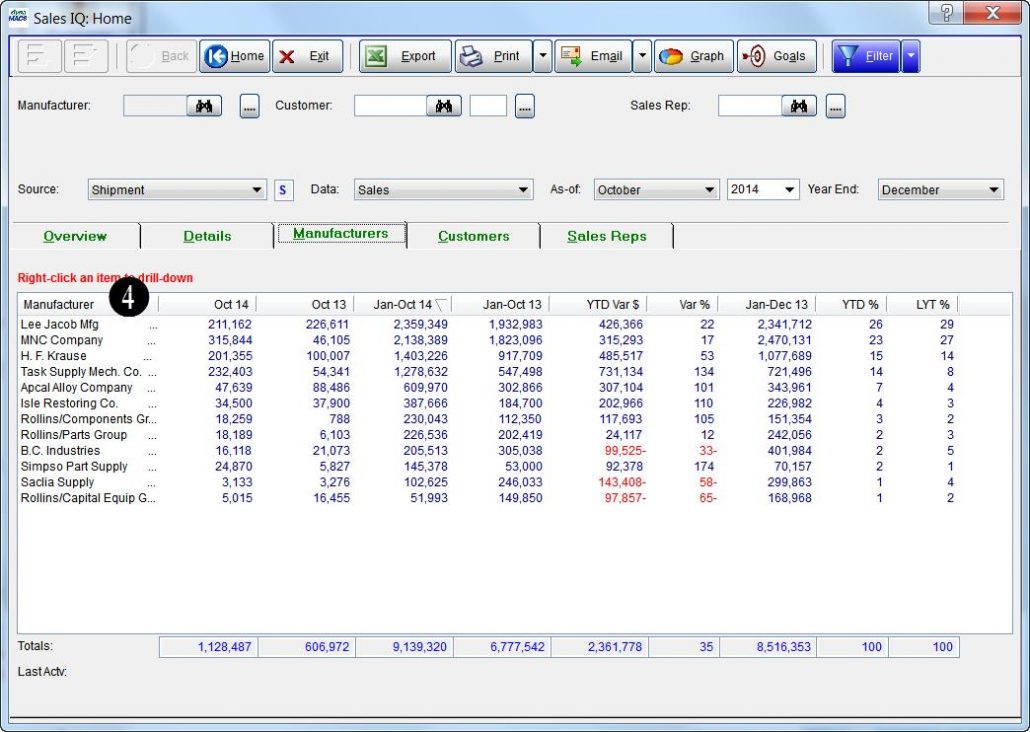
 Client Challenge
Client Challenge