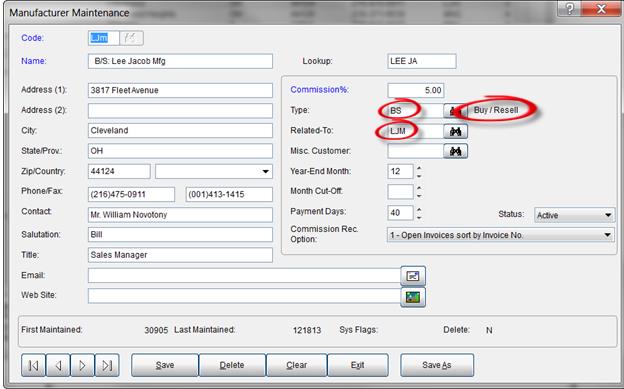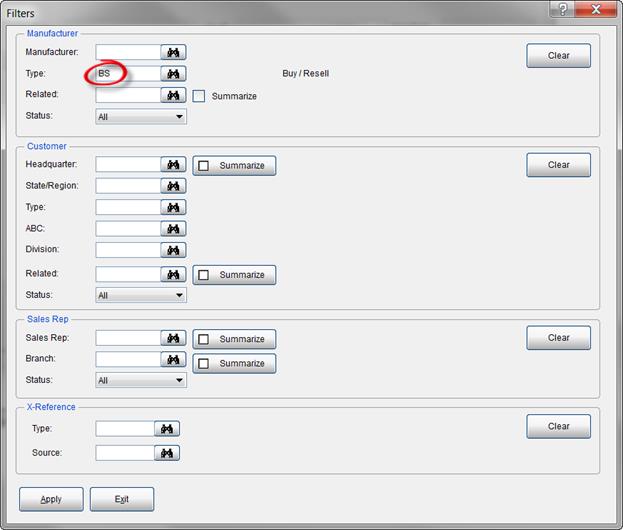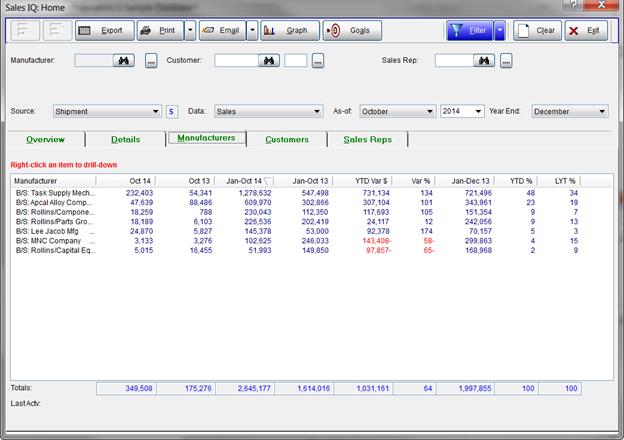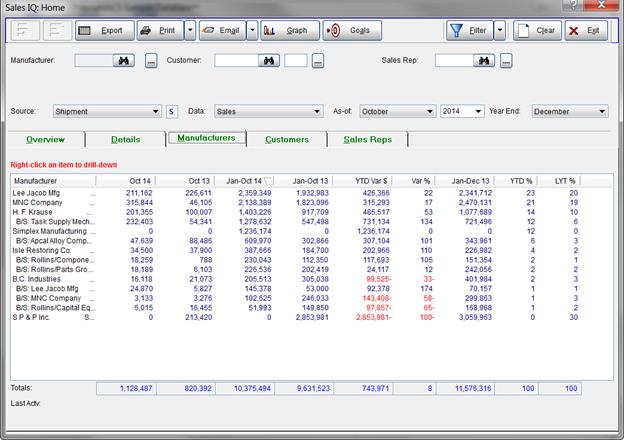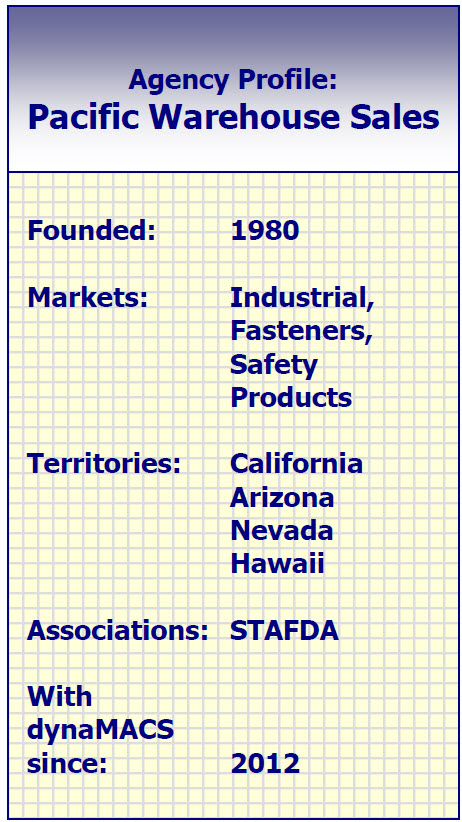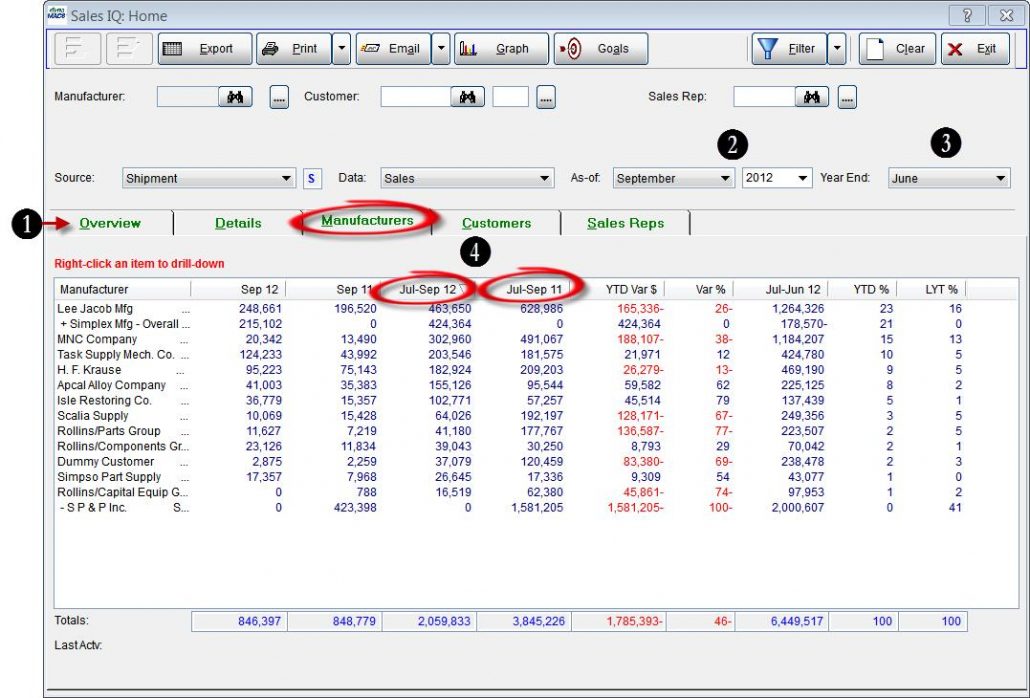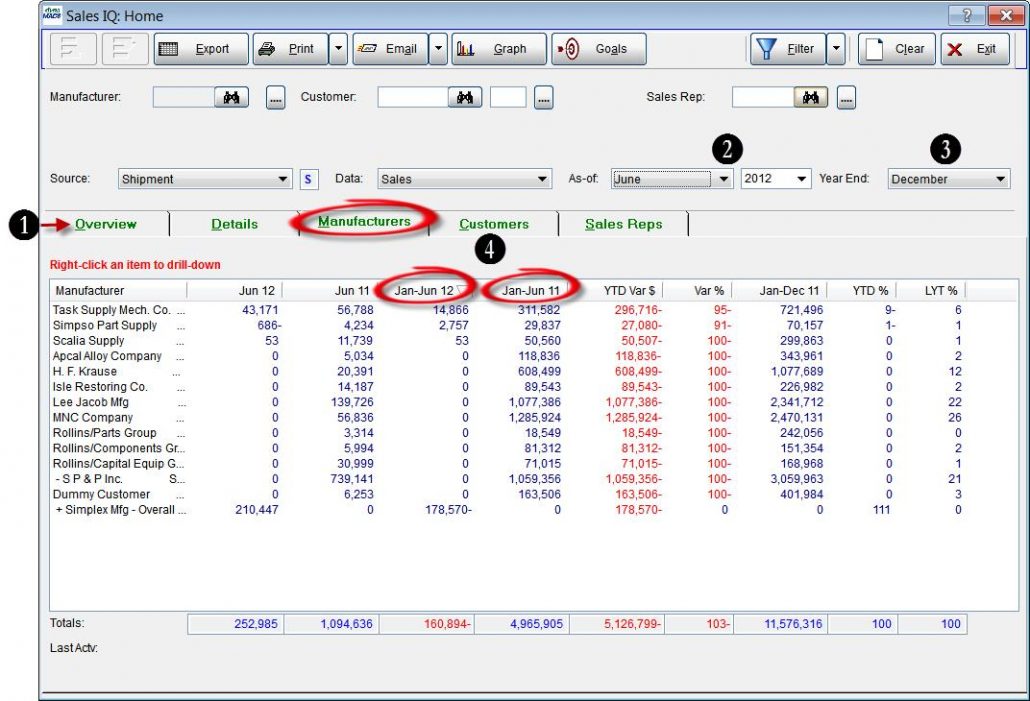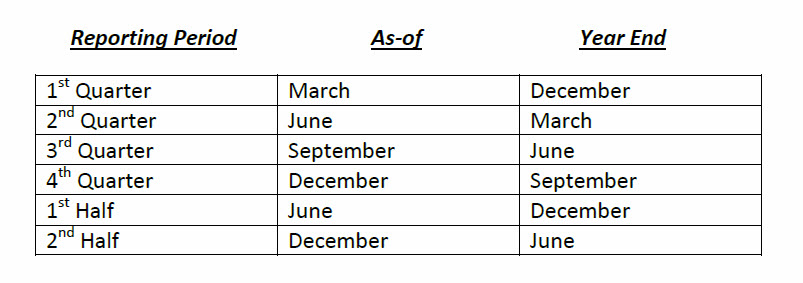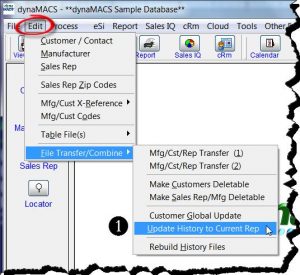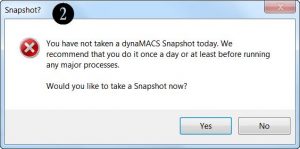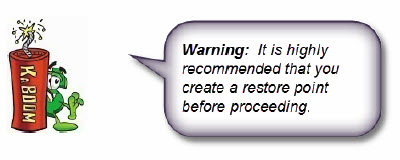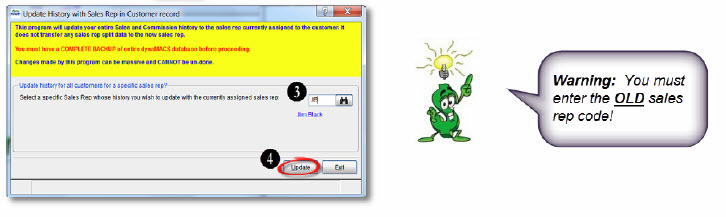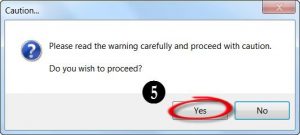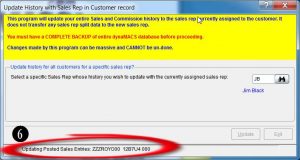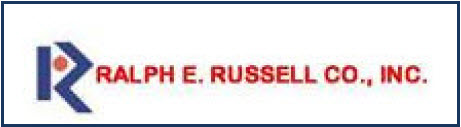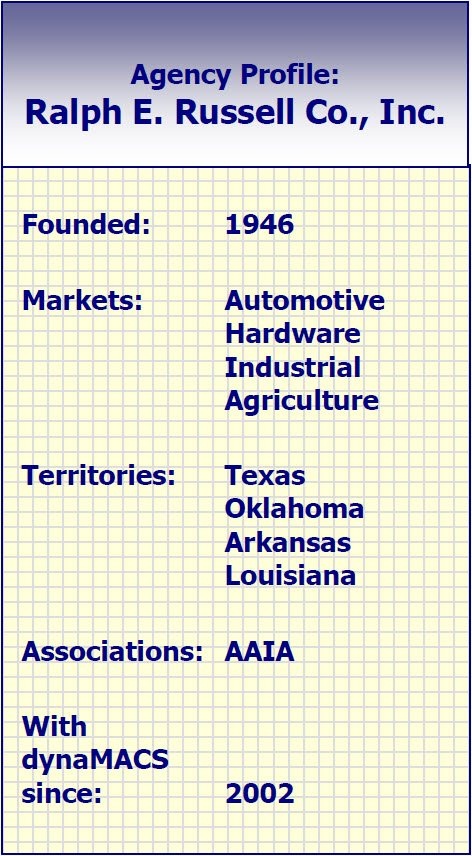Case Study: J & K Sales Associates
“The software is so flexible. We can see data in so many different ways and drill down for more details. It gives us a deeper understanding of the agency’s performance.”
Helen Degli-Angeli, Operations Manager
J & K Sales Associates
 Client Challenge
Client Challenge
dynaMACS takes reporting capabilities to new levels. J & K Sales Associates was using custom-built reporting software to track agency sales and commissions in conjunction with their distributor software. But the two didn’t play well together.
“Running reports took forever,” says Operations Manager Helen Degli-Angeli. In addition, there was a limited selection of reports available. Slowing processes more, any new reports or report changes required a programmer.
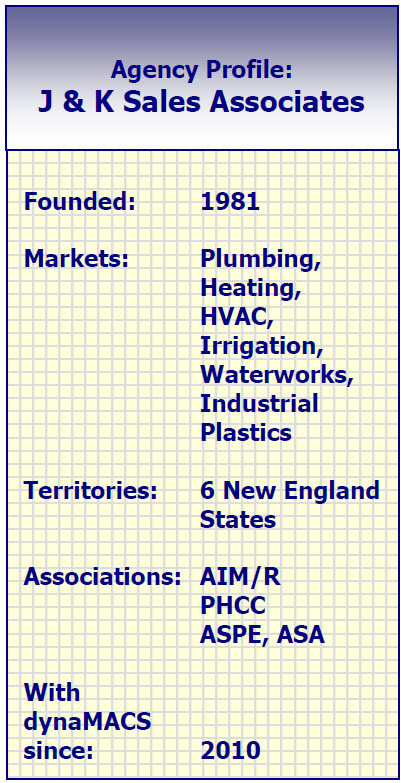 dynaMACS Solution
dynaMACS Solution
While the custom software drained agency resources, dynaMACS freed up time. Degli-Angeli sums up dynaMACS in two words: faster and easier.
Degli-Angeli discussed other benefits of dynaMACS:
Streamlined
Processes like report generation and importing manufacturer sales and commission information are streamlined. The powerful software does the heavy lifting, reducing the agency’s administrative tasks.
Singular
From one complete database users can see buy-sell sales, rep commissions and more, for a complete view of the agency’s performance.
Flexible
The flexibility to select data by manufacturer, customer or rep is key Degli-Angeli says, “The flexibility to see data in so many different ways and drill down for more information gives us a deeper level of understanding into our agency’s performance.”
Accurate
dynaMACS reduces the human error involved with manually re-typing data to transfer it from one system to another. Importing information with dynaMACS eSi is automatic and instantaneous.