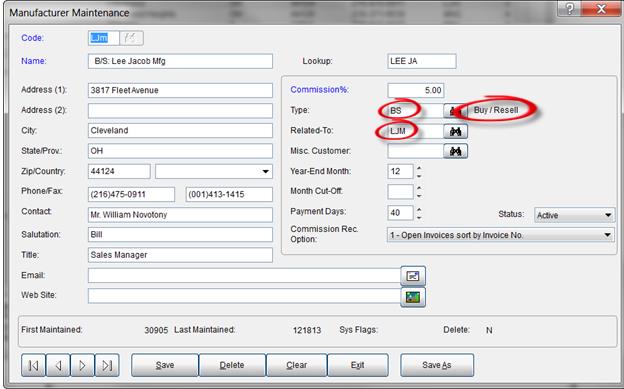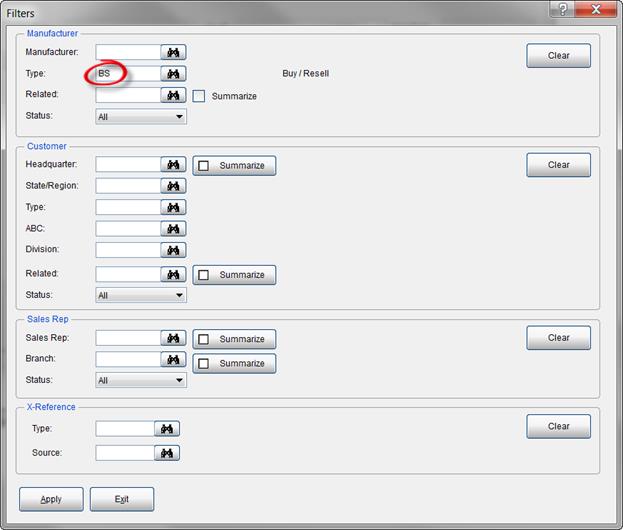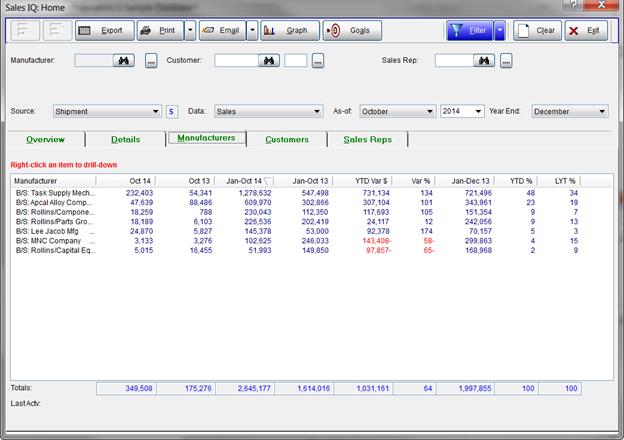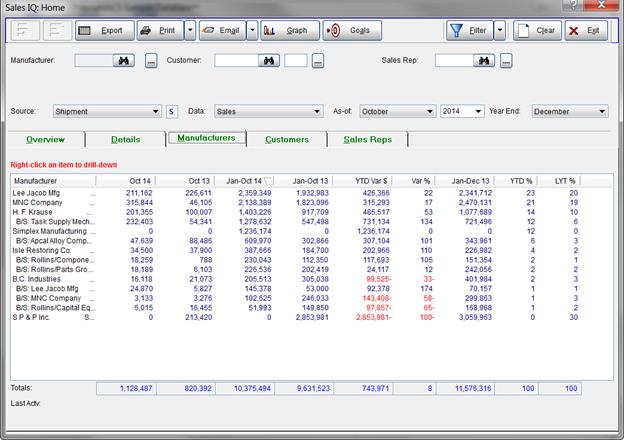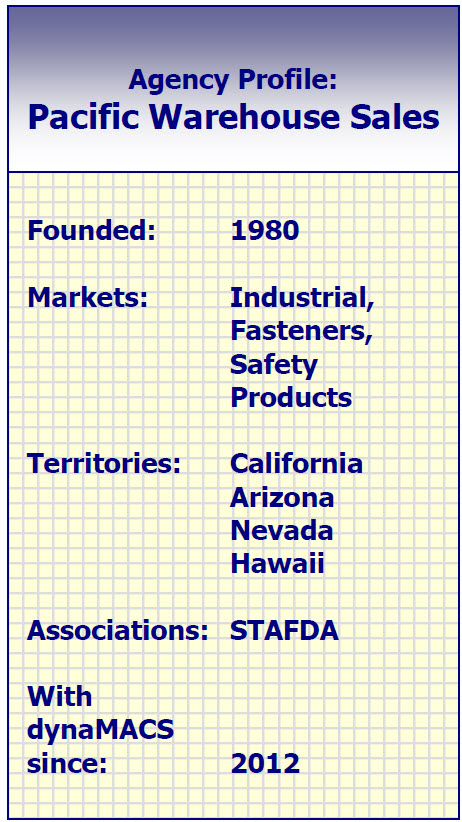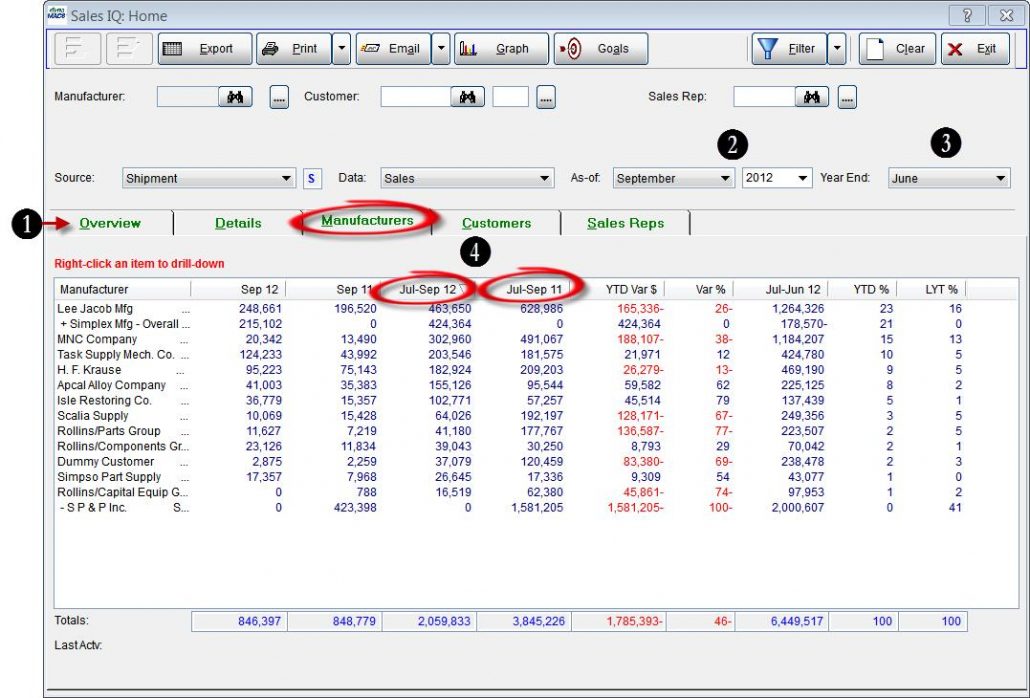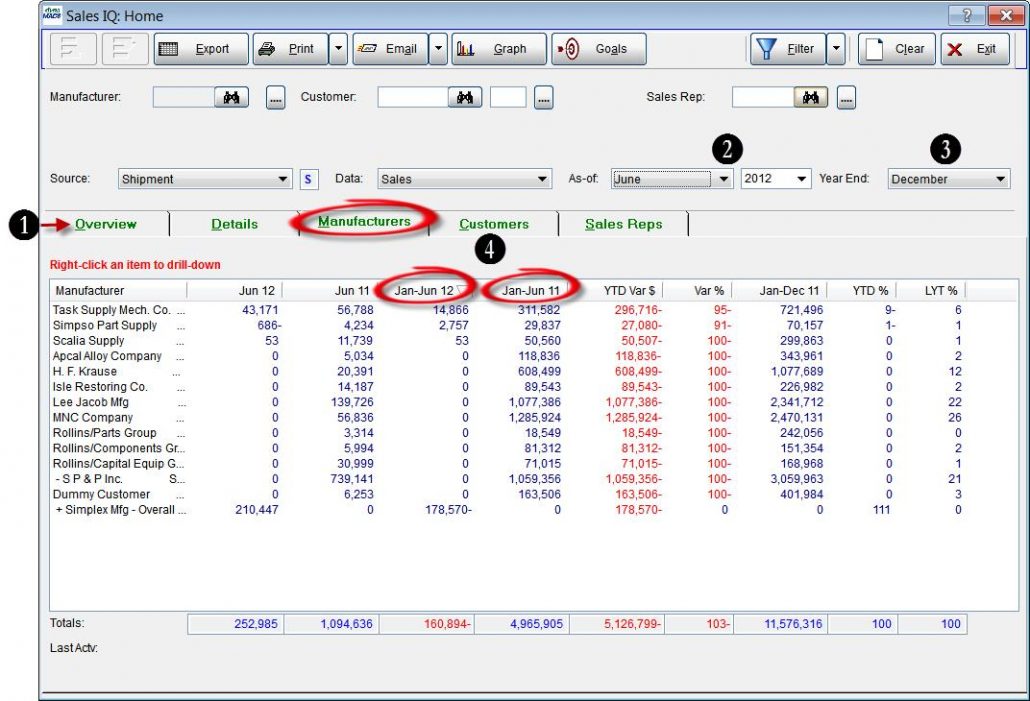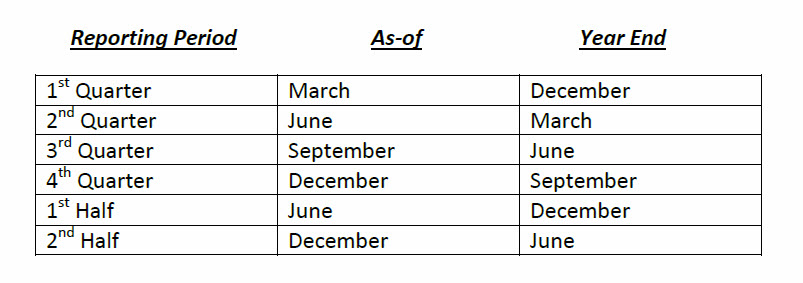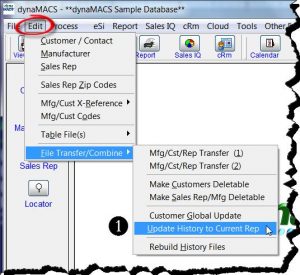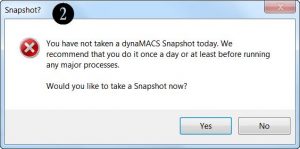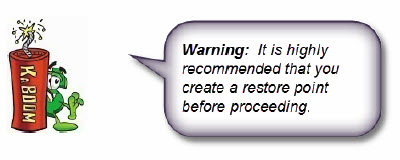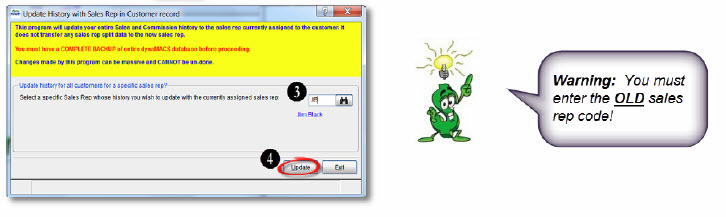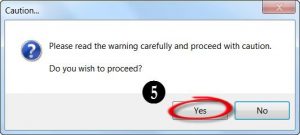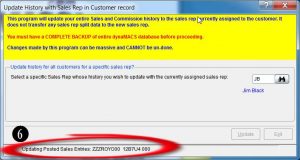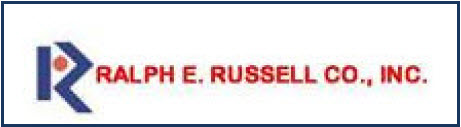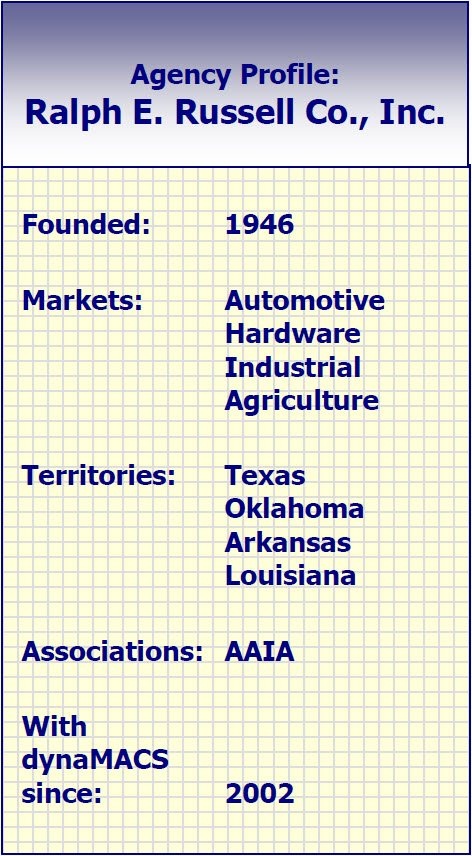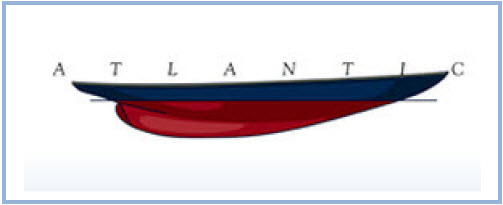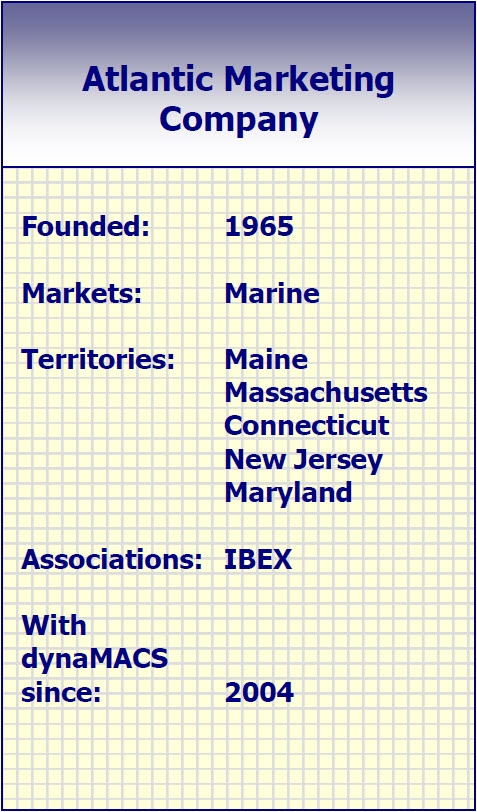Tip #1312 – Using dynaMACS to analyze both your rep numbers and buy/resell numbers in one place
Many agencies operate as distributors for some of their lines. Using eSi you can import the distributor sales numbers into dynaMACS which will allow you to analyze your entire business in one place.
To achieve this you would first set up Manufacturer Type codes of BS (Buy/Resell) and CM (Commissions) and then relate each manufacturer record to the appropriate type. In the following example the manufacturer code LJm is classified as a Buy/Resell and is related to manufacturer LJM
You can then filter in Sales IQ on the Typecode BS which will display all of your sales activity for this type code.
The following example displays only the activity for the Manufacturer Type code B5.
The following example is the Sales IQ screen showing commission by manufacturers PLUS Buy/Resell on the same screen.
Check out our case studies on www.dynaMACS.com to read about our Buy/Resell client’s experiences using dynaMACS to analyze their entire business in one place.